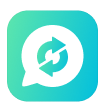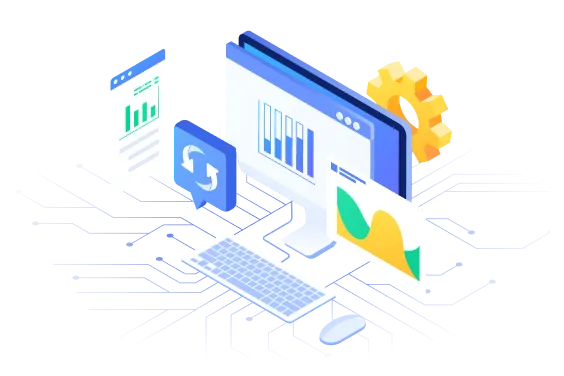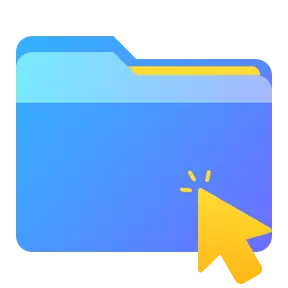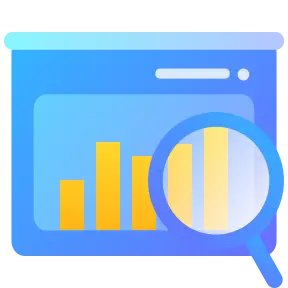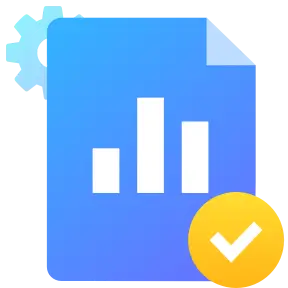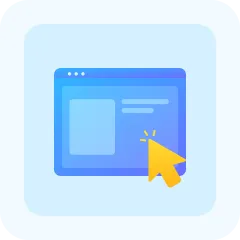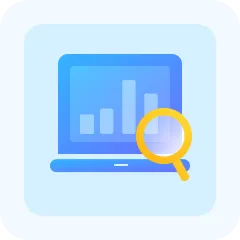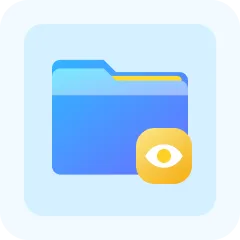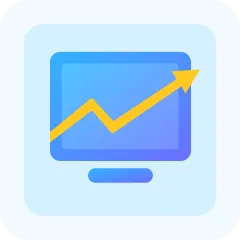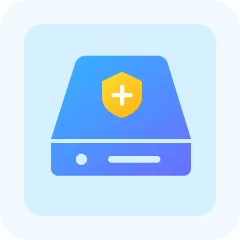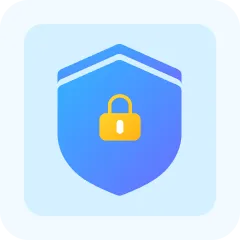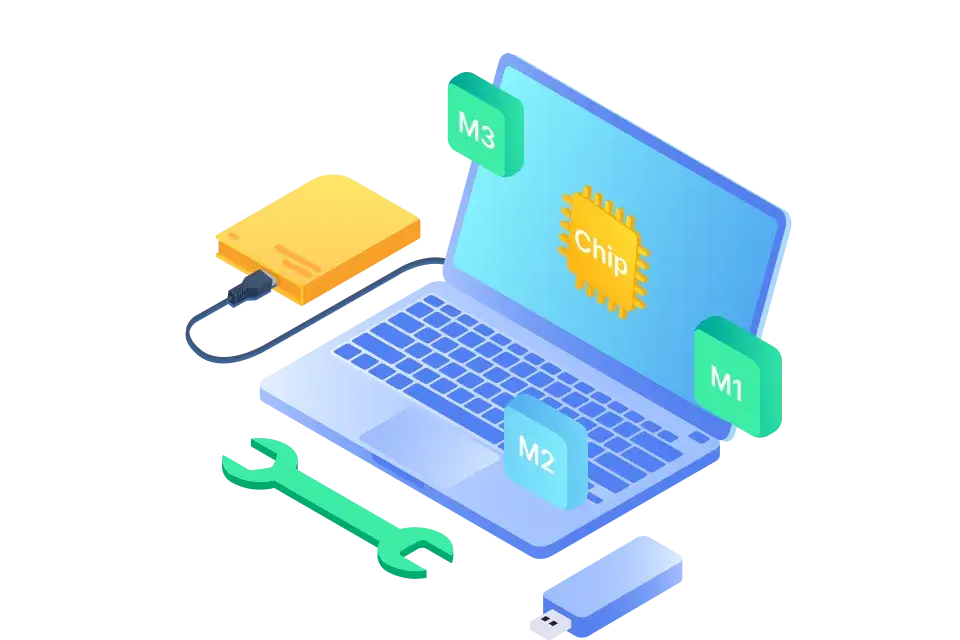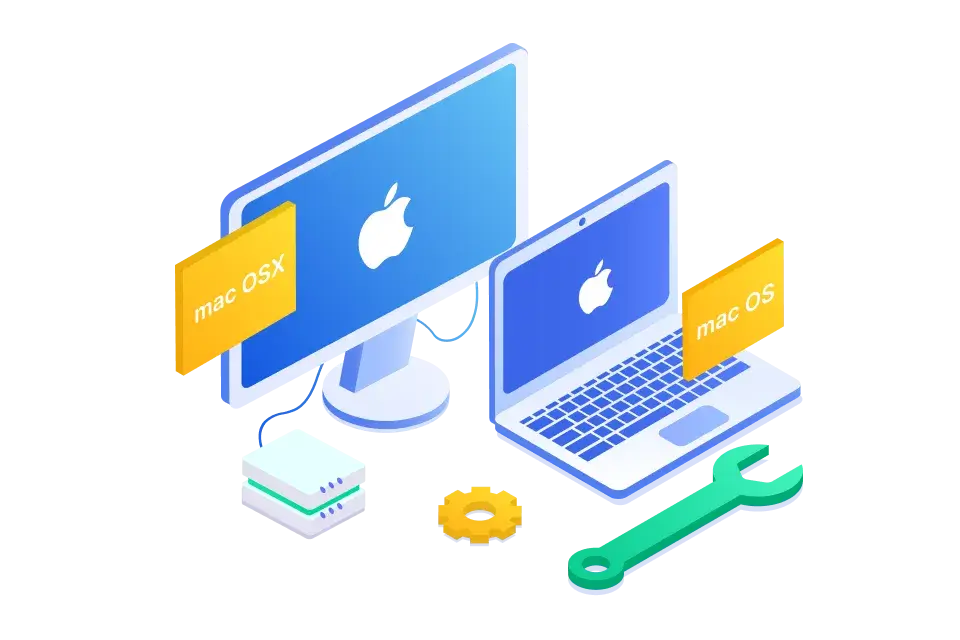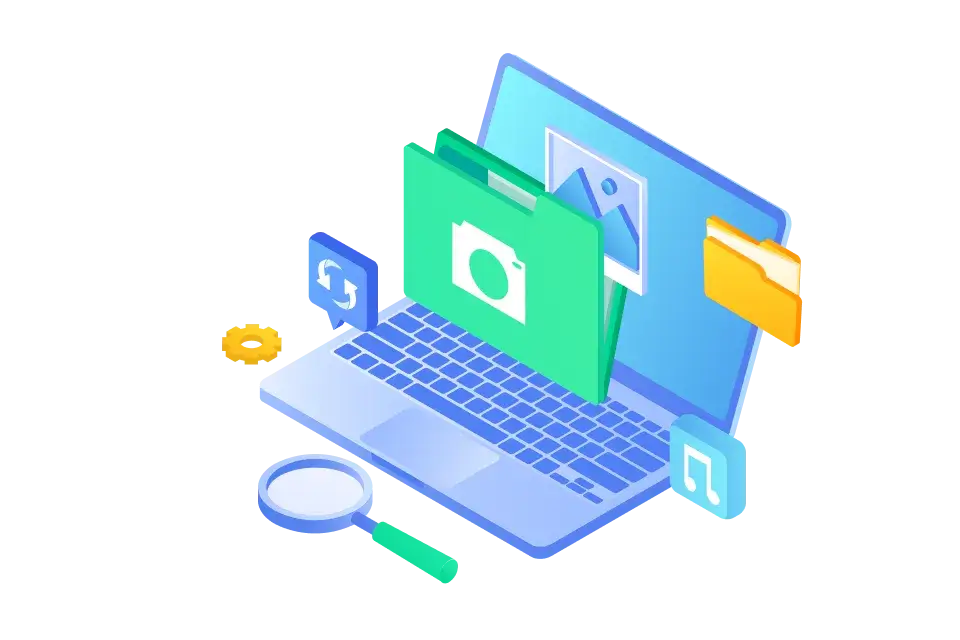Ruth J. Jackson

"I was in a real pickle after moving my files to a new PC – couldn’t open a thing. Then I stumbled upon this recovery software. Miraculously, it managed to salvage all my data from the external disk. My heartfelt thanks to the team behind it!"

Jewel Milton

"Imagine my stress when a vital project got stuck in a messed-up partition. Thankfully, a tech-savvy friend of mine suggested ONERECOVERY data recovery software. It was like a digital hero, rescuing my important files from the inaccessible abyss. These folks deserve a medal!"

Kimberly King

"My heart sank when my SD card acted up and my camera footage seemed lost forever. But along came ONERECOVERY, a true lifesaver. It gave me back all those cherished videos, making me a believer in tech miracles!"

Mary J. Arroyo

"My Canon camera’s videos vanished into thin air after my daughter’s accidental tap. The panic was real until ONERECOVERY entered the scene. It showed its magic and brought those videos back to life. Thanks to this software!"

Conrad Setzer

"A mishap led to the deletion of 100 travel photos – talk about a gut-wrenching experience! I tried multiple tools, but only ONERECOVERY worked its charm. Simple to use and incredibly thorough in scanning my SD card. Grateful for this gem!"

John Calabro

"USB trouble hit hard – I couldn’t access my files, and had to format, and lost everything. Thankfully, ONERECOVERY came to the rescue. It was like a digital detective, restoring my lost files after a nerve-wracking ordeal. A must-have, especially for Windows 11 users!"