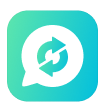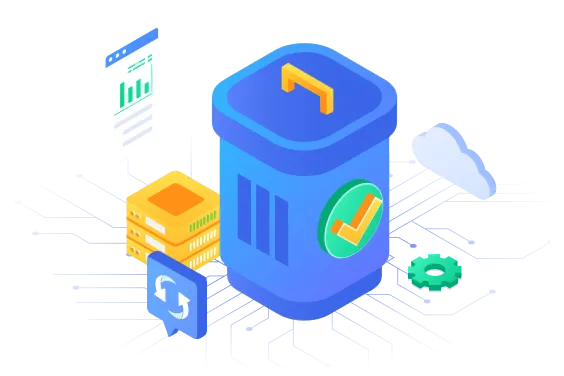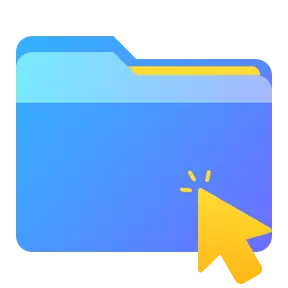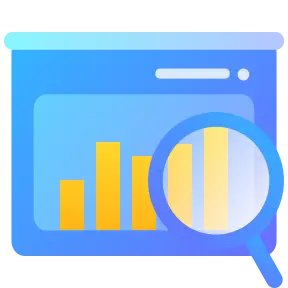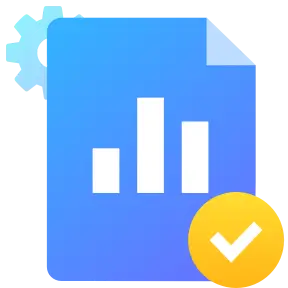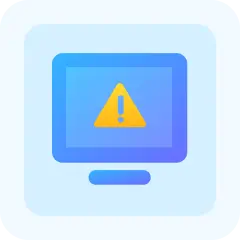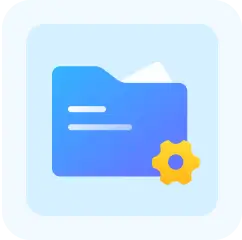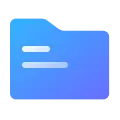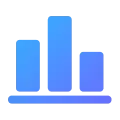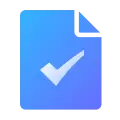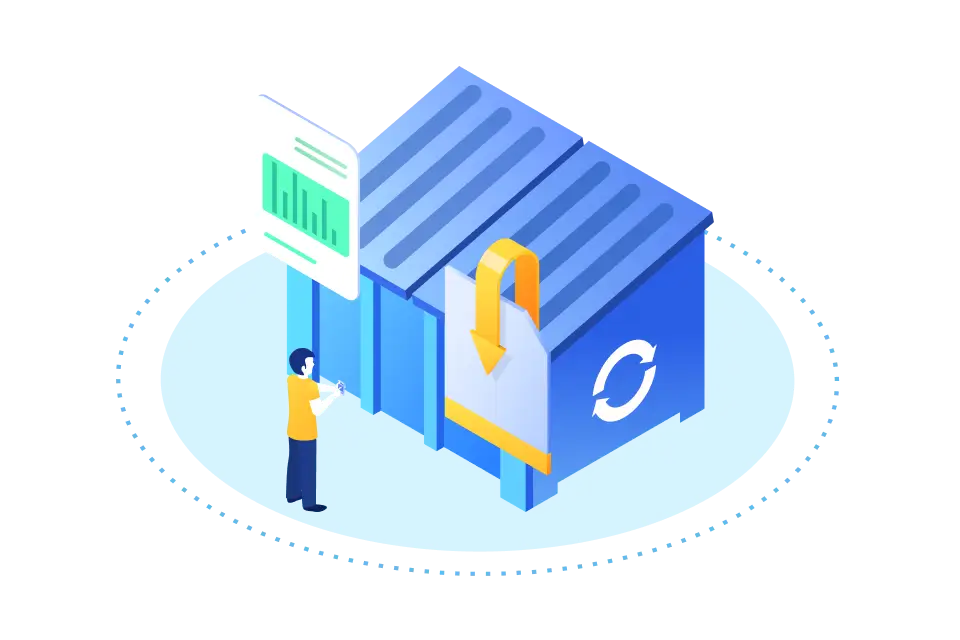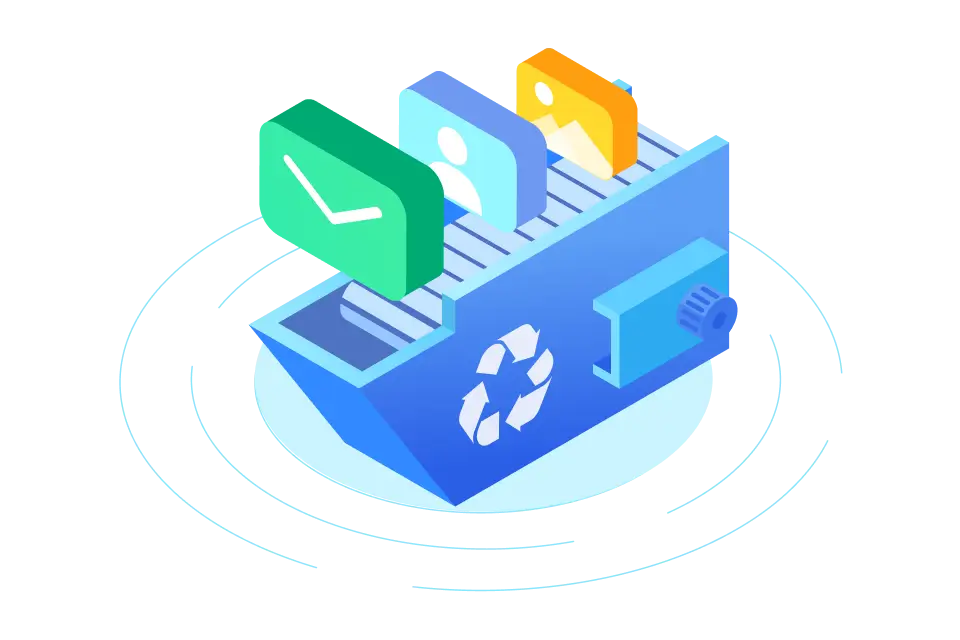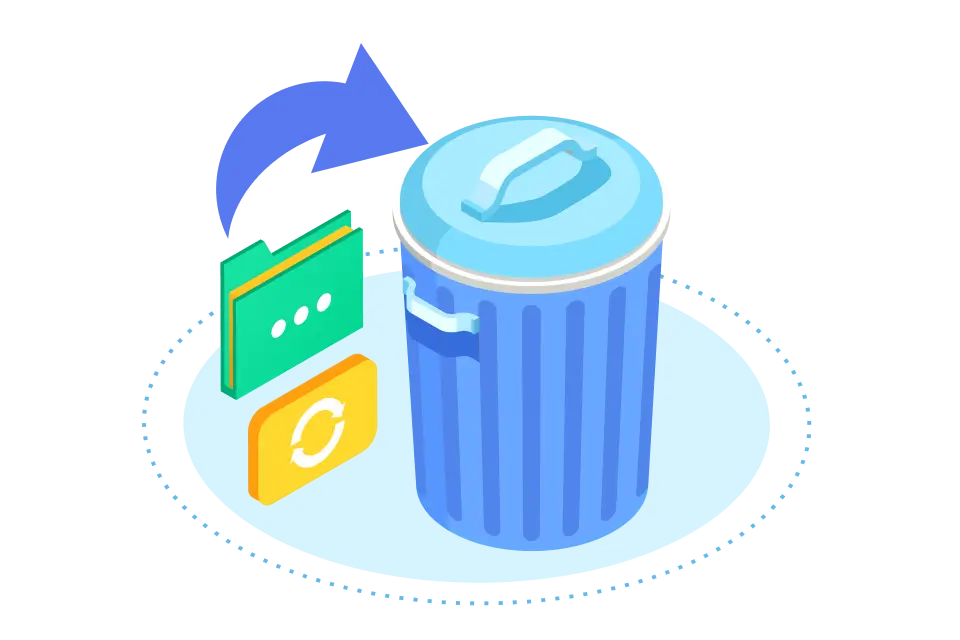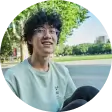
Eric Boyd

"As a freelance photographer, losing all my photos from a recent shoot was a nightmare. Thankfully, ONERECOVERY came to the rescue and recovered every single image! It not only retrieved the photos from my USB drive but also restored files from a corrupted memory card. I cannot emphasize enough how crucial ONERECOVERY was!"

David L. Campbell

"I accidentally deleted an entire folder of precious family photos from my USB drive, and I thought they were gone forever. But then I discovered ONERECOVERY, and it brought back all those cherished memories! This software is incredibly powerful and user-friendly. It helped me recover all my photos quickly and efficiently."

Julie Toms

"I was devastated when my external hard drive crashed, and I lost all my important work files. Thankfully, ONERECOVERY saves my day! It effortlessly recovered my lost partition and files, including crucial documents. This software is truly a game-changer, and I highly recommend it to anyone who needs reliable data recovery."

Cindy J. Moore

"I had a major panic attack when I emptied my recycle bin without realizing that it contained an important project I had been working on for weeks. That's when I turned to ONERECOVERY, and it performs so well! It successfully retrieved the deleted files from the recycle bin, including not only my project but also other valuable documents. Thanks!"

James K. Phillips

"I recently bought a new computer and accidentally deleted the wrong partition during the setup process. I was devastated at that moment. Thanks to ONERECOVERY, I was able to recover all my lost data effortlessly. "

George F. Ferguson

"ONERECOVERY deserves a standing ovation! I had a power outage while working on an important project, and when I restarted my computer, my hard drive was corrupted. I thought everything was lost until I used ONERECOVERY. It recovered all my files, ensuring I didn’t miss any critical data. I couldn’t have asked for a better solution. "