Last Updated Date: 4, Dec 2023
I still remember about 2 weeks ago, I unintentionally deleted the photo editing programs when I was trying to clean up the space on my computer. At that time, I was anxious and searched many info to get it back. Fortunately, I found and brought it back and now I have gathered the effective ways I have applied and share them with you. Have a look.
What do people delete programs for?
- To save computer space
Modern software is enormous and data-intensive. Program sizes have exploded even more in recent years due to developers’ heavy reliance on cross-platform frameworks. Increasing program volume can consume gigabytes of storage space until the hard drive is fully occupied. Because of this, most Windows users remove relatively unimportant programs to free up disk space and prevent an entire hard drive.
- Users think the program is useless
Users may remove a program when they decide it is no longer necessary. In reality, avoiding software upgrades and unneeded updates can assist users in preventing potential cyberattacks and unnecessary updates by deleting unused programs. One of the leading causes for Windows users frequently removing several programs from their computers is this. But just because something isn’t required right now doesn’t imply it won’t be later. Because of this, some users seek to retrieve them after regretting deleting them.
- Accidental deletion by users using third-party APP store software
We think that many people have used programs from third-party software stores. Many consumers download and remove software and programs from third-party software stores. Programs are frequently deleted by mistake as a result.
- Accidental deletion by other users using the same computer
It also happens in offices or at home, where there is only one computer for the users. Some people may accidentally delete programs used by others.
Would it be possible to get back the uninstalled program?
Here, we must divide it into two situations:
- Uninstalled the third-party software.
- Uninstalled software is built-in system software or system program.
Regardless of why you uninstall a program, your computer will no longer contain it or most of the associated files once you do so. Can deleted apps/programs be recovered on Windows 10/11 devices? It’s likely. However, are programs-related data recoverable? It is uncertain but possible. There is a certain probability of not finding it. Therefore, you must use alternative methods to retrieve the file if it cannot be restored automatically after reinstalling the program. Let’s see how the subsequent methods might be used to restore deleted programs and associated files on a Windows 10/11 machine.
How to Recover Uninstalled Programs
The following two methods can help you recover uninstalled programs on Windows 10/11.
Using Windows system restore
Windows 10 or 11 computers have a backup and restore tool called System Restore. It enables your computer to take a snapshot of the Windows Registry, system files, and settings and install software. Finally, this feature returns them all to their original state. All Windows 10/11 machines have this function turned on by default, usually, which takes a snapshot of the computer once every day. Additional updates can also be necessary when there are significant changes to your computer, such as installing new software or updated drivers. Here’s how to utilize the Windows system restore feature to reinstall previously uninstalled programs:
Step 1: Type Control Panel in the search bar on the start menu > enter it.
Step 2: Type recovery in the search box > select Recovery.
Step 3: Click the Open System Restore option.
Step 4: Click the Next option, and it goes to the available Restore Points.
Step 5: Select a restore point to recover.
Step 6: Follow the prompt to finish the whole procedure and check the results.
Using a third-party recovery software
As mentioned above, the associated files are erased when we delete a program. So, uninstalling the program will cause file loss. It sometimes affects the normal system, especially when we accidentally delete the system-related programs. At this time, we can use third-party file recovery software.
Most professional data recovery software uses a similar process. Therefore, no matter which data recovery software you choose, the general steps used in this guide will still apply to the data recovery software of your choice. We take ONERECOVERY as an example because of its simplicity and excellent performance.
Please click the icon to download.
Step 1: Launch ONERECOVERY. Locate the files where the uninstalled program is and scan it.
Step 2: Preview the results and choose the files to recover.
Step 3: Save the files to a new location.
Warm Tips: No matter if it was a video, a photo, or it was on the SD card, CF card, etc. You can also use ONERECOVERY to retrieve the data.
How to protect the programs from accidental deletion
Limited user account
If you’re using a shared computer, you can create guest user accounts for others and set yours as an administrator account. In Windows 10 or 11, uninstalling any program on your computer requires administrator privileges. This way, if you are the administrator, other users cannot uninstall any program on the computer without your permission. Thus, you can protect your programs from being uninstalled.
Use the auto-backup feature on the computer
Windows computers have an automatic backup feature that regularly backs up important files, for example: System Restore Points, can back up many things including program installation files, settings, and data. You can use the backup to restore the program in case of accidental program deletion. Meanwhile, you can use alternative backup tools like One Drive or Google Drive.
Be careful when deleting things
Before deleting anything, you should be careful. Before confirming the operation, double-check the items to be deleted. Pay attention to your computer’s prompt messages so that you don’t delete something important by mistake.
Antivirus program/ software
There are many full-featured antivirus programs available in the market. They can help prevent virus and malware threats. Also, turn on Microsoft Defender on your computer. It is an antivirus program from Microsoft that protects against outside malware attacks.
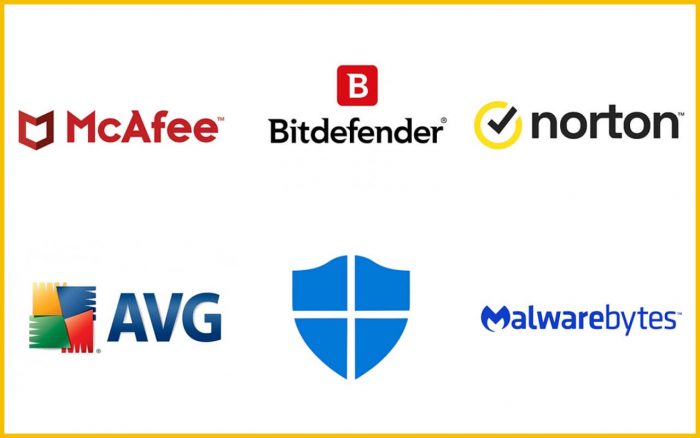
FAQs
How to uninstall programs on Windows?
To uninstall programs on Windows, you can do the following:
- Open the Taskbar search
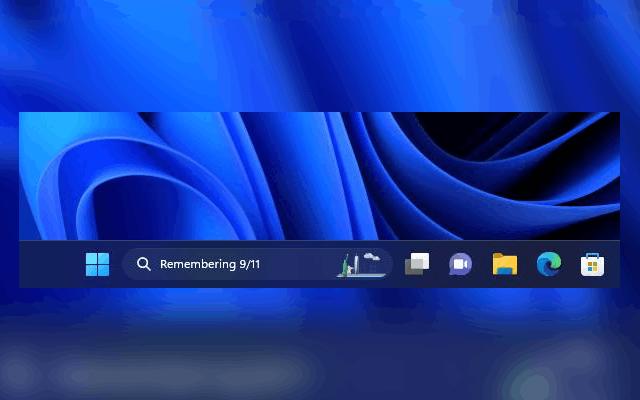
- Type Control Panel
- Select Control Panel
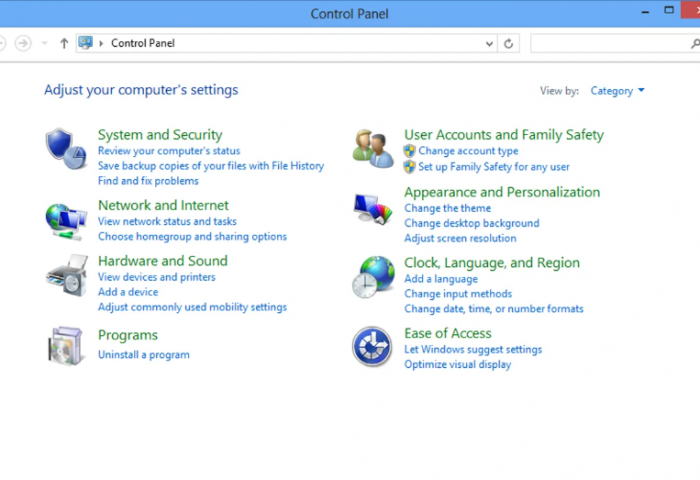
- Select Programs
- Select Programs and Features
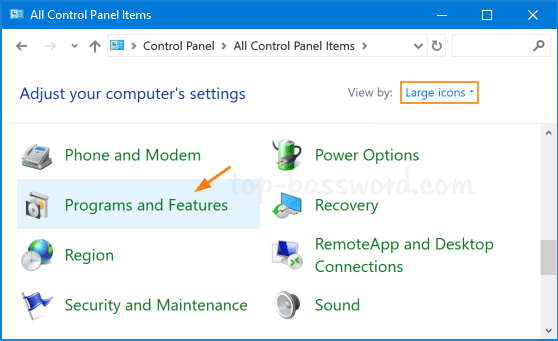
- Right-click on the program you want to uninstall
- Select Uninstall or Uninstall/Change
- Click Yes in the pop-up message to confirm
What’s the difference between uninstalling and deleting a program?
- Uninstalling: Removes a program properly. It cleans up all its parts, like files, settings, and shortcuts. It’s like tidying up and getting rid of everything related to the program.
- Deleting: Just remove the main files or folders. It’s like throwing away a book without checking if there are any bookmarks or notes left inside. You might miss some things, and it can leave behind clutter.
Final words
Above are some suggestions for accidentally deleting a program on your computer. If you don’t have a backup or restore point turned on, remember that there is also ONERECOVERY that can help you regain your lost data. But don’t forget, the most important thing is to learn how to protect the items inside your computer from being deleted accidentally.
I’m a tech enthusiast specializing in computer repair and data processing. Outside of fixing gadgets, I love penning articles on computer science. Currently, I’m diving deep into AI and data recovery tech. I’m all about staying on top of the latest in these fields. Excited to bring my passion and skills to the table and collaborate on cool projects!







