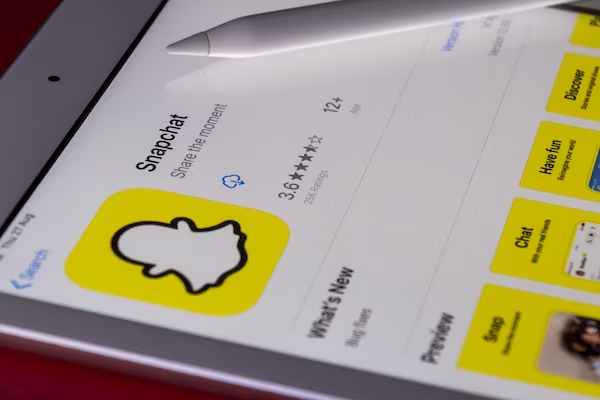Watching videos is one of the most entertaining things in our lives. But it’s extremely frustrating that your MP4 video files are not playing properly on your computer or it gets lost or deleted. You feel very angry and even want to throw the computer away. Calm down and take a deep breath. You can easily solve this problem now. In this article, we will introduce quick and effective ways to recover and repair corrupted mp4 video files. If you have any damaged MP4 video files, just follow the helpful methods below and get back precious memories!
Why Are Your Video Files Corrupted?
Before we show you how to recover corrupted video files, you need to know why you can’t open the video right now. Well, just like most data, videos always have a problem playing or getting corrupted. For example, you’re trying to play your MP4 files that were transferred from your camera to your computer. Or your camera shut down improperly and video files become inaccessible. Check the common causes for corrupted video files.
- You suddenly turn off your device while playing the video.
- When you download a video, the internet connection suddenly gets lost. After downloading, you may not be able to play the video.
- When you try to convert video files to another format, you make an error on the document extension.
- When you restore a video to a damaged storage device such as a corrupted SD card
- When you use unreliable software to play your video, it can damage your MP4 file.
After you know the reasons that are responsible for damaged videos, it’s time to discover the solutions to recovering corrupt videos. Even if your videos get corrupted and you can’t play them on any device, that doesn’t mean you lose your videos forever, and you still have a chance to get them back in good shape.
How to Recover Corrupt MP4 Video Files
If you are in the habit of backing up video files, you can retrieve them in a few clicks. Simply connect the external hard drive cloud stoarge or removable media containing those video backups. Use inbuilt file recovery feature in your backup software to fully restore the unreadable MP4s with the functioning archived copies.
Even if you don’t have video backups, specialized video recovery software can scan and retrieve corrupted MP4 files with ease. Top tools like ONERECOVERY have user-friendly interfaces and detailed recovery guides. After installing the software on your Windows PC, select a location containing the problematic MP4 file to scan. This deleted video recovery software will scan sector by sector to find deeply buried files. 3 Steps to recover corrupted video files are as follows:
- Launch ONERECOVERY and select a location to scan
- Quick scan will be done automatically. Or you can select a deep scan for specific file type.
- Preview the corrupted video files and click “Recover” button to get it back.
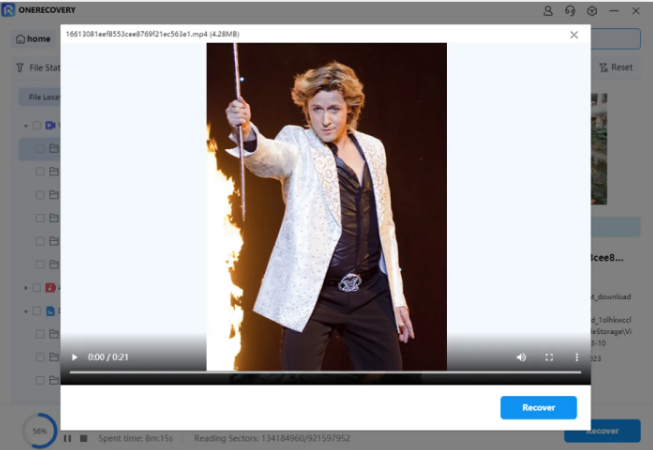
Alternatively, you can go to “Enhanced Recovery” option. This feature is specifically designed for advanced video recovery. You can choose the video formats you want to recover. It supports 1000+ video formats including MP4, MOV, MKV, AVI, FLV, M4V, FLV, WMV, AAC and more.
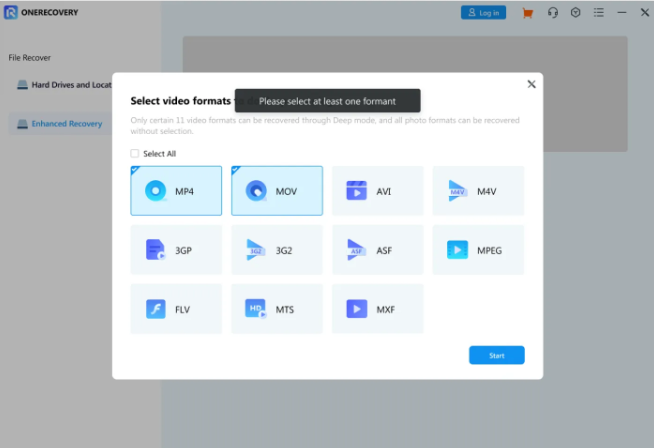
Even if your corrupted video files get lost on a SD card, it’s still possible to retrieve files from SD card. ONERECOVERY is not limited to Windows video recovery, and it supports damaged or corrupted video recovery from various storage media such as camera, SD card, USB flash drive, computer and external hard drive. Simply connect the SD card to your computer, select SD card to scan and let ONERECOVERY do the rest of work.
How to Repair Corrputed MP4 Video Files
When MP4 video files become corrupted and fail to play properly in media players, the issue often lies within the file headers, indexing, codecs or keyframes used to structure the video and audio data. Simply utilizing video recovery tool to recover damaged files may not completely fix the internal issues.
Instead, using more advanced MP4 video repair software to directly diagnose what internal elements get corrupted and rebulit a playable video file.
Fix Corrupted Video with Kernel Video Repair Tool
Kernel video repair tool can help you seamlessly repair different videos from all popular camera brands, such as DSLR, CCTV and drones, etc. It is available to repair videos that are recorded from your Android and iPhone devices. Kernel Video Repair works well with crashed, broken, corrupted, and inaccessible videos. Follow these steps to repair your damaged video in minutes easily.
- Download Kernel Video Repair software from the website.
- Set up the software by following step-by-step instructions.
- Launch the software if you have successfully installed the software.
- Upload your corrupt video file by clicking the ‘Add(+)’ icon or directly dragging and dropping videos to the tool.
- Select the video and click the ‘Open’ button. Or you can select ‘Multiple’ video files and fix them all at once.
- Select a healthy video as a reference file when the tool asks for a severely corrupted video.
- Click the “Repair” button and select a folder location where you want to save the repaired file.
As you can see, corrupted video files can be fixed instantly wih the Kernel Video Repair tool. It can complete the repairing process in minutes, ensures complete video accuracy and integrity, and supports almost all video file formats, such as MP4, MOV, MPEG, etc. And this tool allows you to add and repair many corrupted video files simultaneously.
Fix Corrupt Video with VLC
VLC is a versatile video software that can convert video file formats and repair video files. You can use the VLC Player to help you repair MP4 video on any device, such as Windows, Mac, Android, iPhone, etc. Thanks to VLC, you can repair corrupted video files without paying a penny and convert videos to working file formats. It plays most multimedia files, such as DVDs, Audio CDs, VCDs, and various streaming protocols. With the simple instructions below, you can easily fix corrupted videos.
- Download VLC Player and install it on your device. Make sure that the version you downloaded is correct.
- Once you have successfully installed it, open the Media menu on the interface.
- Add corrupted video files from your device, and click Convert/Save under Settings.
- Then, you need to select the Profile that matches the file type. And you can click the wrench to customize the settings as you want.
- When you’re done, click Start and VLC will do the magic. It automatically repairs your video file and creates a new, watchable video version.
In a few minutes, you can get a playable MP4 video with VLC software. What’s more, it’s very safe to use. No spyware, no ads, and no user tracking. VLC Player stands out as an excellent and free MP4 repair software in most operating systems.
Re-encode Damaged MP4 Videos
Handbrake is a free and open-source transcoder for digital videos. It can help re-encode an MP4 file with heavy distortion into a pristine file in another digital format like MPG or MKV while extracting intact streams. This requires decoding then encoding a version that plays without issues. However, video quality depends on damage levels, and this option required advanced skill to operate. You also can check the following video to get more details.
Video Source: How To Use Handbrake Tutorial from EPIC Mentorship
FAQs
Can I Recover Video Files After Reformatting My Hard Drive?
Yes, it is possible to use data recovery software to recover videos from a reformatted drive if the storage space hasn’t been overwritten by new files yet.
Is It Possible to Recover Corrupted MP4, MOV and Other Video Files?
Yes – most video recovery tools support recovering and fixing damaged MP4, MOV, AVI, MKV, FLV, 3GP and other common digital video formats.
What If Video Repair Software Failed?
If video repair tool can not restore watchable quality, you can extract the audio stream or save thumbnail images from movable frames excluding only fully corrupted portions. Options like ffMPEG or VLC Media Player perform this salvage function for the surviving remnants where fixes aren’t possible.
How to Avoid MP4 Files From being Corrupted?
- Update media apps and players to current versions
- Enable write protection when storing MP4 files
- Safely eject devices before disconnecting
- Use supported media players like VLC Media Player
- Create regular backups of important MP4 data
Closing Thoughts
In this article, we have introduced you to some of the most effective methods to recover and repair corrupted video files. You don’t want to watch a corrupted video. There you go. You can repair your damaged videos quickly and easily. Well, the time has passed when you could not do anything about these annoying corrupted videos. Here you can find the best solution to help you go through technical issues with damaged videos.
Related Posts:
Why Won’t Videos Play on My Android Phone or iPhone?
How to Recover Deleted Tiktok Videos or Draft on PC & Mobile
I am a content writer specializing in the technology and data fields. With over 5 years of writing expertise, I have produced clear, engaging content to communicate complex information to a variety of audiences. I am skilled at translating technical concepts about the latest software, AI systems, data recovery, file and video repair, and digital trends into easily understandable language for the average reader. My articles and copy bring clarity to murky tech topics through the use of metaphors, analogies, and strategic explanations.