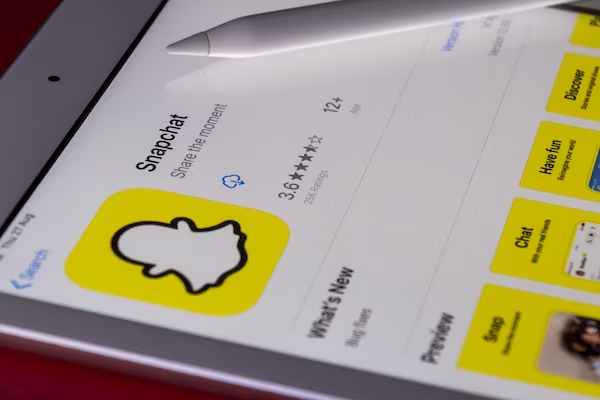
How do I get my photo back from Snapchat on memories that I accidentally deleted?
—Question from Quora
Are you also trying to get back your Snapchat photos? As all we know, Snapchat is a popular platform. Most people use it to share their photos, videos, and messages. Its outstanding feature is that the user can set the app to automatically delete the conversations. But this caused a lot of users to ask how to recover their photos or videos. If you haven’t found a way to get your photos back yet, you are in the right place. In this article, we will guide you on how to recover your photos on iPhone and Android.
How to recover deleted Snapchat photos on iPhone?
Don’t panic about losing your photos. There are still possibilities to recover your lost Snapchat photos. Try these methods.
Snapchat Photo Recovery Using Recently Deleted Album
The first thing you try to get back your Snapchat photos is to check your iPhone’s Recently Deleted Album in the Photos app. If you have ever saved those photos, you may find those photos there. And if you don’t set the automatic deletion, the photos you have viewed, sent, or received in Snapchat may be saved in the Recently Deleted album, but only for 30 days of storing. You can ignore this method if you lose your photos over 30 days.
Step 1. Open your Photos app.
Step 2. Scroll down and find the Recently Deleted album.
Step 3. Click the Recently Deleted album.
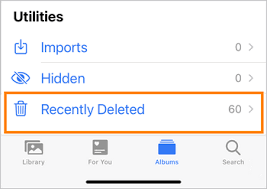
Step 4. Find if there are photos you want to recover and long-press the photos.
Step 5. Tap the Recover option at the bottom right corner.
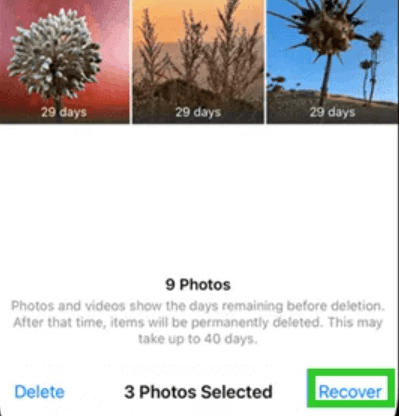
Recover Deleted Snapchat Photos From Snapchat’s Memories Feature
If you have tried to recover your photos from your iPhone’s Recently Deleted album but failed. This is the second choice to get your photos back, using Snapchat Memories. It is quite a popular feature that allows users to save photos and videos to Snapchat’s server, and deletion will not affect this data. So, if the photos you have lost are saved in the Snapchat memories, you can still recover your photos in the Memories of this app. But, the precondition is that you have saved the photos manually to Memories or turned the Auto-Save Snaps to Memories feature on. Otherwise, you can ignore this method too.
How to know I have turned on the Auto-Save Snaps to Memories feature:
Step 1. Click the profile icon.
Step 2. In my stories section, you can see three dots. Tap the three dots.
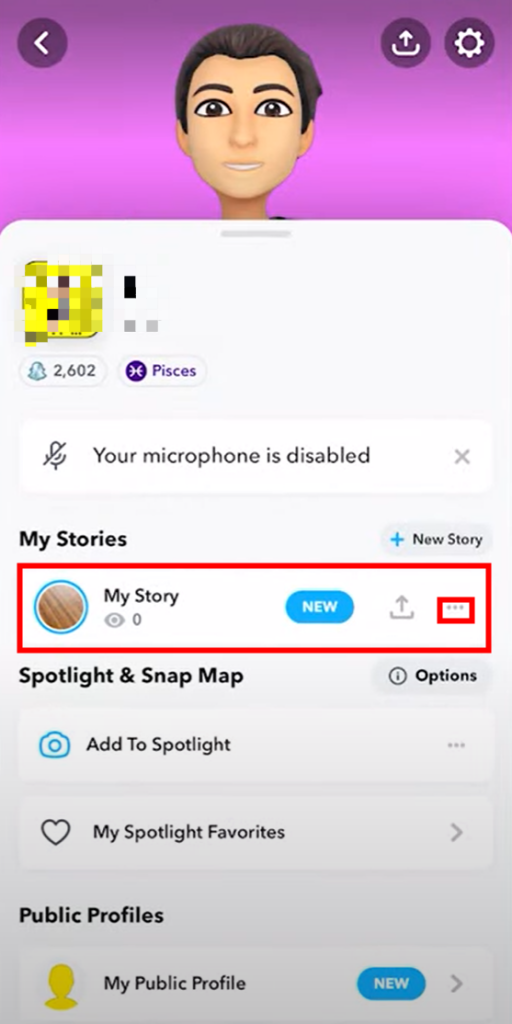
Step 3. You can see whether the Auto-Save Snaps to Memories option is turned on or not.
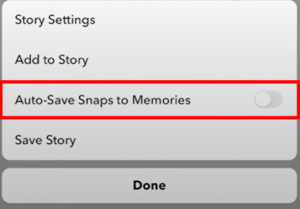
How to recover from Memories:
Step 1. Open Snapchat on your iPhone.
Step 2. Once you enter Snapchat, the camera screen will show up. Swipe up from the camera screen, and you will see the Memories page.
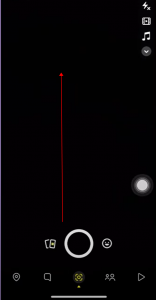
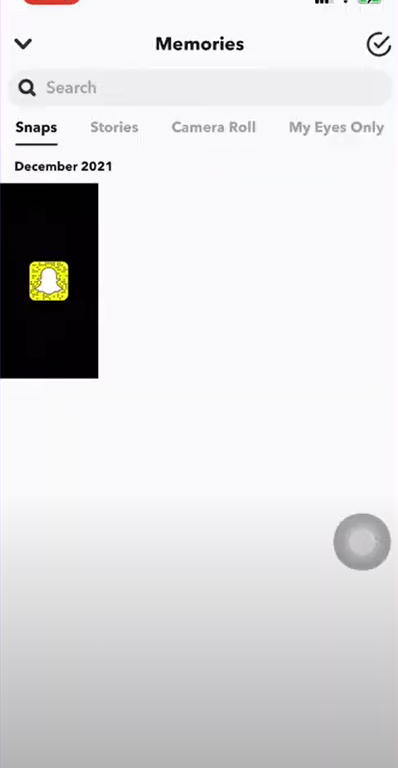
Step 3. Choose the photos you want to recover and tap three dots in the upper right corner.
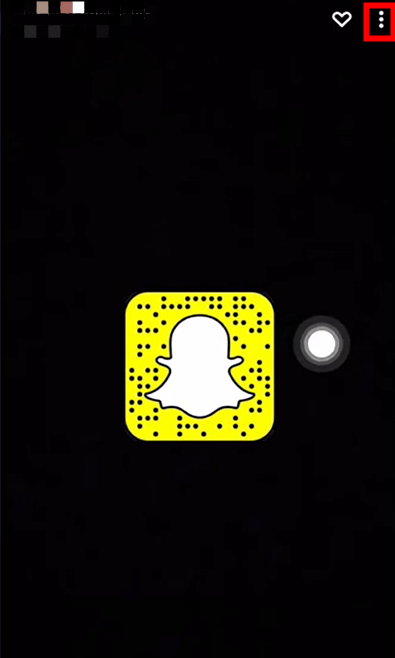
Step 4. Tap the Export Snap button to export the photos from Snapchat to another place.
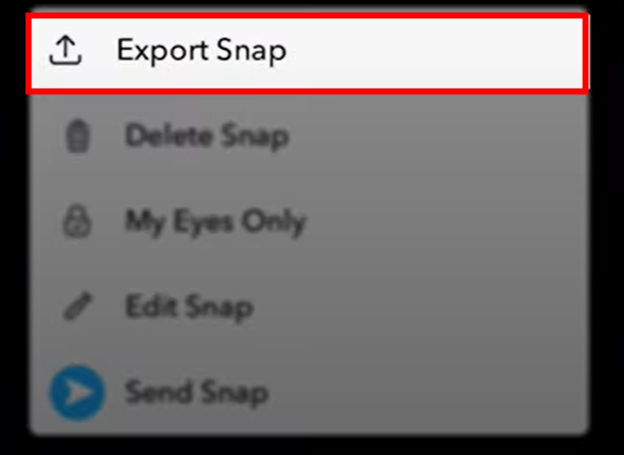
Step 5. Tap Save image to save it in your iPhone Photos or you can email, AirDrop, or whatever you like.
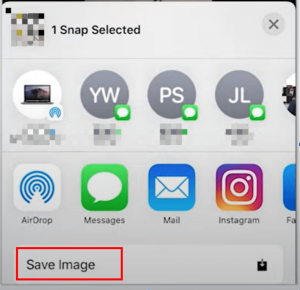
Recover Snapchat Photos From iCloud Backup
If you have turned on your iCloud Backup on your iPhone for Snapchat, it is still possible that you can get your photos back. iCloud Backup will back up your iPhone photos. You can restore it to a previous state. Well, you may say, I don’t set up iCloud for my Snapchat. You can ignore this method too, in this case.
Warning: This method will replace your iPhone’s data from the backup file. So, make sure you have the latest backup, or you should back up right away.
Step 1. Go to your iPhone’s Settings.
Step 2. Tap General > Reset.
Step 3. Tap Erase All Content and Settings to factory reset the iPhone.
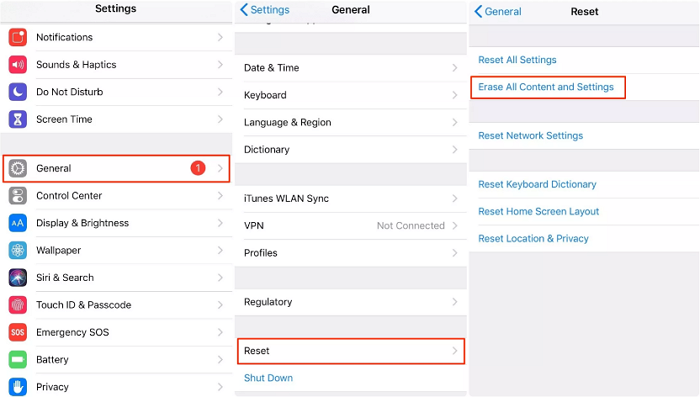
Step 4. Then, you can go to the Apps & Data page to restore data from iCloud backup.
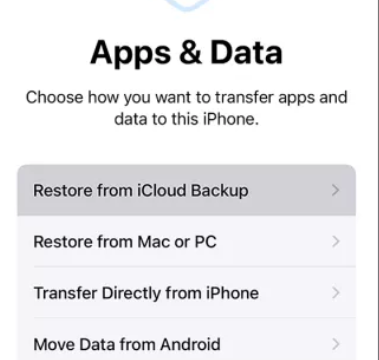
Recover Photos From iTunes (By using the computer)
It is the same logic as using iCloud if you have backed up using iTunes. And it is also risky that the device’s data will be replaced.
Step 1. Connect your iPhone to your computer, which contains your backed-up iPhone files.
Step 2. Run iTunes on your computer and click Restore iPhone.
Step 3. Choose a backup file that contains your Snapchat photos to restore the iPhone > wait to finish the whole process and check if you get your photos back.
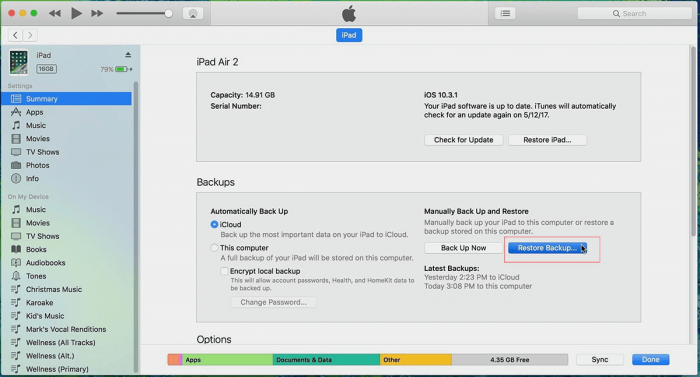
Recover From Submitting Request to Snapchat Server
Although Snapchat removes messages that contain various data from its servers 24 hours after they have been seen or received by the receiver, through a formal request, you can still retrieve some Snapchat data. Snapchat provides users a chance to download their data from the Snapchat website via email, including user and public profiles, Snap History, saved chat history, memories, etc.
Step 1. Open the Snapchat app on your iPhone.
Step 2. Choose Settings > My data.
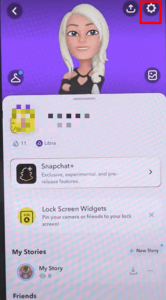
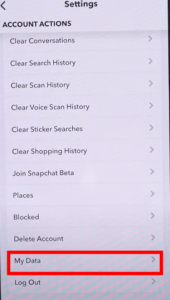
Step 3. You will see the Download My Data page.
Step 4. Scroll down to the page, and you will see the Submit Request.
Step 5. Enter the information and submit. It will take a day or two.
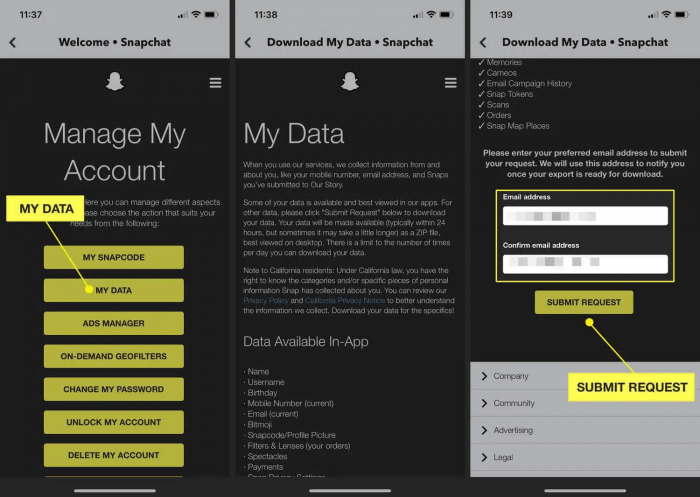
Step 6. You will receive an email from the Snapchat server with a link, download your data from this link.
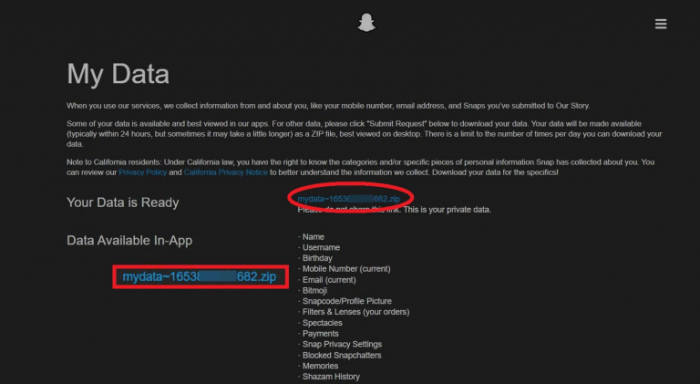
Recover Snapchat Photos Online From Third-party Recovery Software
If you failed to use all the above methods or you want to use a more relaxed, fast method for Snapchat photo recovery, this is the way to use professional third-party recovery software. You can just skip these methods and use this Snapchat photo recovery software directly. Here, we will introduce you to three tools that are popular for users no matter their performance, simplicity, practice, and price.
| Recovery Software | Supported Platforms | File System Compatibility | Preview Feature | External Device Recovery | Starting price |
| ONERECOVERY | Windows & Mac | NTFS, FAT, HFS+, APFS, exFAT | ☑️ | ☑️ | $4.99 |
| Recoverit Data Recovery | Windows & Mac & Linux | NTFS, FAT, HFS+, exFAT | ☑️ | ☑️ | $59.99 |
| Stellar Data Recovery | Windows & Mac | NTFS, FAT, exFAT | ☑️ | ☑️ | $59.99 |
#ONERECOVERY
ONERECOVERY provides you with instant recovery without waiting for a long time. It is a reliable data recovery software. You can use it to recover your old or deleted photos even if you don’t have an iCloud or iTunes backup for your iPhone, nor even don’t have the Memories turned on.
ONERECOVERY can recover data from various devices like external hard disk, USB, SD card, Mac, Apps including Snapchats, etc. It has an intuitive interface. The most notable thing is that it charges only $4.99. Within simple steps, you can get your data back. Here’s how to use ONERECOVERY.
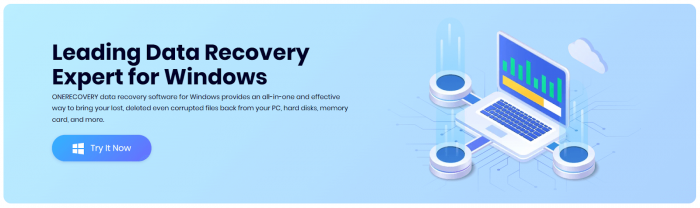
- Connect your iPhone to your computer > launch ONERECOVERY, and choose your device to scan.
- Preview results and select your photo to recover.
- Save your photo to a new place.
Pricing:
- Free downloada and free preview is available.
- Cost-effective subscription plan: $4.99 for a lifetime.
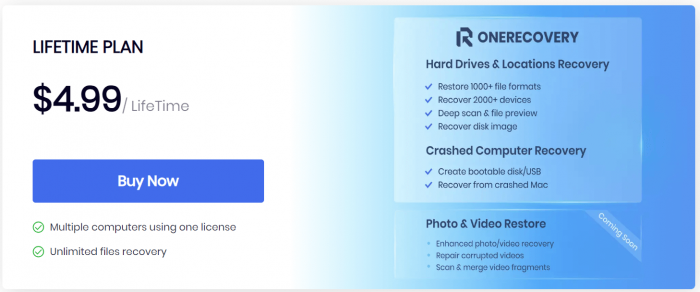
#Recoverit Photo Recovery
Recoverit Photo Recovery is a powerful recovery software that allows you to recover photos and videos from multiple systems like Windows, macOS, and Linux. It has an intuitive interface with simple steps just like ONERECOVERY.
Pricing:
- Essential Edition: $59.99 for a month, $69.99 for a year, and $119.99 for perpetual use.
- Standard Edition: $69.99 for a month, $79.99 for a year, and $139.99 for perpetual use.
- Premium Edition: $79.99 for a month, $89.99 for a year, and $159.99 for perpetual use.
#Stellar Photo Recovery
Stellar Photo Recovery is another useful recovery tool for retrieving your lost photos or any other data. It has comprehensive functions, including virtual machine recovery, sector-level scanning, RAID rebuilding, and disk cloning. In general, this powerful software is used more in companies. Although it meets all the requirements for personal users, it is pricey. A starting price of $59.99/month is kind of price-unfriendly for individuals.
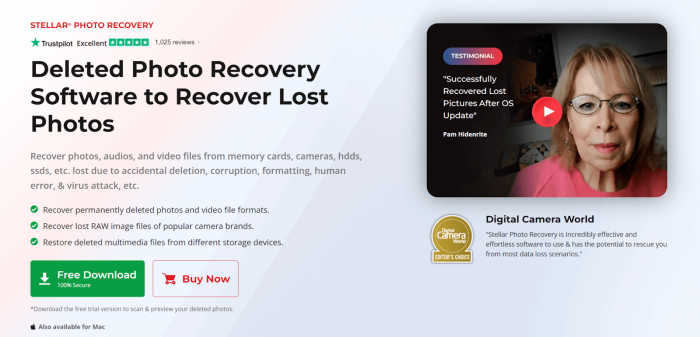
Pricing:
- Standard Edition: $59.99/month (Windows), $69.99/month (Mac).
- Professional Edition: $89.99/month (Windows), $89.99/month (Mac).
- Premium Edition: $99.99/month (Windows), $99.99/month (Mac).
Bonus tip: How to recover deleted Snapchat photos on Android?
Apart from the above methods like recovering from Snapchat’s Memories feature, recovering from submitting a request to the Snapchat server, and recovering from using third-party recovery software, you can still recover your deleted photos from your Android phone cache files,
Step 1. Open File Manager on your phone.
Step 2. Find and click Android Folder.
Step 3. Tap the Data folder.
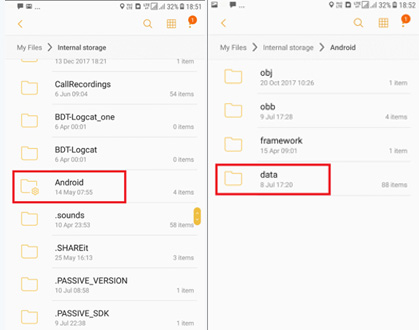
Step 4. Find com.snapchat. Android.
Step 5. Tap on the + button and find the folder received_image_snaps.
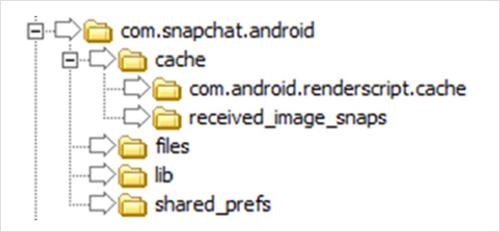
Step 6. Open the folder and find the photo you want to recover.
Conclusion
After introducing these 6 effective and not-too-tricky ways, you know it is possible to recover your deleted photos. You can try these methods one by one or one of these methods to recover your photos according to your situation. And if you don’t want to reset or replace your iPhone’s current date with an old backup file, don’t remember to try to use third-party recovery software to get your photos back, not just photos, but any files you lost. And please always backup your important files; it will save you time.
I’m a tech enthusiast specializing in computer repair and data processing. Outside of fixing gadgets, I love penning articles on computer science. Currently, I’m diving deep into AI and data recovery tech. I’m all about staying on top of the latest in these fields. Excited to bring my passion and skills to the table and collaborate on cool projects!







