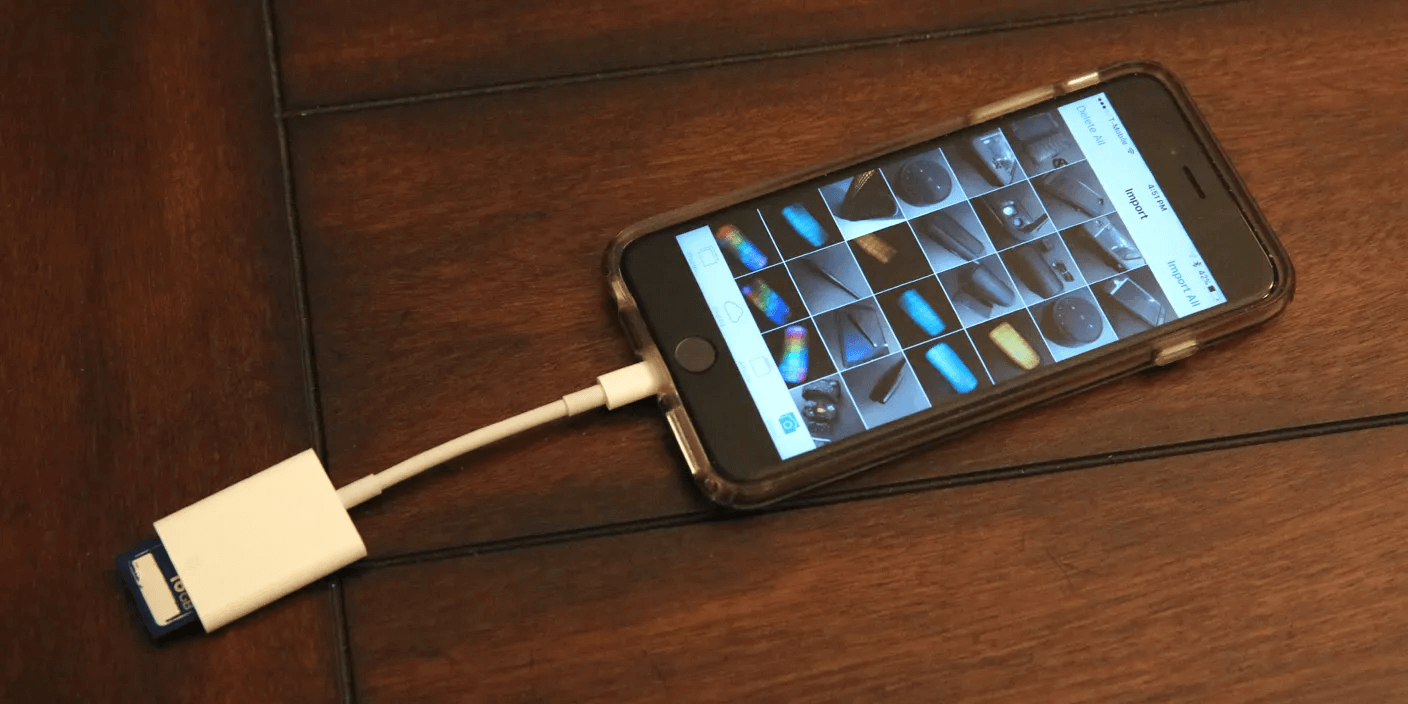In the daily use of our PC or Macbook, we prefer to set a background, or wallpaper on our screen. However, sometimes we may find that the background or wallpaper disappears occasionally. A sudden shutdown, system error, occasional deletion, etc. may cause it. Generally, we may not back up the screen background image. So how to recover the deleted or lost background or wallpaper on Windows and Mac?
In this overall guide, we will walk you through easy solutions to restore the wallpaper or background disappeared. We have collected proven solutions to recover deleted wallpaper or background on Windows and Mac by referring to tutorials from official sites, like Microsoft Community and Apple Support. Also, we have tested those solutions step by step to verify their authenticity. Keep reading and check the specific steps to recover wallpaper or background on your computer.
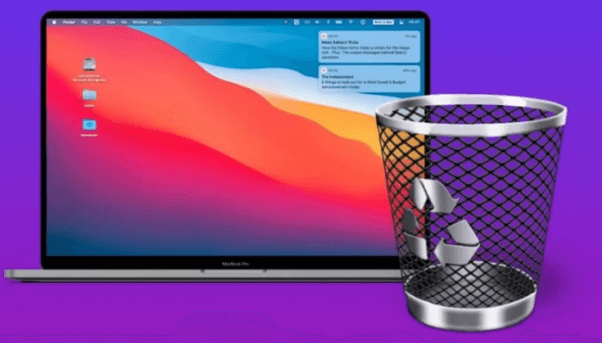
How to Recover Deleted Background & Wallpaper on Windows
Method 1. Recover Wallpapers in Personalization
Personalization is a feature default in the Windows system that helps you to customize the background, lock screen, and colors of your PC. Also, you can restore vanished desktop backgrounds or wallpaper images in it.
How to restore wallpaper on a PC using Personalization:
Step 1. Navigate to Settings on your computer by using the hotkey “Wins + I”. Select Personalization. In the pane on the left, click Background.
Step 2. Click Browse in the Choose your picture section on the right pane. Locate your saved wallpaper by going to C:\Windows\Web\Wallpaper.
Step 3. Click Choose Picture after making your wallpaper selection. The chosen picture is now the background on your desktop.
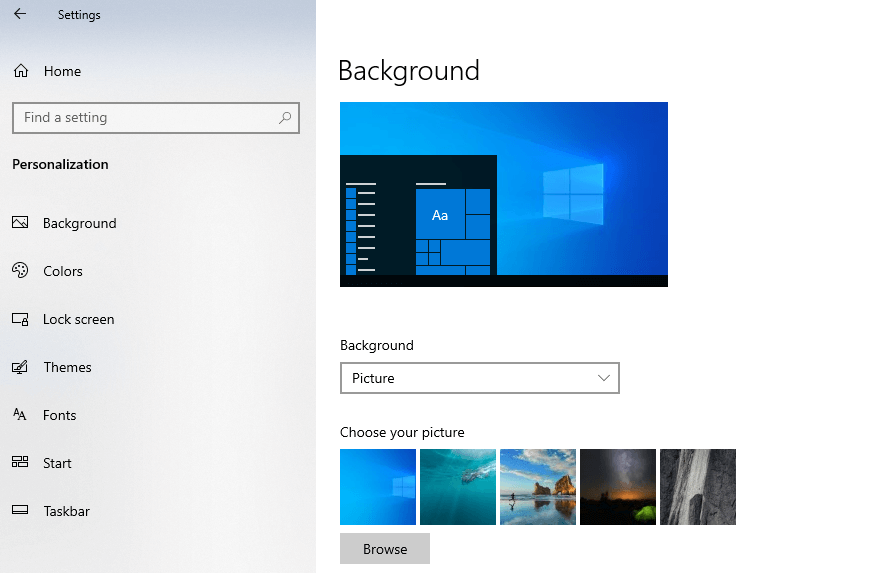
Use Windows’ built-in Personalization feature to set the wallpaper again if the image file is still present. However, if you can’t find your missing wallpaper or if the “Wallpaper” folder is empty, you need to look for alternative solutions.
Method 2. Retrieve Deleted Background or Wallpaper in the Recycle Bin
In the case that you accidentally delete the background or wallpaper image and the current wallpaper disappears you can try to restore it on Windows from the Recycle Bin. Recently deleted photos will be automatically saved in the Recycle Bin. If you didn’t empty it, you have a great chance to recover deleted background or wallpaper from it. Check how to restore deleted photos in Recycle Bin with the following steps:
Step 1. Double-click the Recycle Bin icon on your desktop to open it.
Step 2. Target the photo you want to recover by searching for it in the search bar.
Step 3. Pick the wallpaper image, then right-click it and select Restore.
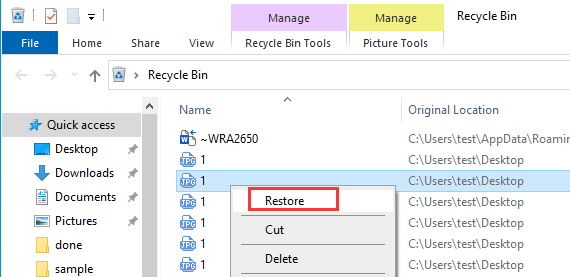
Method 3. Recover Wallpapers on Windows with Photo Recovery Software
What if you can’t find the old wallpapers and background images in Personalization and Recycle Bin? Don’t be disheartened. The last solution to recover deleted wallpaper or background is to use the best photo recovery software. ONERECOVERY is one of the top options. It allows you to retrieve permanently deleted photos from your computer. It can quickly scan those lost and deleted wallpaper images and recover them without making them corrupted.
Compared with other hard-to-use photo recovery software in the industry, it has a swell of advantages.
Stunning features of ONERECOVERY:
- Free to install and preview deleted photos from your computer
- Lightweight and easy to operate for new users
- Lightening-like drive scanning and data recovery processes. Within 5 minutes at maximum, you can scan all deleted photo files on your computer.
- The high success rate of deleted wallpaper and background image recovery. ONERECOVERY provides a nearly 95% success rate of photo recovery. Your deleted photos will be restored to the local folder directly.
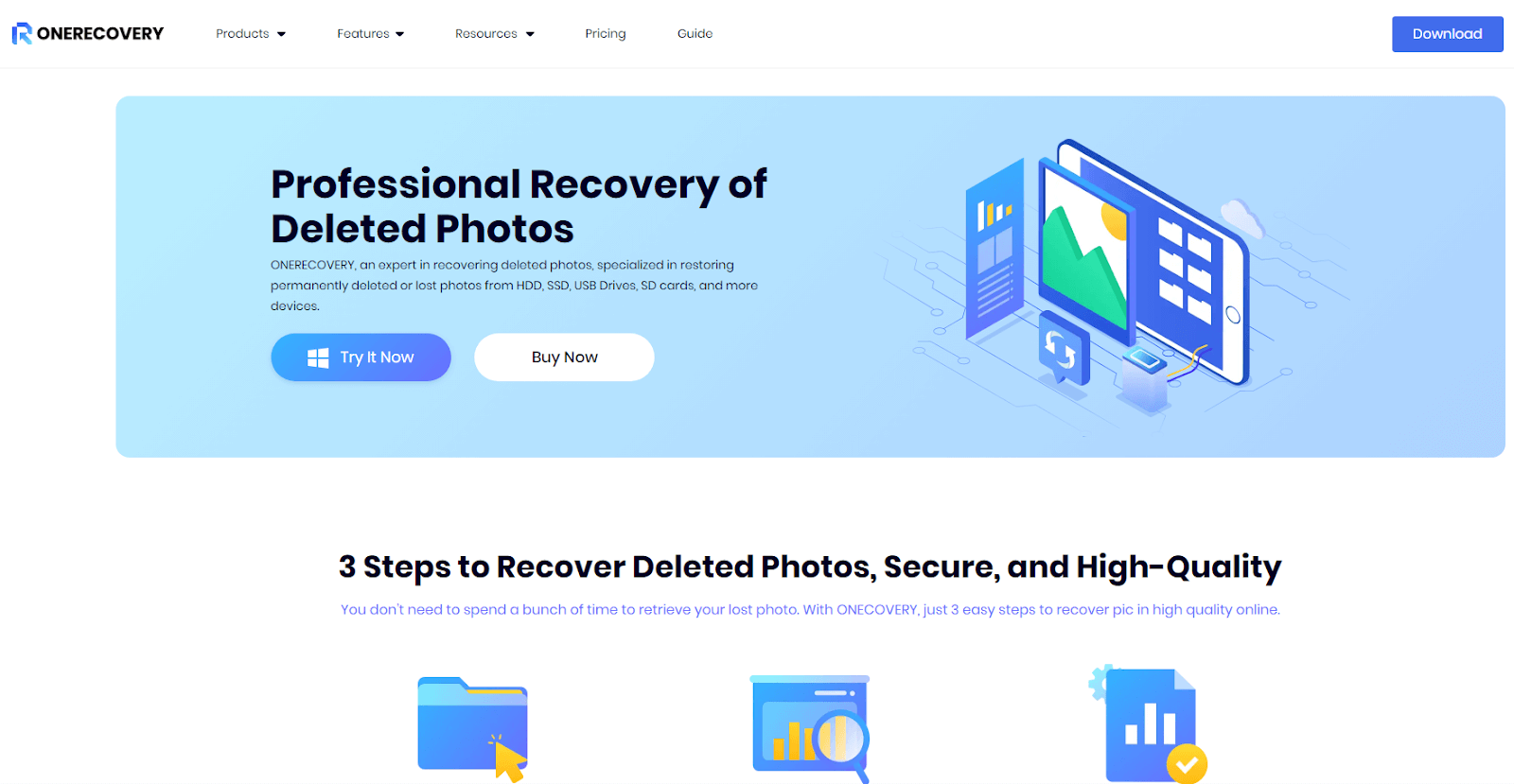
How to recover deleted backgrounds or wallpapers on Windows with ONERECOVERY photo recovery software:
Step 1. Download and install the ONERECOVERY data recovery software on your computer from its official website.
Step 2. Run the software, select the drive you used to save the wallpaper image, and scan it.
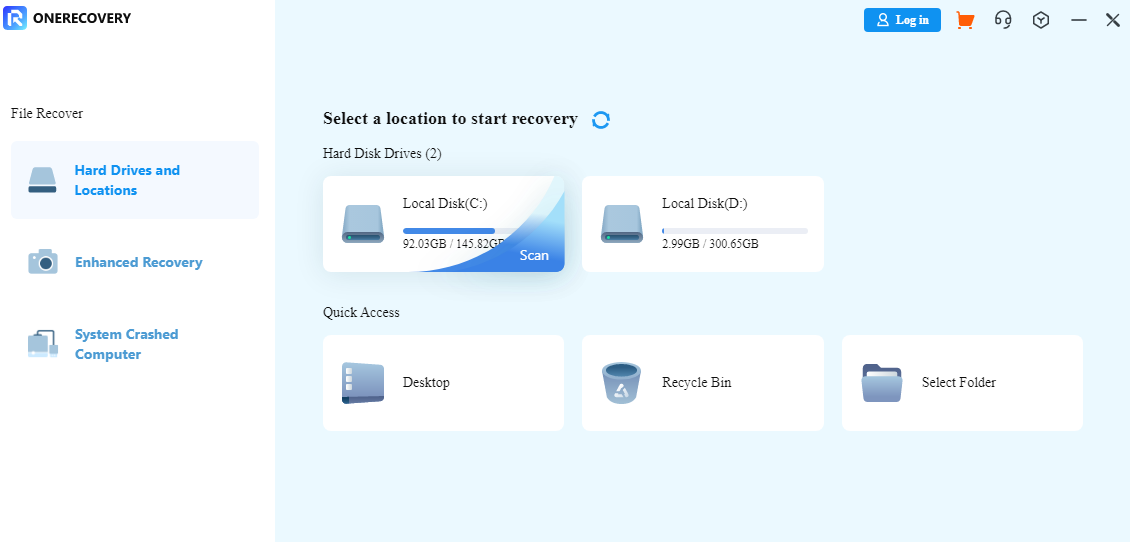
Step 3. Select the photo file format and input the image file name to search for it (if you remember that).
Step 4. Preview the photo file and press the Recover button if it is just what you want to restore.

Step 5. Open the recovered wallpaper image and set it as the background again in Settings> Personalization.
Not merely for Windows systems, ONERECOVERY is also available on the Mac system. Therefore, you can also use it to recover deleted wallpapers and backgrounds on your Mac computer.
How to Fix Wallpaper Not Showing Up Error on Windows
You can try restoring the desktop background to its original settings if you have checked your personalization settings and it is still not appearing.
Step 1. From the Windows Settings context menu, choose “Updated & Security”.
Updated Windows settings and security
Step 2. Select the “Recovery” tab in the Updated & Security settings window.
Step 3. To restore the default Windows wallpaper as the desktop background, click the “Get Started” button. Then the default background of your PC will appear.
Step 4. To set a new wallpaper, select Personalization > Background. Then click Browser and select an image from your folder as a new background.
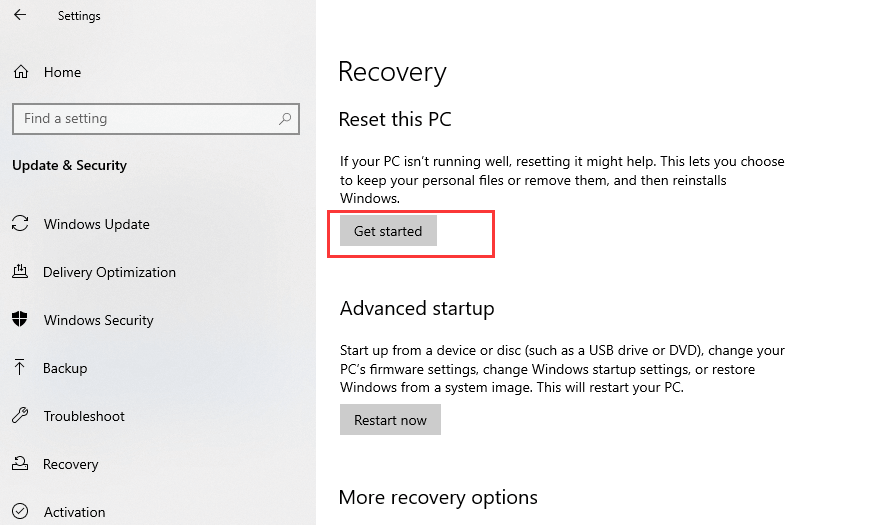
How to Recover Deleted Background & Wallpaper on Mac
Method 1. Restore Background on Mac with Desktop & Screen Saver
Similar to Personalization on the Windows system, Desktop & Screen Saver is a tool built into the Mac system that allows you to design the screen background. The Desktop Pictures library will preserve those wallpaper images you have set. Therefore, you can re-set the image as wallpaper in Desktop & Screen Saver.
How to Restore the Mac Background Image from Desktop & Screen Saver:
Step 1. Select System and Preferences > Desktop & Screen Saver > Desktop from the menu.
Step 2. Scroll down and locate the desired wallpaper image. Select it, and the image will be restored as your Mac’s background.
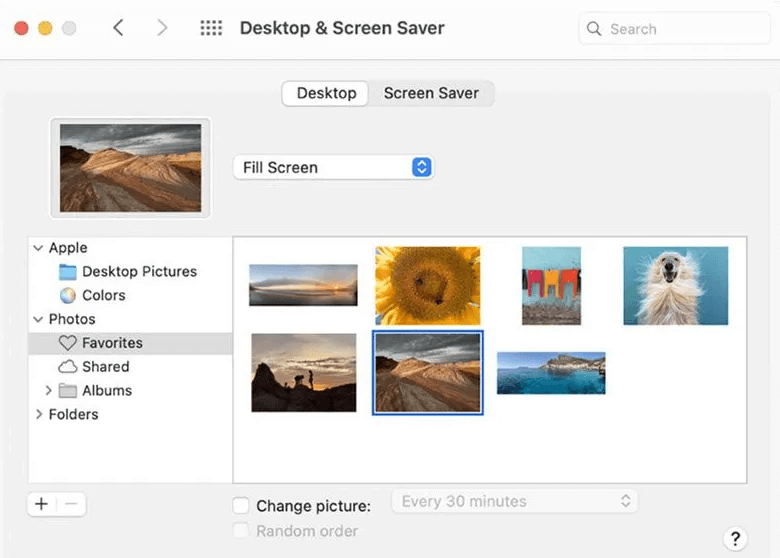
Method 2. Recover Deleted Background or Wallpaper from Trash
Similar to the Recycle Bin on the Windows system, there is Trash that will preserve recently deleted files for 30 days on the Mac system. You can restore recently deleted background or wallpaper images from Trash in terms you didn’t clean the Trash. To do so, follow these steps:
Step 1. Click the Trash icon from the desktop to open it.
Step 2. Find the image file that you wish to retrieve.
Step 3. Right-click on the image and choose Put Back to restore the file to its original location.
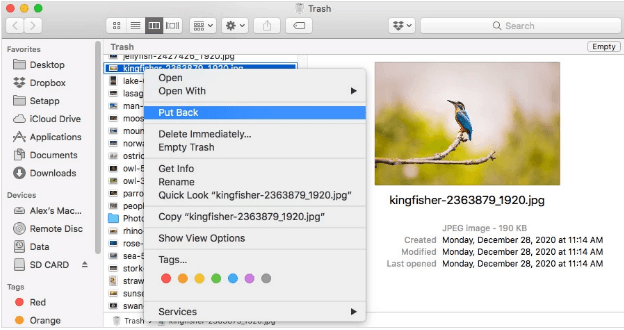
After you restore the deleted background or wallpaper image to your computer, you can reset it as the screen background in the Mac System Settings > WallPaper.
Bonus: How to Recover Old iPhone Wallpapers
Apart from our computer background and wallpapers, we sometimes may find the wallpaper on our iPhones is lost. Thanks to the Wallpaper feature on iPhone, it is super easy to recover old iPhone wallpapers.
How to recover old iPhone wallpapers:
Step 1. Go to Settings on your iPhone, and click Wallpaper in the menu bar.
Step 2. Slide left or right to check the original wallpapers you have set.
Step 3. Then pick it and click the Finish button to set the one to wallpaper again.
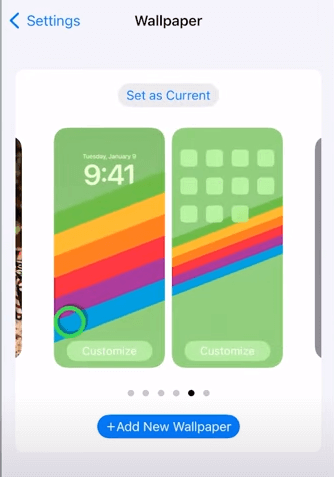
iPhone will save a bunch of old wallpapers. On iOS 16 and later, it allows you to customize 200 lock screens at most. Therefore, you can easily recover wallpapers used before (within 200). For more detailed steps, you can watch this informative guide video on YouTube:
How to Avoid Background & Wallpaper Loss in the Future
The loss of your favorite wallpaper is quite an annoying thing. To avoid the loss of the image again, you can make the following preventions:
- Back up the background or wallpaper you like. Store the preferred background image in the cloud or other storage devices to avoid the loss of it.
- Maintaining Windows and display driver updates. Apply the most recent patches and updates to keep your Windows operating system and display drivers current. This aids in resolving issues that have been identified and avoids conflicts that could cause the desktop background or wallpaper to vanish.
- Preventing software or application conflicts. Be careful when updating or installing software on your computer. Try not to install incompatible software or programs that could alter the display settings.
Conclusion
This article explained how to recover deleted background and wallpaper images on Windows and Mac. Here, we have provided comprehensive solutions for you to retrieve those disappeared wallpapers. Just follow the instructions above step by step. Also, we have mentioned extra tips for you, like recovering old iPhone wallpaper, fixing wallpaper not showing up, etc. Hope all these tips and tricks are helpful to you. For other kinds of corrupted or lost files, like videos, text files, PDFs, etc., you can also use the professional data recovery software, ONERECOVERY, which is available on both Windows and Mac.

I’m Woody, your go-to guide in the realm of data recovery and computer techniques. With a passion for unraveling tech intricacies, I’m here to share insights, tips, and solutions to empower you in the digital landscape. Feel free to ask me when you meet any problems on this fantastic journey!