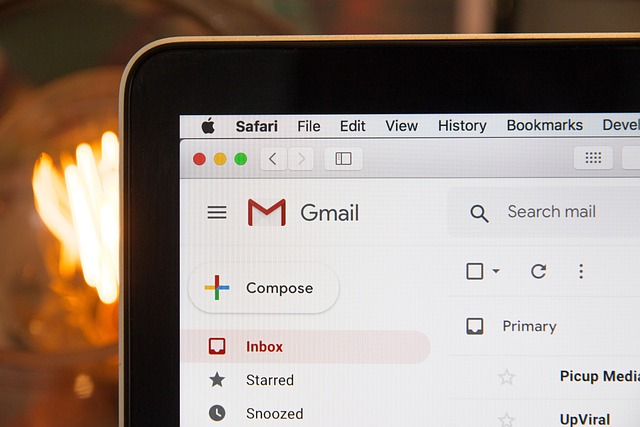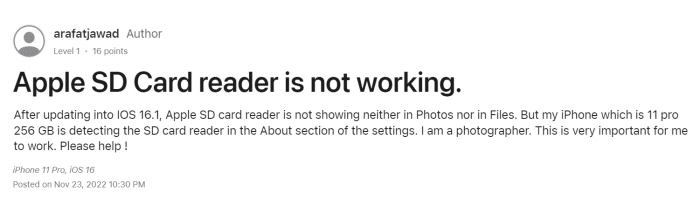
I have learned that a lot of users have once faced the same problem as the user arafatjawad did in the Apple community. He asked for help with the question, “iPhone SD card reader not working.” Sometimes, photographers or others need to transfer photos from an SD card to an iPhone or iPad and it is frustrating that the SD card reader is not working.
We have a great team of experts who are good at solving Apple issues. How to fix the SD card reader for the iPhone not working? To tackle this issue, we will demonstrate 4 ways in this article. If you are interested, please check below.
How to fix iPhone/iPad SD card reader not working?
We all know that the SD card reader is a hardware device for iPhone or iPad to read the SD card, allowing you to access the files. If you can’t access the files when connecting an SD card reader with an SD card to your iPhone/iPad, here are some likely reasons:
- The mobile model’s operating system should be compatible with the card reader.
- Improper connection.
- The SD card was incorrectly formatted.
- The SD card reader is not clean or damaged
- The port of the iPhone/iPad is damaged.
- Temporary bugs and glitches.
Solution 1: Basic troubleshooting before fixing iPhone SD card not working
Here are some simple ways to diagnose the problem.
| 💡Solutions | 💥Description |
| Check the write lock on the SD card | It is the easiest and first thing to do. Some types of SD cards have a write lock switch on the side face of the card. It is to prevent extra modification and accidental deletion of the data. If it is turned on, it will lock the SD card. Check to see your SD card, and make sure the write lock is turned off. |
| Disconnect and reconnect | Digital products sometimes have connection issues. Disconnect the SD card reader, take out the card, and insert the SD card into the reader properly. Restart your iPhone or iPad and connect the SD card reader to see if the problem is fixed. |
| Clean the SD card reader | Check to see if there is any dust or debris blocking the sensor of the SD card reader. Softly clean it with a cloth. |
| Check the SD card format | Some SD card readers support specific SD card models. Check if your SD card is compatible with your SD card reader. You can check on the buying page or the description on the outer packing. |
| Test with different SD card, SD card reader, and devices | Any damage to the SD card, SD card reader, or the device will cause the SD card reader to not work. So, you can use another SD card, SD card reader, and a phone to exclude the cause and take action accordingly. |
Solution 2: Update the iOS to fix iPhone SD Card reader not working
Different brands of SD card readers require different system requirements of iOS. For example:
- if you use Apple Lightning to SD Card Camera Reader, the system requirement for iPhone, iPad and iPod touch models should be with iOS 9 or later.
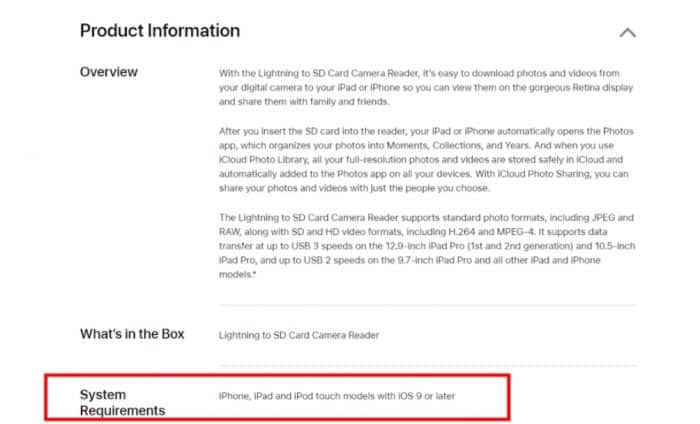
- If you use other brands like SUNTRSI SD card reader, the system requirements should be iPhone with iOS 9.2 or later, and iPad with iOS 8.0 or later.
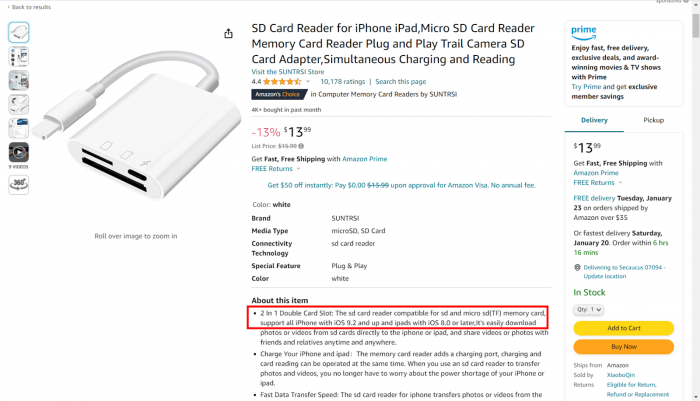
So, your outdated iPhone/iPad iOS may cause the iPhone SD card reader not to work. Thus, updating your iOS to the latest version could solve the problem.
💡Steps to update the iOS:
- Step 1. Go to the settings.
- Step 2. Tap the Software Update button.
- Step 3. Tap the Download and Install.
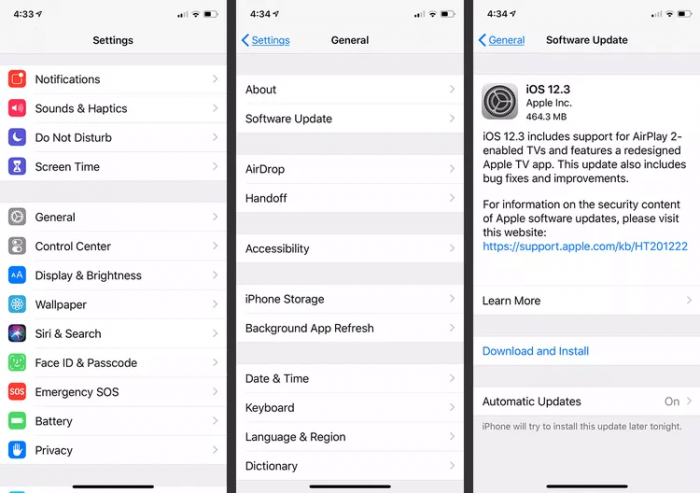
- Step 4. Tap the Install Now button to start the update.
- Step 5. After the processes end, connect the SD card to the device again to see if the problem is fixed.
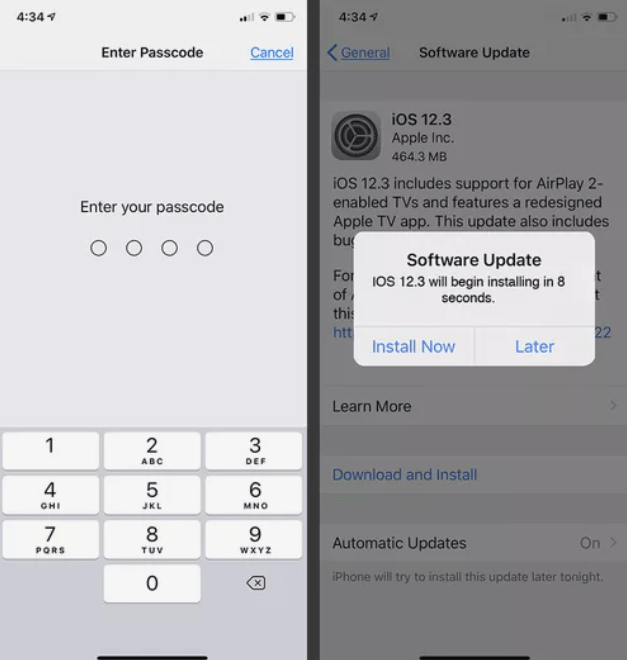
Solution 3: Reset the settings of your device to fix the reader not working
Sometimes some iPhone/iPad settings can trigger software conflicts, and resetting the settings of the device may solve the problem.
💡Steps to reset the setting:
- Step 1. Go to the settings.
- Step 2. Tap on General.
- Step 3. Tap the Reset option.
- Step 4. Tap Reset All Settings.
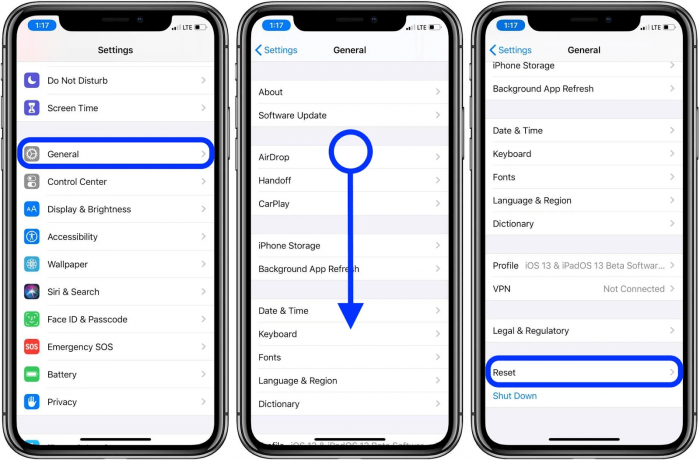
- Step 5. After resetting the settings of the device, connect the SD card reader to see if the problem is fixed.
Solution 4: Format the SD card to fix the reader not working
If you test with another card reader and device and find out that the card is causing the SD card reader for the iPhone not working. As long as the card is not physically damaged, you can format the SD card so that the card can work again. But please note it is a solution that requires you to wipe out all your data. Here, we offer you several ways. Pick a comfortable way that you are willing to use.
- If you use a camera SD card, you can format the SD card on the camera. Here are some steps on mainstream camera brands:
| Brands | Steps |
| DJI | Menu > Camera > scroll down and tap format |
| GoPro | Preferences > Reset > Format SD card |
| Panasonic | Setup menu > Format > Yes |
| Canon | The User settings (wrench icon) > Format |
| Fujifilm | The User settings (wrench icon) > Format |
| Nikon | The User settings (wrench icon)/Setup menu > Format memory card |
💡Steps to format an SD card using an extra Android phone/tablet:
- Step 1. Insert the card.
- Step 2. Go to the Settings.
- Step 3. Tap Storage.
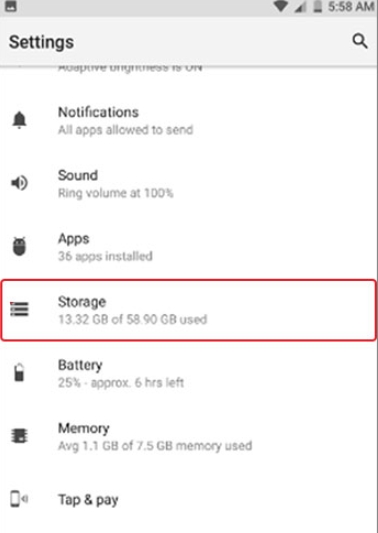
- Step 4. Select the SD card storage option.
- Step 5. Tap Format SD card.
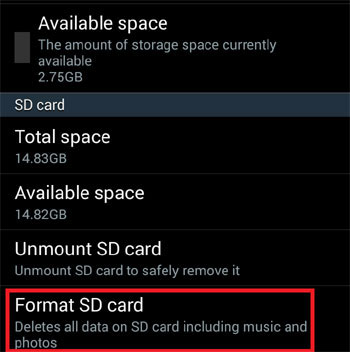
- Step 6. Tap Format SD card again to confirm in the prompt window.
💡Steps to format an SD card using a Windows computer:
- Step 1. Connect the SD card with a USB SD card reader.
- Step 2. Go to This PC or My Computer.
- Step 3. Right-click your SD card drive > select Format.
- Step 4. Select the Format to FAT32 or exFAT.
- Step 5. Click Start.
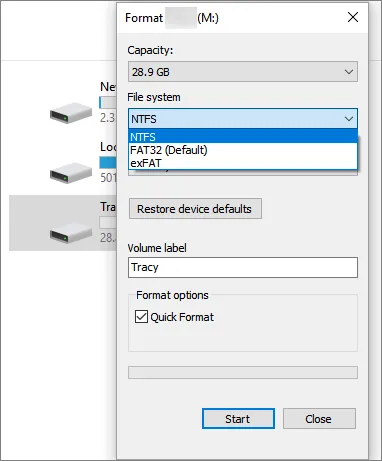
💡Steps to format an SD card using a Mac computer:
- Step 1. Connect your SD card with Mac. Open Disk Utility.
- Step 2. Choose your SD card from the left list.
- Step 3. Select Erase.
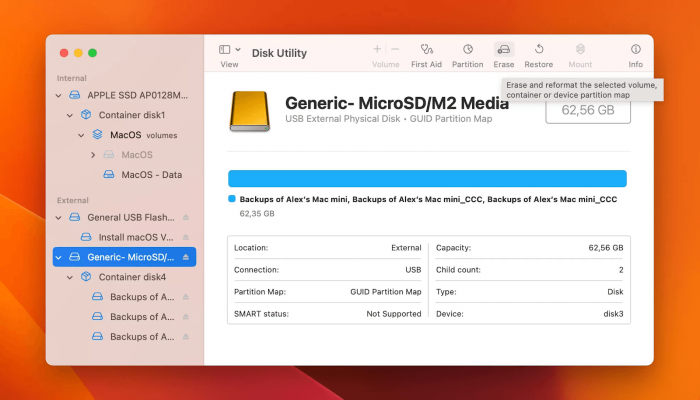
- Step 4. Name the drive > select the Format.
- Step 5. When the process is ended, click done.
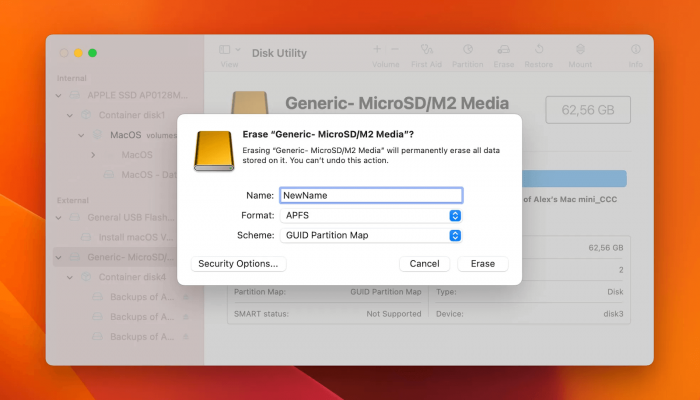
Note: Insert the formatted card into the SD card reader and connect to the iPhone/iPad to check if the SD card reader is working. Although the data has been lost, you can still utilize SD card recovery software to recover your data. More information on How to Recover Deleted Photos from SD Card (Memory Card).
Bonus tip : how to fix sd card reader not working on mac?
It is the same ideology as the SD card reader not working on iPhone/iPad. You can check the compatibility of SD cards, write lock, reconnect, and restart the device. Troubleshooting what causes the problem.
- If the card is the cause and it is not physically damaged. You can choose to format the card or use a new card for subsequent usage.
- If the SD card reader causes this problem, you may need to replace a new one.
- If the Mac causes the problem, try to update your Mac to the latest operating system or try to perform a First Aid repair on your SD card.
👉Here are steps to updating your MacOS:
- Step 1. Go to Settings.
- Step 2. Click Software Update.
- Step 3. Click Check for updates.
- Step 4. It will report any available updates to you.
- Step 5. Just click to download and install the updated file.
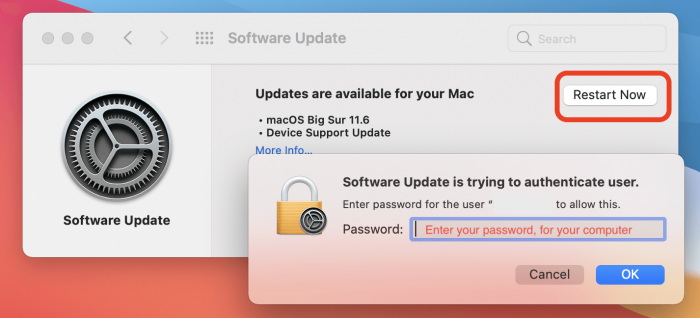
👉Here are steps to run First Aid repair:
- Step 1. Open Disk Utility.
- Step 2. Click View and then click Show All Devices.
- Step 3. Select the SD card volume at the left panel > click the First Aid button at the top.
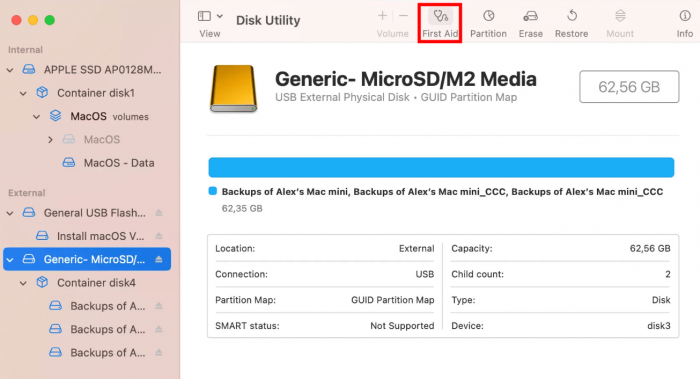
- Step 4. Click Run to start the processes.
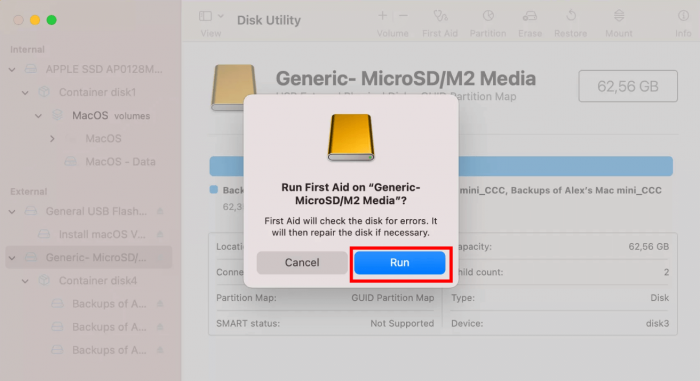
- Step 5. Click Done when it is finished.
View more information on How to Fix the Error of SD Card Not Showing Up on Mac.
Conclusion
In conclusion, when the SD card is not working on an iPhone or iPad, we must consider various reasons. The SD card, the card reader, or the device, whichever can be the cause. So, the first thing to do is to clarify the reasons and take solutions accordingly. If any of the above solutions can’t solve your problem, it could be hardware issues that require repair. Then, maybe you should ask for the help of an official professional. You may also get a replacement or refund if the product is under warranty.
I’m a tech enthusiast specializing in computer repair and data processing. Outside of fixing gadgets, I love penning articles on computer science. Currently, I’m diving deep into AI and data recovery tech. I’m all about staying on top of the latest in these fields. Excited to bring my passion and skills to the table and collaborate on cool projects!