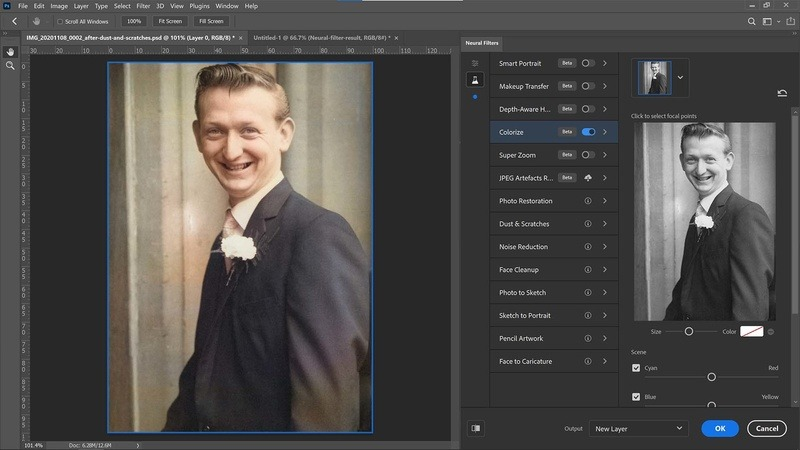others, enjoy short videos on social media, etc. While some playback errors may occur when we want to open the link to a certain video. “Error Code 224003” is one of the common video playback errors. In this comprehensive guide, we will walk you through how to fix video playback error 224003 on various platforms, including Windows, Mac, and prevalent browsers, like Chrome, Safari, Firefox, etc. Keep scanning to learn all things you should know about error code 224003.
What Is Error Code 224003
When using streaming services like YouTube, Netflix, and Hulu, web browsers may encounter the error code 224003. When you open the video link on browsers, a popup states that the video file cannot be played with error code 224003. It is not the platform per se, but the browser you use to view the video is the main source of the issue.
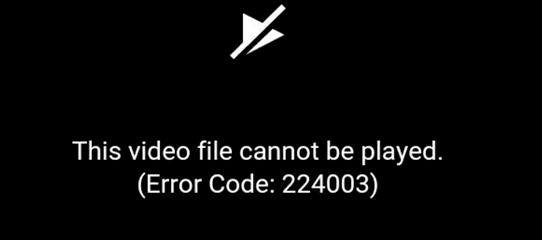
What May Cause Error Code 224003
The error code 224003 may be caused by several reasons. Here, we concluded some common factors:
- Poor or nonexistent Internet access.
- Plug-ins, extensions, and other browser settings could be the source of the error.
- Cache files and cookies on the browser.
- Your video could be blocked by any other process.
- Your browser’s built-in settings may have prevented the video from playing.
- Anti-virus program to prevent the video from loading.
- Outdated browser or video player.
Other than that, there might be another issue with your browser, system, network, or anything else.
How to Fix Error Code on Chrome
There are several solutions for you if you encounter the error code 224003 on the Chrome browser.
Method 1. Check Network Connection
Check whether your network connection is interrupted or in a poor situation. To do so, click the Start icon on your computer and go to Settings. Click Network & Settings to check the network status.

Method 2. Disable Add-ons and Extensions
As mentioned before, add-ons and extensions may also block you from playing video files. To disable add-ons and extensions on Google Chrome, follow these steps.
Step 1. Open the Google Chrome browser and click the three more button in the top right corner.
Step 2. Click Settings > Extensions. Then turn off the Chrome extensions you launched. Try to play the video again on Chrome.
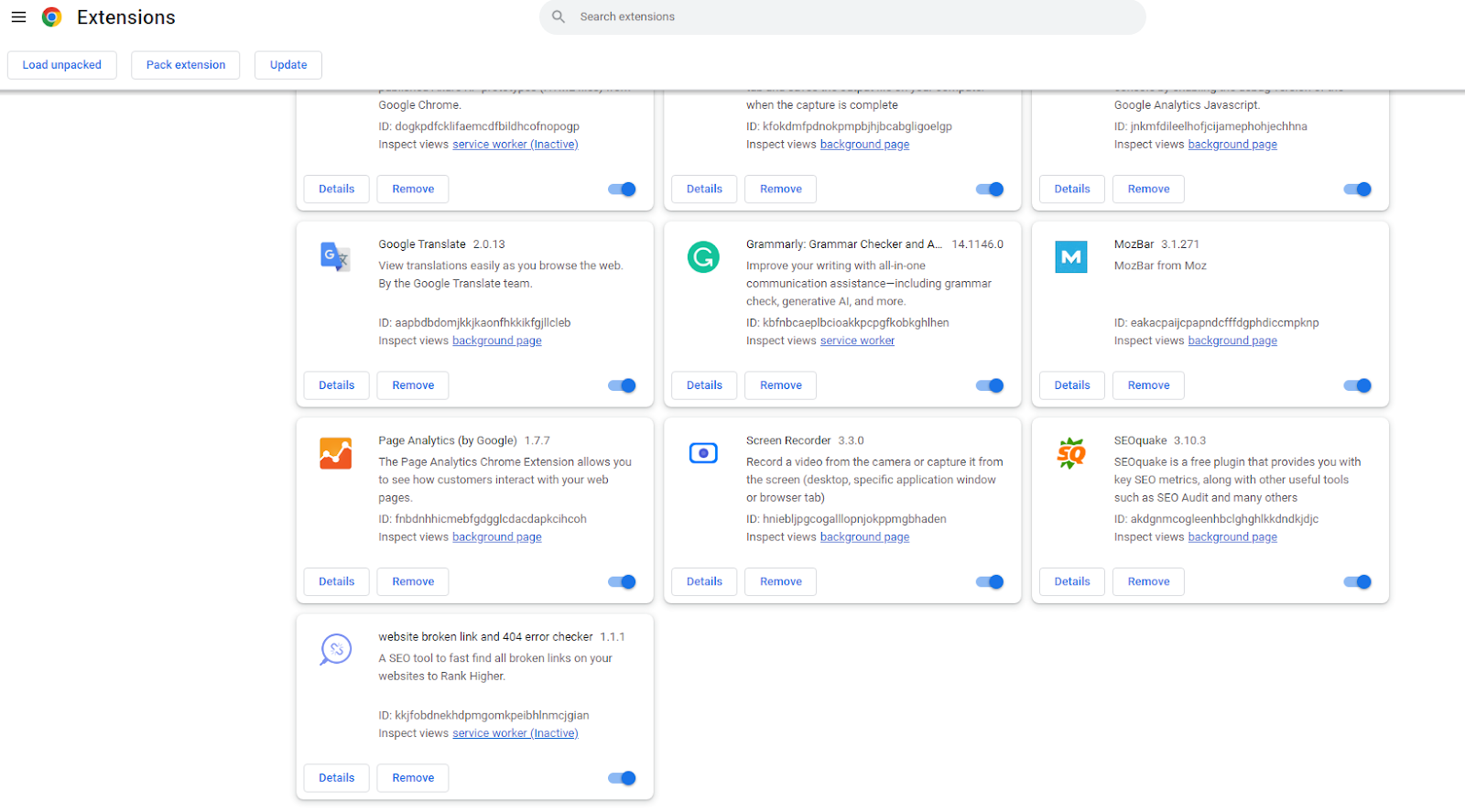
Method 3. Clear Chrome Caches
The browsing data and cache may also bring to the 224003 video playback error code. Fortunately, Chrome allows you to clear browsing data effortlessly. All you have to do is go to Settings > Privacy and security > Clear browsing data. In this way, you can remove browsing history, cookies and other site data, and cached files on Chrome.
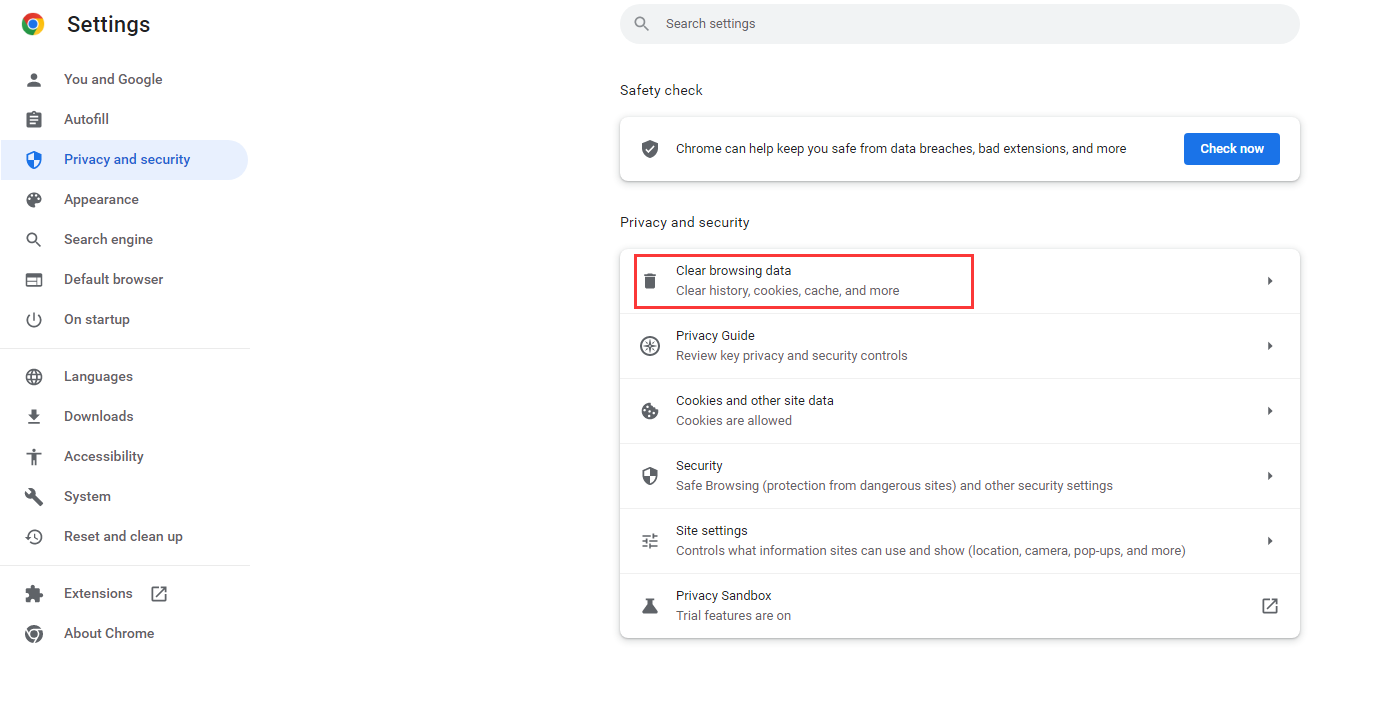
Method 4. Update Chrome Browser
The error code 224003 might appear if you are using an old or out-of-date version of Chrome. To update Google Chrome, follow these steps:
Step 1. Click the three-dot icon at the top of Google Chrome.
Step 2. Open the settings men. Click About Google Chrome and check the newest version of Google Chrome.
Step 3. Select to update the Chrome. Then relaunch it to re-open the video link.
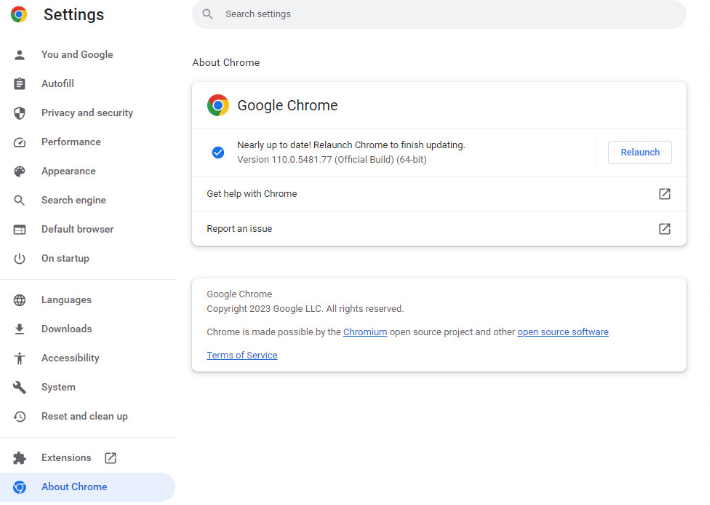
Method 5. Turn off Hardware Acceleration
It is possible that the hardware acceleration option on Chrome cause the video playback error. You can close it on Google Chrome. To do so, you just need to navigate to Chrome Settings > System. Then turn off the use hardware acceleration when available option.
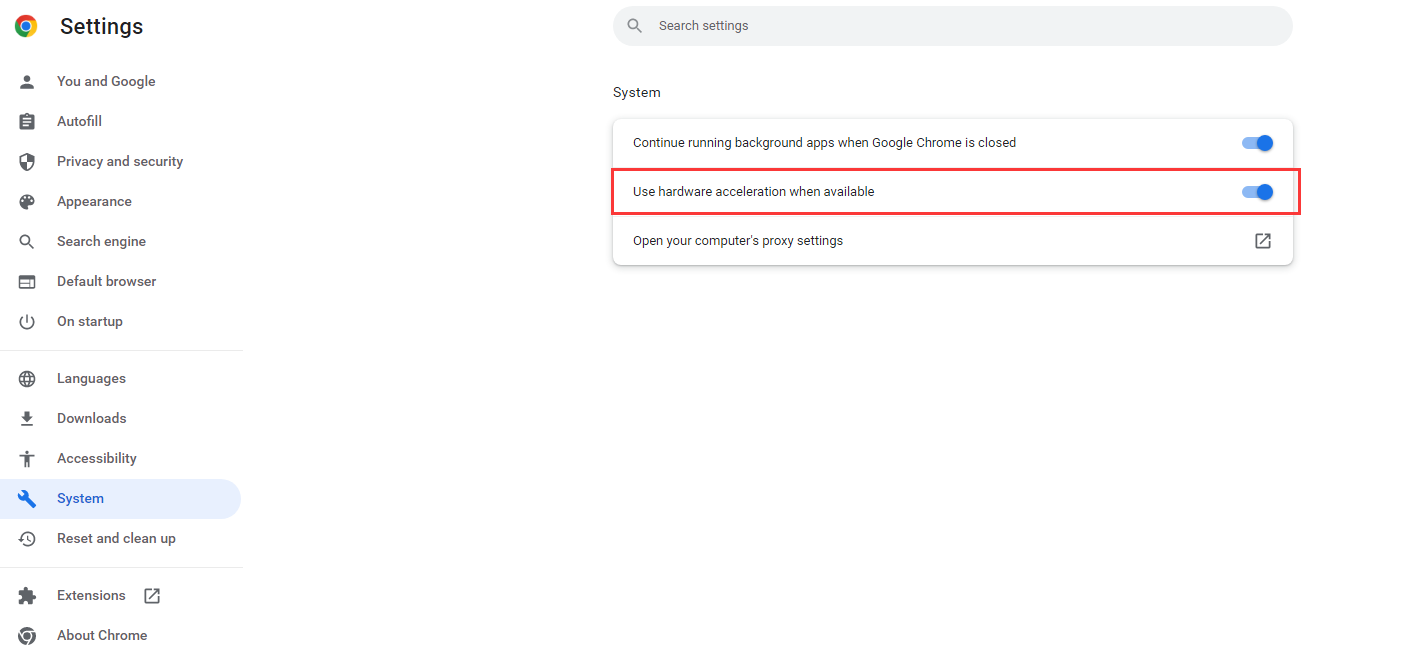
That’s all about how to fix video playback error code 224003. You can try the outlined solutions one by one and try to open the video again.
How to Fix Error Code on Safari
Suppose you encounter the 224003 error code on Safari, you can follow the instructions below to try to fix it.
Method 1. Reload Safari Browser
The 224003 error could have been caused by an improperly loaded browser. You can try to stop Safari from operating in the background and relaunch it to fix this. To reload Safari, you can launch the Force Quit Applications window by using the Option + Esc + Command. Then pick Safari on this menu.
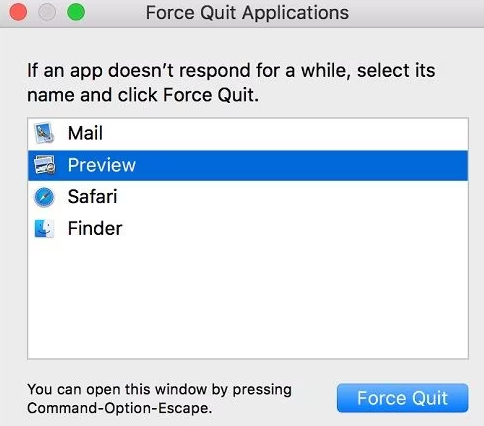
Method 2. Clear Safari Browser Data
Safari may result in error code 224003 if it has accumulated a lot of data. On your Mac, you can quickly fix this by opening Safari and hitting Command + Shift + Delete. Don’t forget to remove any unwanted files, cookies, and cache in Safari.
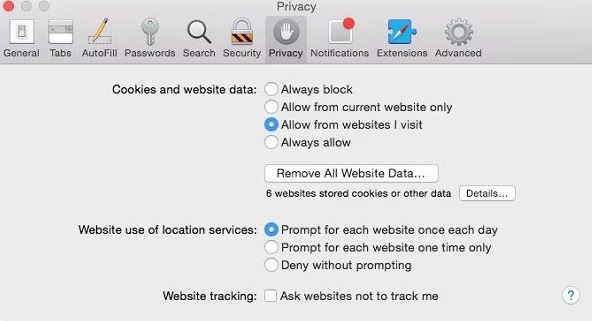
Method 3. Turn off Safari Extensions
As was previously mentioned, one of the main reasons for the 224003 error code can be a corrupt or unreliable extension. Open the browser and go to Menu > Safari > Safari Extensions to fix this. Any extension that you choose from this menu can be removed from Safari.
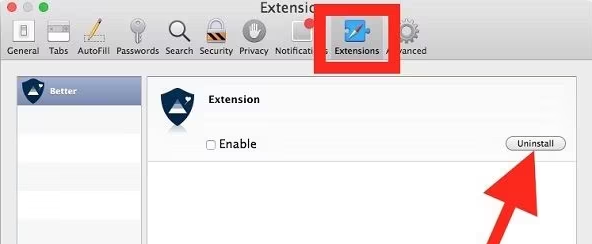
Method 4. Turn off the System’s Firewall
The 224003 error can occasionally be caused by the built-in firewall or an installed anti-virus program blocking certain video components. You can check and turn off the firewall to fix the error. To do so, you just navigate to Settings > Update & Security > Windows Security. Then turn off the system’s firewall.
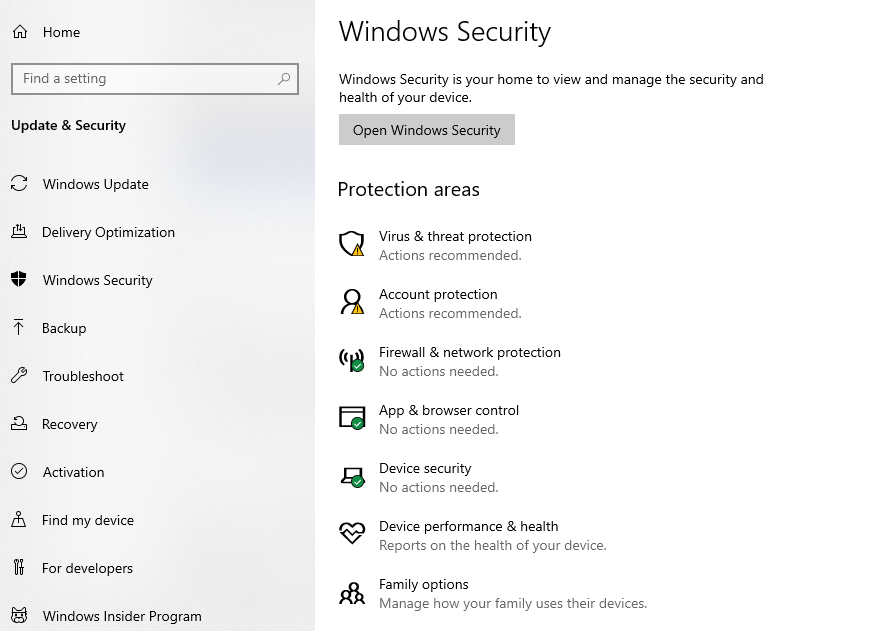
Method 5. Restore Safari Default Settings
Resetting your browser to its original settings is your final resort in solving this issue. Your browser goes back to its original settings when you reset it. This disables the extra extensions and removes all temporary data, including cookies and cache.
How to Fix Video Playback Error on Windows/Mac
If the video playback error is caused by a corrupted video file, you need to fix the original video document in the first place. To repair video on Windows and Mac, you can have a trial of this powerful video repair tool, ONERECOVERY. Powered by advanced AI tech, it can automatically recover corrupted video files to their original status. Those blurry videos, flickering videos, and choppy MP4/MOV videos will be fixed immediately with this video repair software. It supports batch video repair and now is available free on Windows and Mac systems. Try to use it to repair corrupted video files to fix the video playback error.
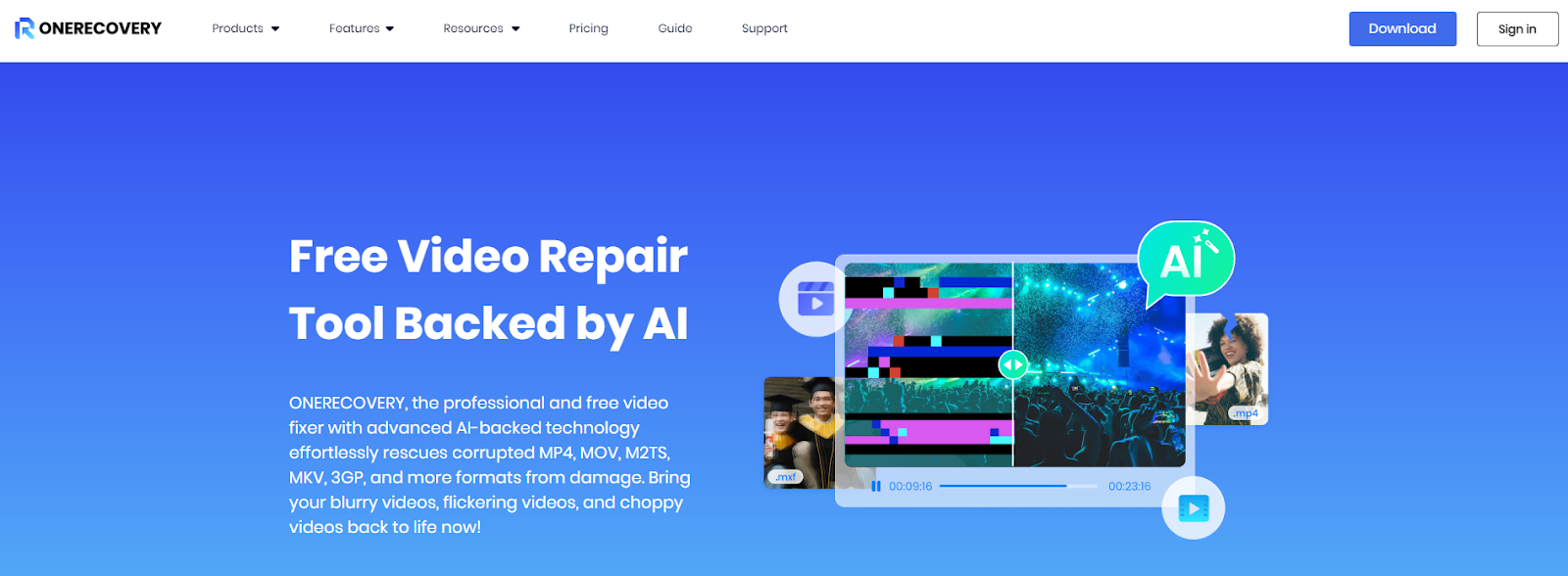
Follow these easy steps to recover corrupted videos with ONERECOVERY:
Step 1. Download and install the ONERECOVERY video fixer software from its official website.
Step 2. Click the AI Repair feature and upload your video file.
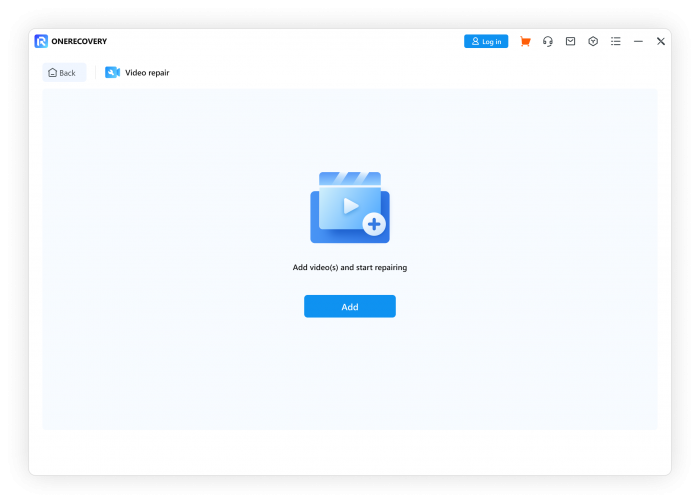
Step 3. Press the Repair button and wait for the video recovery process. Then download the fixed video file.
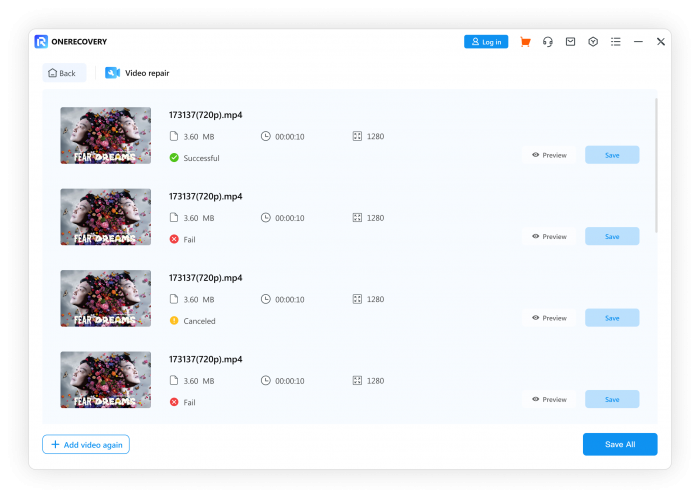
Step 4. Try to open it again to check whether there is error code 224003.
How to Avoid Error Code 224003
There are several measures to avoid error code 224003. Check these suggestions one by one.
- Try not to make too many changes to your browser’s settings as this may have an impact on how the content loads.
- Avoid connecting your computer to a public network and limit your online activity to legitimate and secure sites.
- Update your browser with all the necessary security patches.
- If your browser crashes, try restarting it properly and avoid overloading it at times when it might crash unexpectedly.
- Try not to install any dubious third-party browser plugins or extensions that could negatively impact your online experience.
- If the video won’t play, you might want to download it to your computer so you can watch it offline.
- Occasionally, this video error may also be caused by a GPU-related problem. You can turn off your browser’s hardware acceleration feature in this situation.
FAQs on Error Code 224003
How do I Fix Error Code 224003 on My iPhone?
The error code 224003 may also happen on your iPhone when you try to open a video on Safari. To fix the error, you can disable Safari extensions, clear Safari caches, or take other measures as mentioned before (how to fix error code on Safari).
Can I Repair Error Code 22400 on Firefox
Yes. Similar to other browsers, you can fix error code 22400 on Firefox by clearing browsing data, reloading the browser, turning off add-ons, etc.
What to Do If YouTube Says Playback Error?
When there is a video playback error on YouTube, you can try to press the Ctrl + F5 to reload the current page. If it doesn’t work, try to launch the browser again to fix the error.
The Bottom Line
In this guide, we talked about how to fix error code 224003 easily on several browsers, Windows and Mac. If the error is caused by inappropriate settings on your browser, like Chrome, Safari, etc., you can follow the above steps to fix the error. On the other hand, if you need to repair the video file, you can try ONERECOVERY on your PC or Mac. Hope this guide can help you fix the error eventually.
I am a content writer specializing in the technology and data fields. With over 5 years of writing expertise, I have produced clear, engaging content to communicate complex information to a variety of audiences. I am skilled at translating technical concepts about the latest software, AI systems, data recovery, file and video repair, and digital trends into easily understandable language for the average reader. My articles and copy bring clarity to murky tech topics through the use of metaphors, analogies, and strategic explanations.