Facebook is one of the most popular social media platforms that allows users to share photo and video posts. On it, you can post memorable moments, and engage with your friends, followers, etc. But sometimes we may find the videos and photos on Facebook blurry. It can be incredibly frustrating and affect the viewing experience. In this article, we will discuss the reasons that cause Facebook photos and videos to be blurry and how to fix blurred photos and videos on Facebook with proven solutions. Go on reading if you are just curious about it.
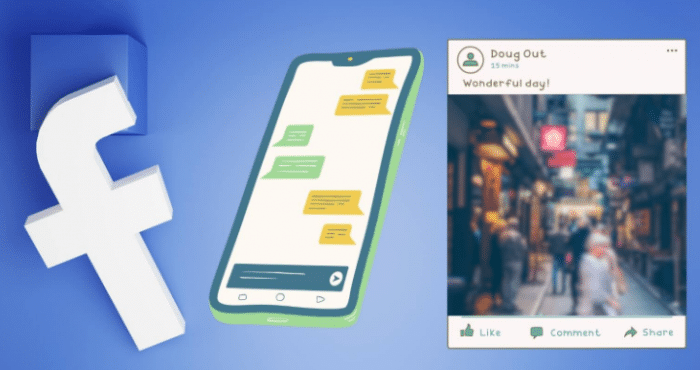
Why are My Facebook Photos and Videos Blurry
Several causes lead to your Facebook photos and videos being blurry. In the following, there are the common reasons you can refer to:
- Low-quality File Format
Different photo and video formats possess different resolutions. Normally, photos in JPG and PNG have better qualities, while MP4, MOV, etc. videos are clearer. You can check the video and photo format when you feel it is blurry. Try to use video or photo format converters to transform it to format in better resolution.
- Photo or Video Pixels
Facebook will limit the pixels of photos and videos you upload. If the file pixel is larger than the limitation, it will automatically compress it within the acceptable range. Therefore, your video or photo will look blurry.
- Edited Photo or Video
Some modified photos or videos may lose the original quality. When it is posted on Facebook, it may be blurry.
How to Fix Blurry Pictures and Videos on Facebook
For Android Devices
You can choose to enable high definition (HD) for your Facebook photos and videos on Android smartphones. When this option is turned on, all photos and videos uploaded to Facebook will be high definition. To make your smartphone capable of taking HD-quality photos and videos, follow these steps:
Step 1. Launch the Facebook App on your Android mobile phone and tap the hamburger icon in the upper-right corner.
Step 2. Choose the “Settings and Privacy” option, then select the Settings tab from the drop-down menu.
Step 3. Press the ‘Media and Contacts’ option once you are in the Settings screen.
Step 4. You’ll see a new screen with several options. Facebook blurry photo problems can be avoided by turning on the “Upload Photos in HD” and “Upload Videos in HD” option.
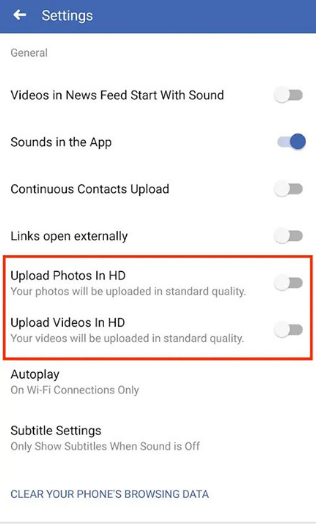
For iPhone Users
Users of iPhones will not be able to fix picture quality using the previously mentioned method because iOS has a different interface. To enhance picture quality on your iPhone, you need to do the following:
Step 1. Open the Facebook App on your iPhone.
Step 2. In the lower-right corner, tap the three horizontal lines.
Step 3. After that, select Settings from the drop-down menu by tapping on the “Settings & Privacy” tab.
Step 4. After swiping down, select “Media.” There will be a new screen with the option to view “Videos and Photos.” Manage the quality options to enhance the video and photo resolution.
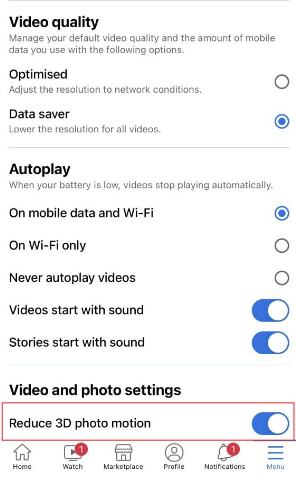
How to Repair Blurry Pictures
Sometimes, blurry photos on Facebook are caused by the photo itself. You can try to repair the blurry picture and post it again on Facebook. To do so, there are several helpful solutions you can try.
How to Fix Blurry Photos on Phone
To fix blurry photos on mobile phones, you can use dedicated unblur photo apps. They can help you enhance your phone clarity automatically. Among these kinds of apps, the PhotoDirector is a popular choice, which is available on both iOS and Android (Google Play/App Store). It can easily enhance photo quality with advanced AI algorithms. It is pretty easy to use. Just upload your blurry photo and select the Deblur feature within the App.
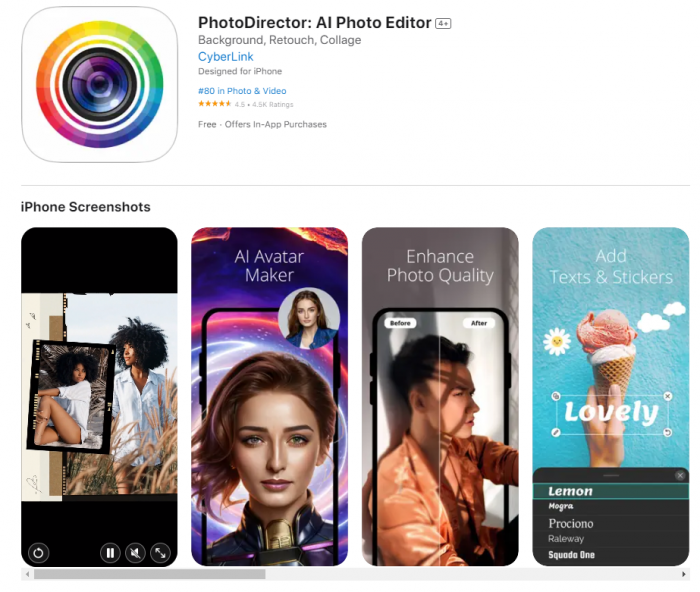
Check how to fix blurry photos with PhotoDriector in detail in the following instructions:
Step 1. Download and install the PhotoDirector app on your phone.
Step 2. Click the upload button to add your photo needs to be enhanced.
Step 3. Press the Deblur button to make the blurry photo clear.
Step 4. Download the enhanced blurry photo.
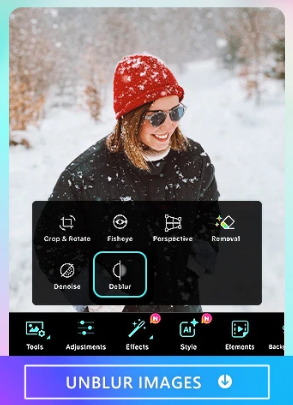
How to Fix Blurry Photos on Photoshop
Adobe Photoshop is a powerful photo editing software that provides comprehensive photo editing features. The photo sharpen feature in Photoshop allows you to fix blurry photos with no effort. Check how to sharpen an image in Photoshop step by step:
Step 1. Launch the Adobe Photoshop on your device. Then import your photo.
Step 2. In the Layers panel, select the picture layer and choose Filter from the menu. Select Convert for Smart Filters to enhance the image’s sharpness.
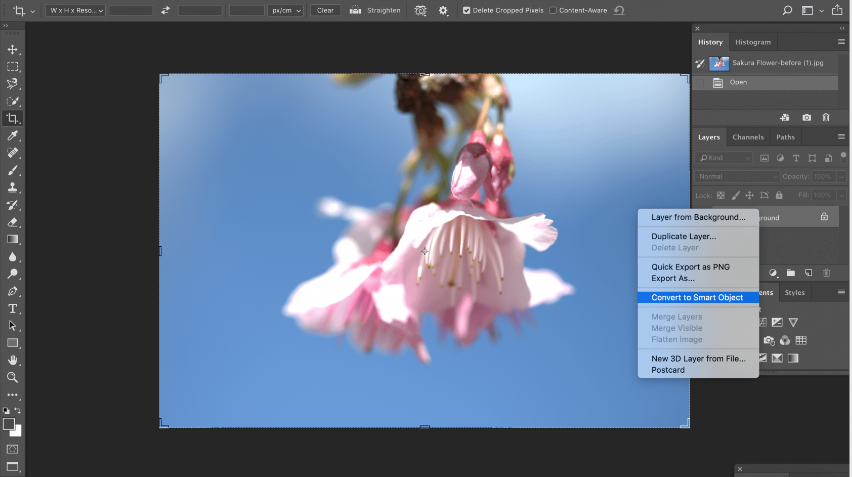
Step 3. Select Unsharp Mask under Sharpen in the Filter menu.
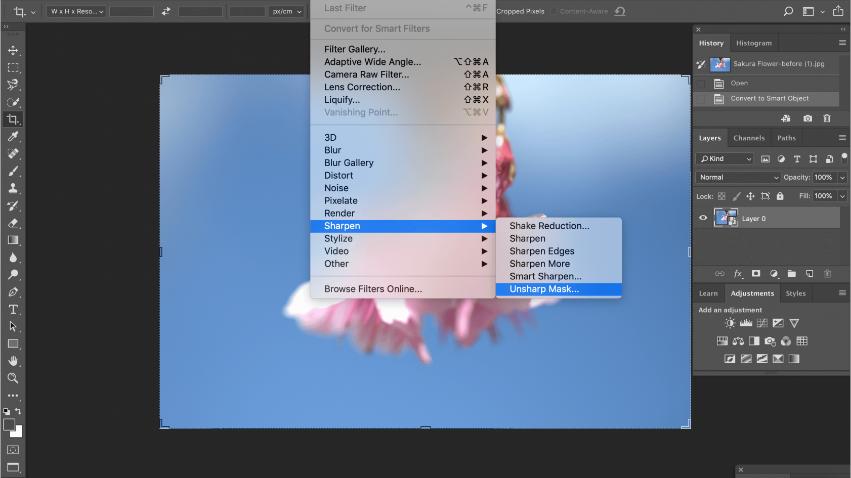
Step 4. Drag the sliders in the Unsharp Mask dialog box to get the desired result. Then save your image.
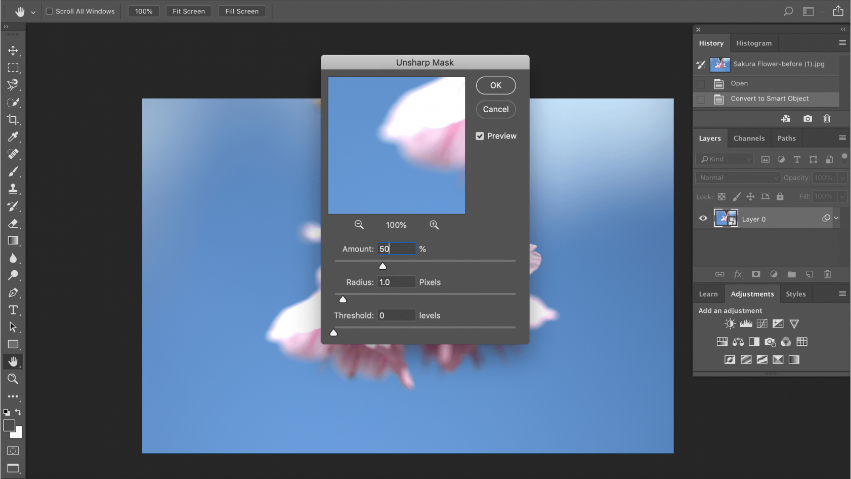
Photoshop is professional enough. However, it is not flawless. The software is not free to use and compared with other photo enhancement tools, it costs higher. In addition, it is customized for people who have advanced photo editing skills. Therefore, it might not be the perfect option for beginners.
How to Fix Blurry Photos with Photo Repair Software
A specific blurry photo recovery software, OneRecovery with its Photo Restoration feature can help you repair blurred and corrupted photos easily. Embraced with advanced AI tech, it can automatically recognize blurry parts of your picture and fix them immediately. Blurry photos, grainy pictures, old photos, etc. can be fixed effortlessly. Check the following easy steps to learn how to fix blurry photos with this photo repair software.
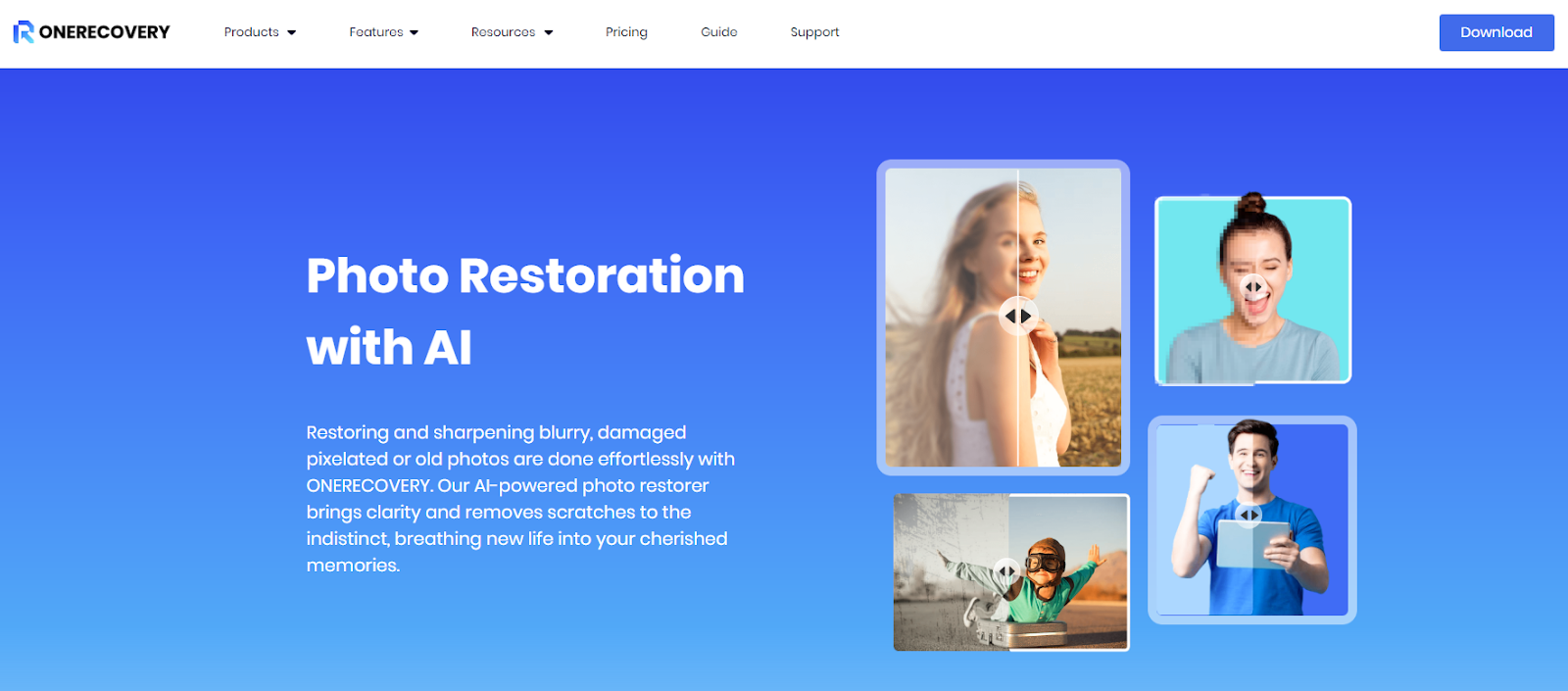
💡 How to Make a Photo Less Blurry with AI Photo Restoration
Step 1. Download and install ONERECOVERY and launch it.
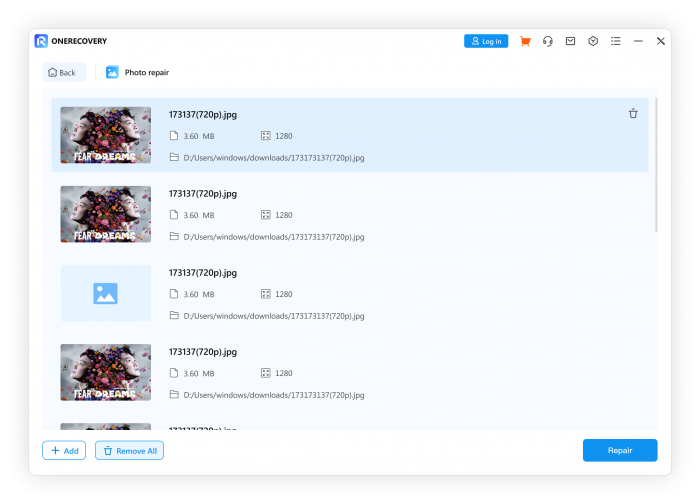
Step 2. Select the Photo Restoration feature and upload your image file.
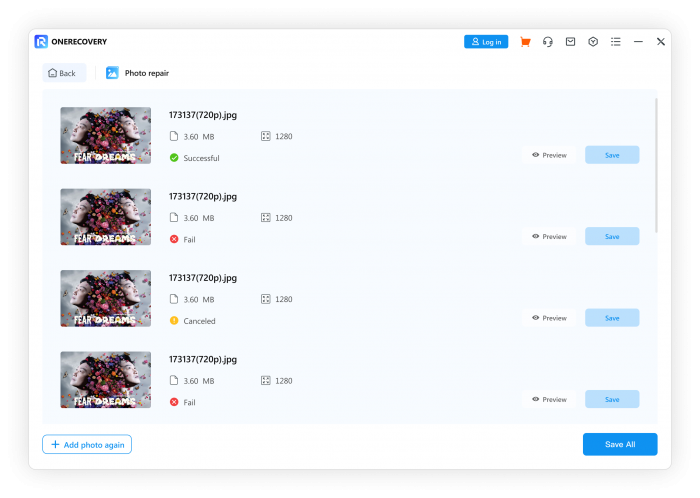
Step 3. Hit the Repair button and wait for seconds, then download the unblurred photo directly.
How to Fix Blurry Photos with Online Photo Enhancer
Want to fix blurry photos without installing third-party software? An online photo enhancer can meet your needs. AiPassportPhotos provides an easy-to-access online photo enhancer for you to fix blurry photos. Within 3 simple steps, you can unblur your photo online. See how to use it step by step:
Step 1. Go to the AiPassportPhotos online Photo Enhancer webpage.
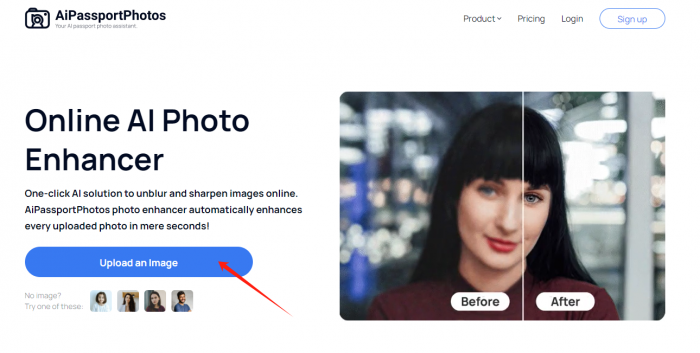
Step 2. Upload your blurry photo to it. Then wait for the photo unblurring process.
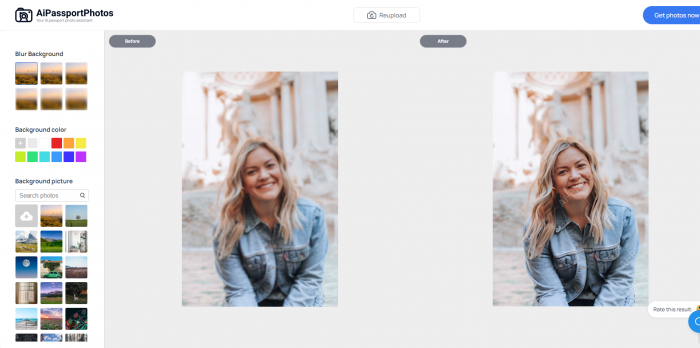
Step 3. Press the download button to save the enhanced photo.
How to Repair Blurry Videos
Similar to those blurry photos, there are also solutions to repair blurry videos. In this section, learn how to repair blurry videos online and offline separately.
How to Repair Blurry Videos Online
To enhance video quality online, you can give Kapwing Video Enhancer a trial. It is a powerful video editor online that allows you to adjust the video quality and export edited video in high resolutions. Follow these steps to fix blurry videos online with Kapwing:
Step 1. Open the Kapwing Video Enhancer online page.
Step 2. Press the Enhance video button to upload your video file.
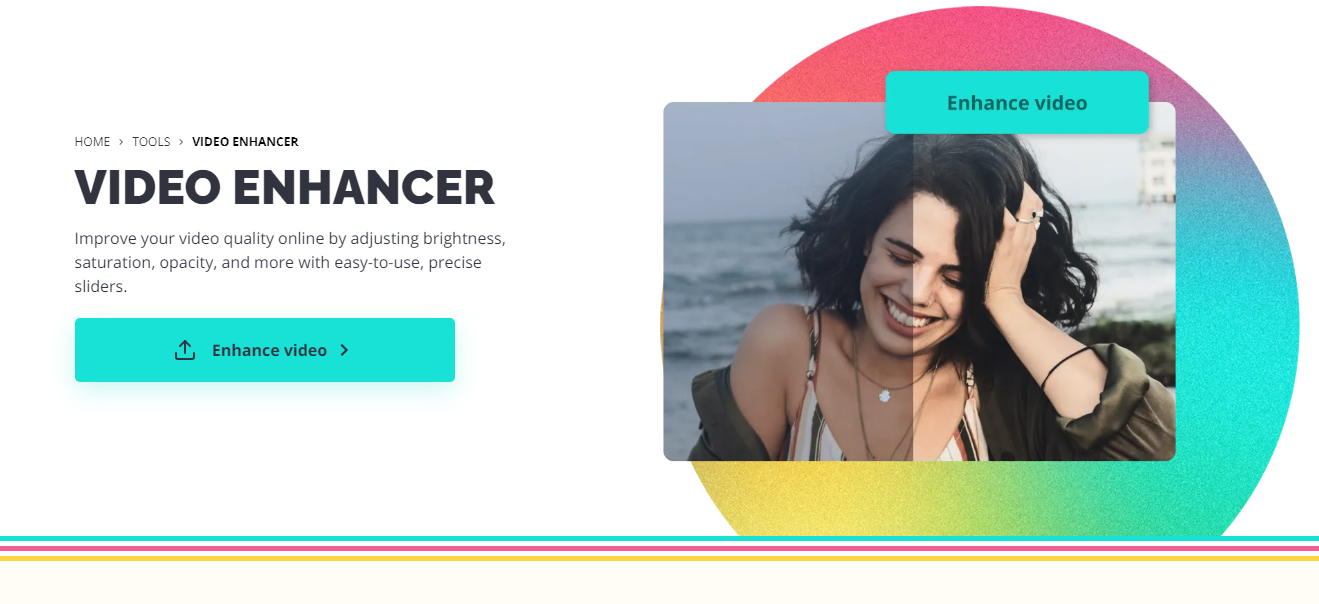
Step 3. Adjust the video quality settings, including opacity, brightness, contrast, saturation, etc.
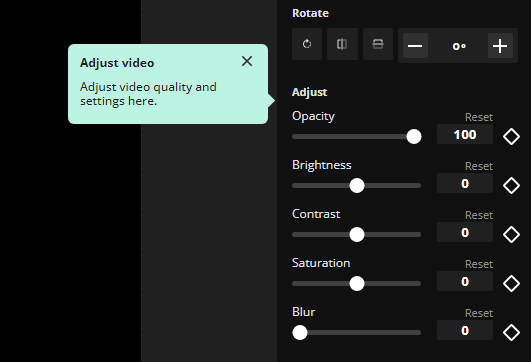
Step 4. Press Export Project and choose to save your video in high resolution.
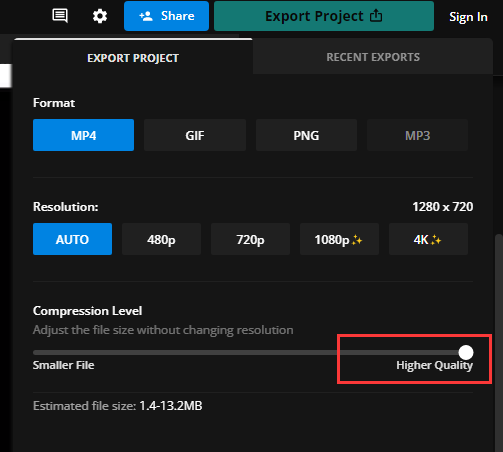
How to Repair Blurry Videos Offline
To repair blurry videos offline, you can use the ONERECOVERY Video Repair tool. Not merely for blurry photo recovery, it can also fix blurred videos with its sophisticated AI algorithm. Just upload your video and deblur it.
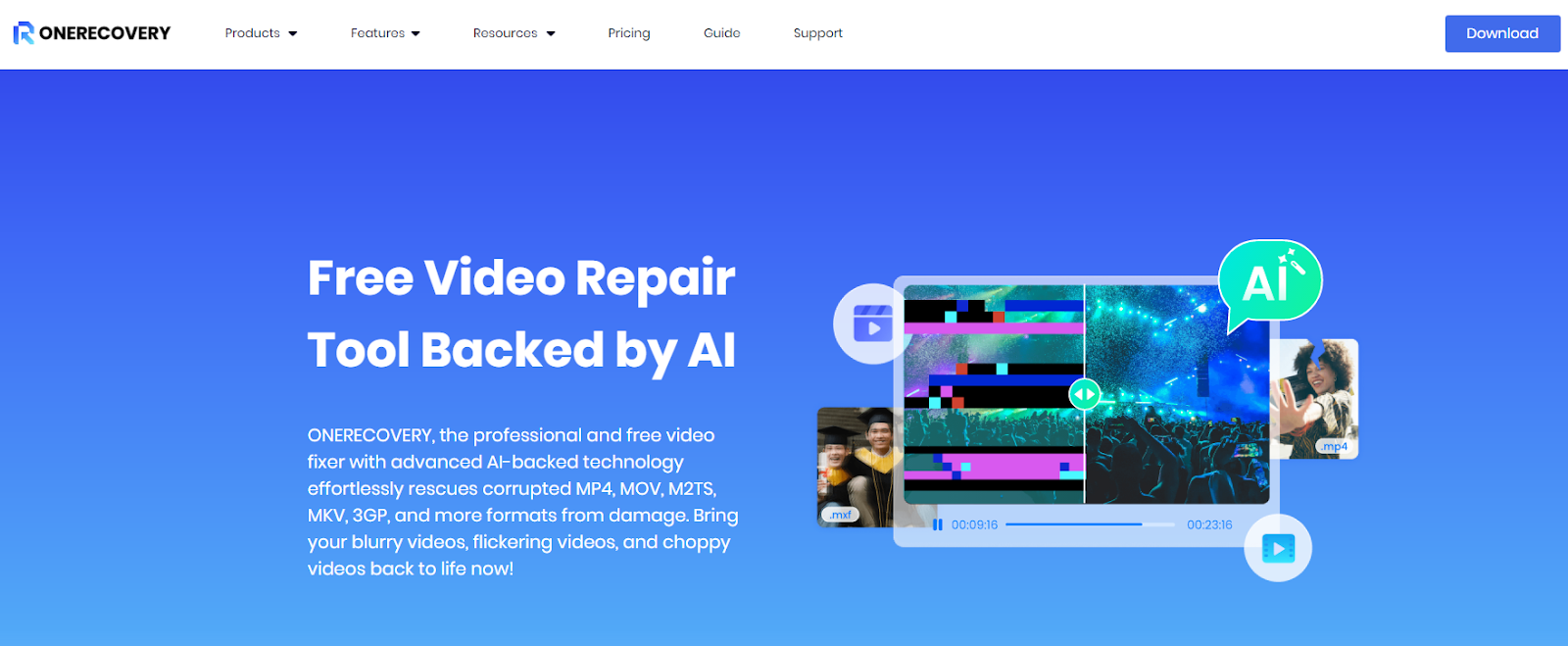
Tips to Avoid Making Photos& Videos Blurry
There are several useful solutions to fix blurry photos and videos. But to save your precious time, you can learn some skills to avoid making your photos and videos blurry. Here are some tips for you:
💡 Make use of appropriate filters.
To begin with, whenever you record a video or take a photo, your camera must have active filters installed. Select a suitable and clear one to maintain the video and photo quality.
💡 Take a photo or video in high resolution.
All of the videos and photos ought to be captured in high definition. High-quality video footage, such as those shot in 720p, 1080p, or ultra-HD format, offers incredibly clear and realistic images. Furthermore, a high-quality video and photo can be compressed more conveniently without sacrificing resolution.
💡 Scrub the camera’s lens.
It is imperative that you clean the camera lens properly if you want to avoid having grainy videos and photos. You can take crisp pictures and videos and record the right light sources with the aid of this feature.
Wrap Up
This guide shows how to fix blurry photos and videos on Facebook. There are two ways to solve this problem. One is to choose high resolution when you upload videos or photos on Facebook. Another is to enhance the original photo and video quality with helpful photo and video enhancement tools. Have a trial of the mentioned methods above and make your Facebook photo and video clearer right now!
📖 Further Reading
How To Recover Deleted Posts/Photos/Videos on Facebook
I’m thrilled to be part of the OneRecovery team as a writer. I’m passionate about simplifying the complex world of data recovery and making it easy for everyone to understand. My focus? Well, I love diving into tutorials on hard drive recovery, crash computer data retrieval, photo repair, and many more. But that’s not all—I’m all about exploring the creative side too, so expect plenty of engaging and imaginative posts on various aspects of data recovery software. Join me on this journey as I share insights, tips, and tricks that make data recovery a breeze!







