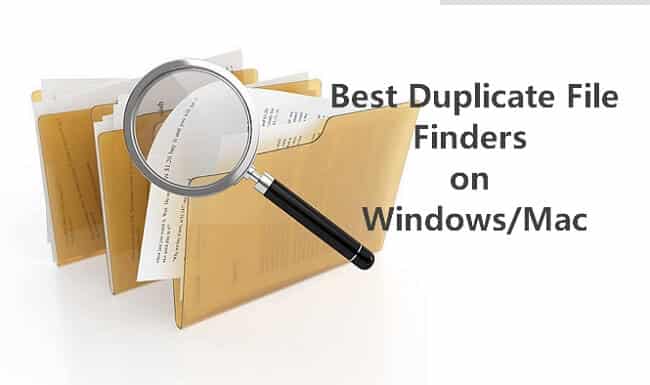Nowadays, image coloration is a new technology that helps you assign color to a black-and-white photo and make it more visual and attractive. However, it is generally accepted that colorizing an image with Photoshop is a sophisticated task for a common user. But don’t worry, here, we will share detailed methods on colorizing black-and-white photos in Photoshop and provide the best image colonizers that will assist you in colorizing your picture without complicated steps. Let’s dive into it.
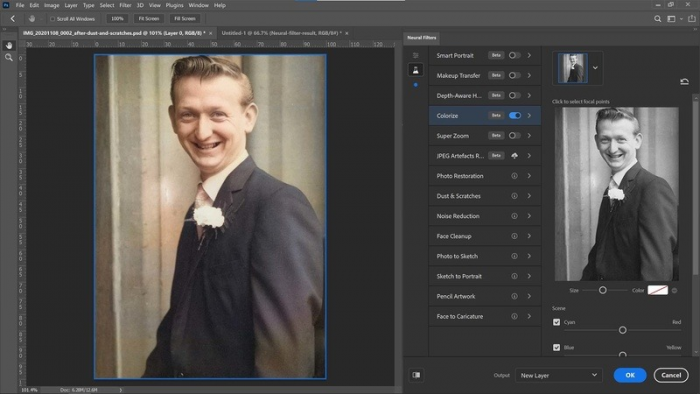
How to Colorize a Black and White Photo in Photoshop
Adobe Photoshop is a professional image editor, which provides comprehensive features and tools for image editing, including advanced design and editing, layer styles, filters, color correction, etc. Furthermore, this software is compatible with both Windows and Mac OS, it greatly offers convenience for users. But it is pretty challenging for a beginner if you do not have plenty of in-demand skills.
Using Brush Tool to Manually Colorize Black and White Photos
By employing the Brush tool in Photoshop, you can easily paint colors onto every object within your black-and-white photo. This method will need some patience and time, meanwhile, you need to ensure to adjust the blending mode to “Color.”
Here are the steps on how to use the brush tool to add color:
Step 1: Launch the Photoshop.
Step 2: Upload the black and white photo in Photoshop.
Step 3: Create a new layer for backup by duplicating it before you want to retouch your source photo. For the convenience of coloration, you can create separate layers for each color and label them accordingly.
💡 Tip: Simply hit Ctrl + J for Windows or Command + J for a Mac to copy the layer.
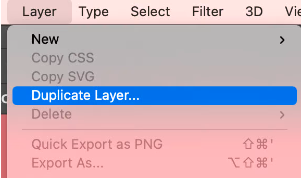
Step 4: Navigate to Image > Mode > CMYK Color and convert your image into CMYK color.
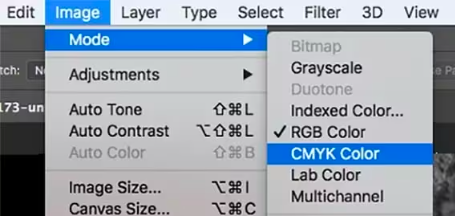
Step 5: Then click on the adjustment layer icon at the bottom of the Layers panel and select “Solid Color” from the list.
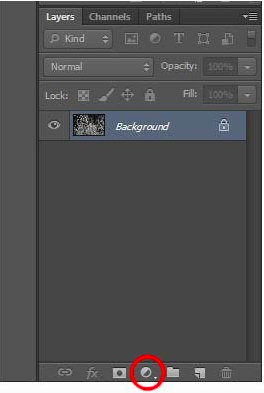
Step 5: Now you can make a hue/saturation adjustment layer if you find that some areas are oversaturated or need to change the lightness of colors, decrease the saturation, and then invert the layer mask by pressing on CTRL/CMD + I.
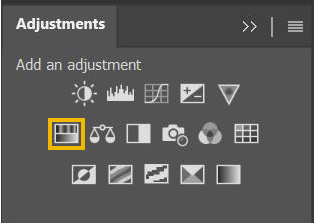
Step 6: Select a Brush Tool from the Photoshop toolbar and adjust its size and hardness, then set a Foreground Color for painting the objects in the image.
💡 Tip: Create a new adjustment layer and select a different color for painting the image. Adjustment Layers are a recommended way to make color and tone adjustments to your images because they are non-destructive to your photo.
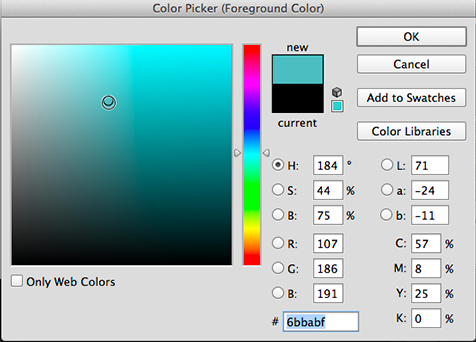
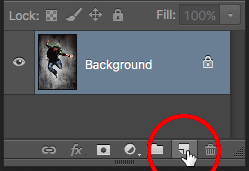
Step 7: Check the blending mode is set to the “Color” in the Layer Panel.
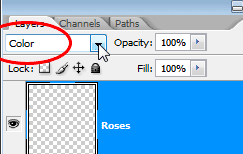
Step 8: Now, repeat the above 2 steps for painting onto objects in the photo.
👀 Note: In this case, we recommend creating separate layers for each object so that it can be easily adjusted and avoid overlapping colors in the image.
Step 9: Use the advanced tools to make the color adjustment in Photoshop, such as adjusting color involves changing hue, saturation, and brightness. Color adjustment in a photo is important if you want to create a visual.
Using Filter to Colorize Black and White Photos
The Colorize filter has become an amazing feature in the latest Photoshop. Powered by AI technology, this tool can automatically add color to an old photo and convert it to a colorized image instantly.
Here are the steps on how to use the filter to add color:
Step 1: Download the Photoshop and open the program on your computer.
Step 2: Upload your old photos that you want to enhance.
Step 3: Click on the Image menu, select the Mode option, and then choose RGB Color.
👀 Note: Be sure to set the image to RGB otherwise the filter will not work.
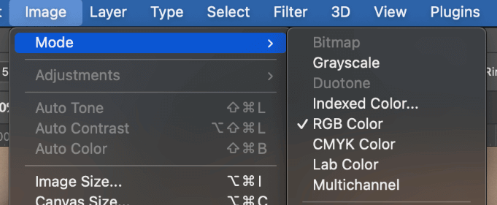
Step 4: From the main Photoshop menu at the top of the screen, choose Filter > Neural Filters, then download the Colorize filter from the cloud.
💡 Tip: Before using the filter for the first time, you will need to download it from the cloud. Simply click on the cloud icon to download the filter.
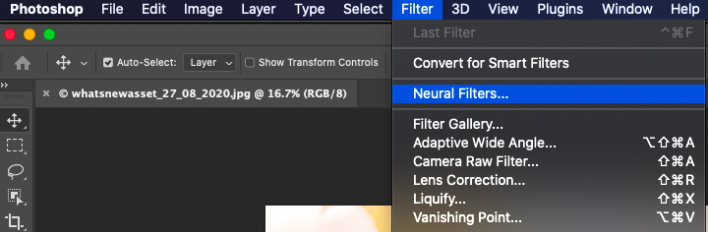
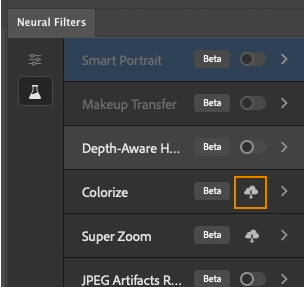
Step 5: Next, enable the Colorize filter and the Colorize filter will automatically assign colors to the image using AI.
Step 6: Now, preview the colorized image on the left side.
Step 7: Fine-tune each adjustment of your photo, such as saturation/hue, noise reduction, etc.
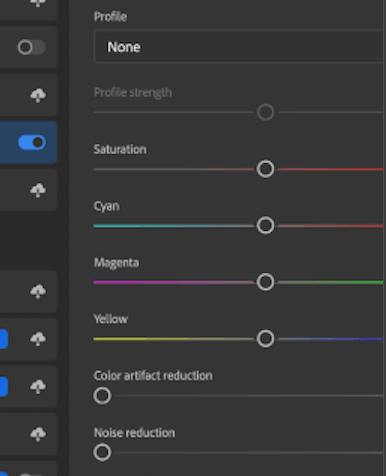
Step 8: Finally, choose the “Smart Filter” to export your image as it would not affect the original layer.
How to Colorize Old Photos without Photoshop
Adobe Photoshop can assist users in colorizing photos professionally, however, this software needs to be paid for before usage, and many users don’t have rich experience with image editing. Thus, we provide some alternatives for you to choose from, you can choose one according to your actual need.
Using OneRecovery to Colorize Old Photos
OneRecovery is mainly a popular professional colorized image editor. With AI technology, it can revive your old and damaged images immediately. Plus, it is compatible with Windows and MacOS. Meanwhile, this editor is ideal for anyone who wants to preserve and enhance their old picture. Only with 3 steps, you can get your valuable photos.
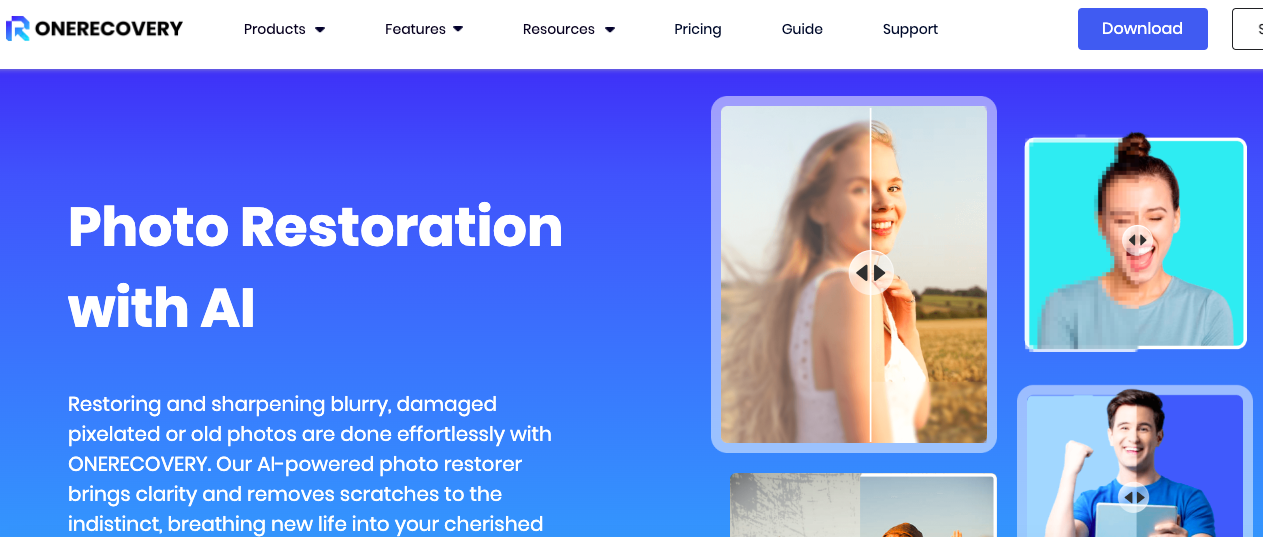
✨ Spotlight of OneRecovery
- Advanced AI restoration
- Fix issues like blurriness, graininess, and pixelation
- Fine-tune overexposed or underexposed photos
- User-Friendly interface
- Colorize and revitalize old photo
💰 Pricing
- Free
✅ Step to use OneRecovery
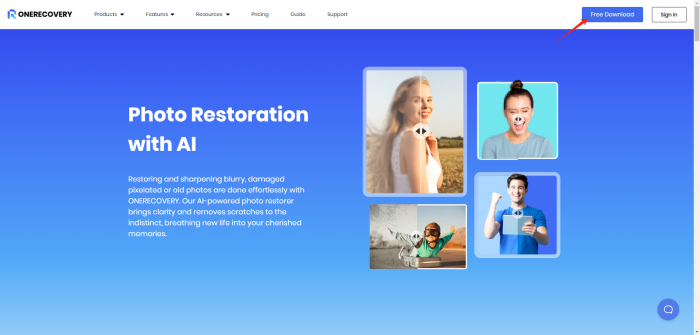
Step 1: Download the OneRecovery and open the program on your computer.
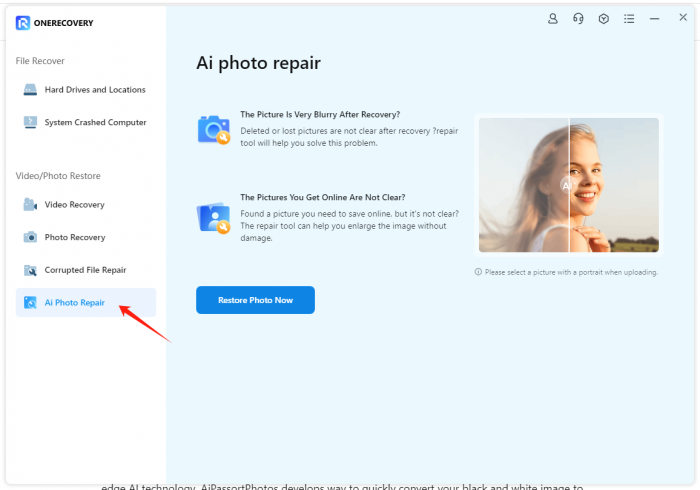
Step 2: Upload your old photos that you want to enhance.
Step 3: Photo Restoration will automatically repair and improve the photo quality and correct color fading, adjust brightness and contrast, and sharpen blurry areas.
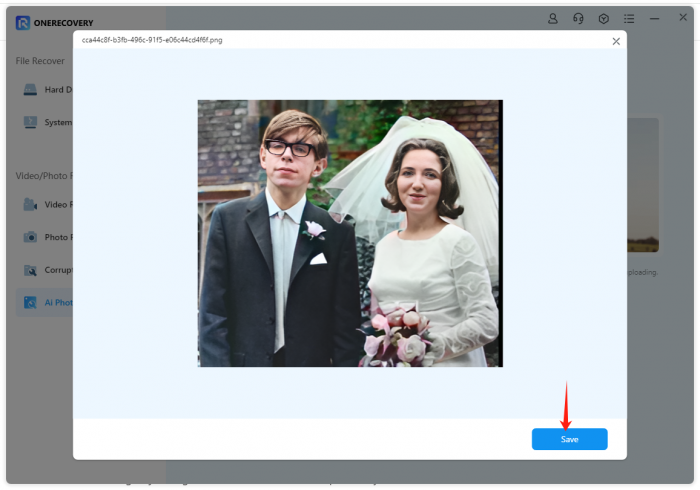
Step 4: After the colorizing process is completed, you can preview all colorized files per your needs.


Step 5: Click on the “Download” button to save it.
Using AiPassportPhotos to Colorize Old Photos Online
AiPassportPhotos is one of the best online photo colorizers! Comes with smart algorithms and cutting-edge AI technology, AiPassortPhotos develops a way to quickly convert your black and white image to color. No need long time, just a one-click to get the picture you want!
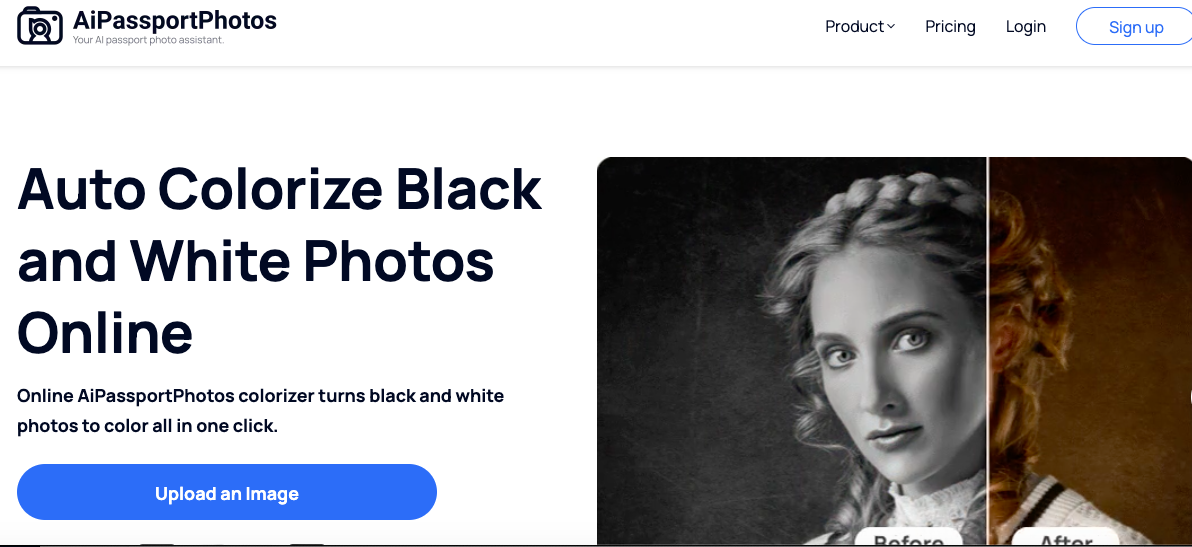
✨ Spotlight of AiPassportPhotos
● Supported by AI colorizing technology
● No need to download, upload the image directly on the browser
● With Just only one click, you can add color to the black and white photos
💰 Pricing
- Free Trial Plan (5 free credits for each new user)
- Subscription: $0.099/ credit
✅ Step to use AiPassportPhotos
Step 1: Open the AiPassortPhotos website on your devices.
Step 2: Create an account and log in.
Step 3: Click Product > AI Recovery Tool> Photo Colorizer.
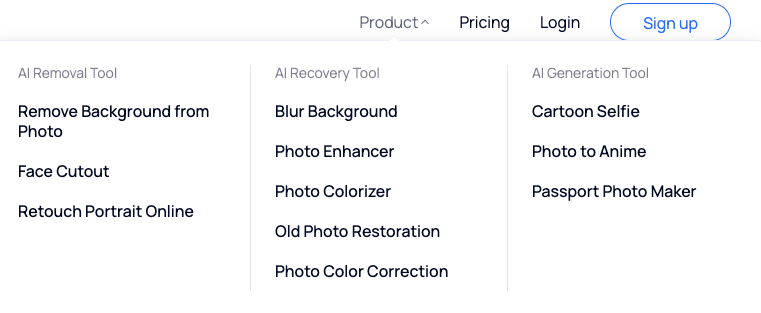
Step 4: Upload an image.
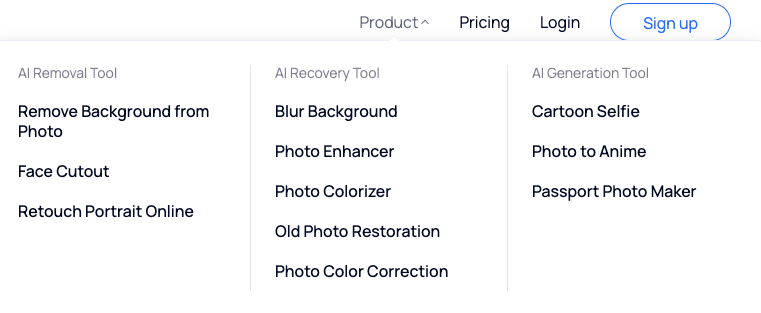
Step 5: One-click colorize and make a personalized edit.
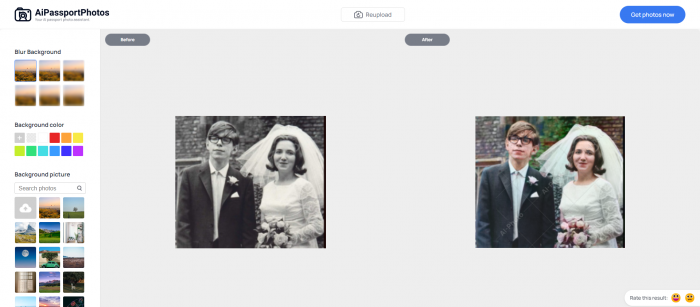
Step 6: Download image.
Using VanceAI to Colorize Old Photos Online
VanceAI photo colorizer is a convenient online tool to colorize black and white pictures in seconds automatically. Powered by AI technology and deep learning, it can easily convert black-and-white photos to color.
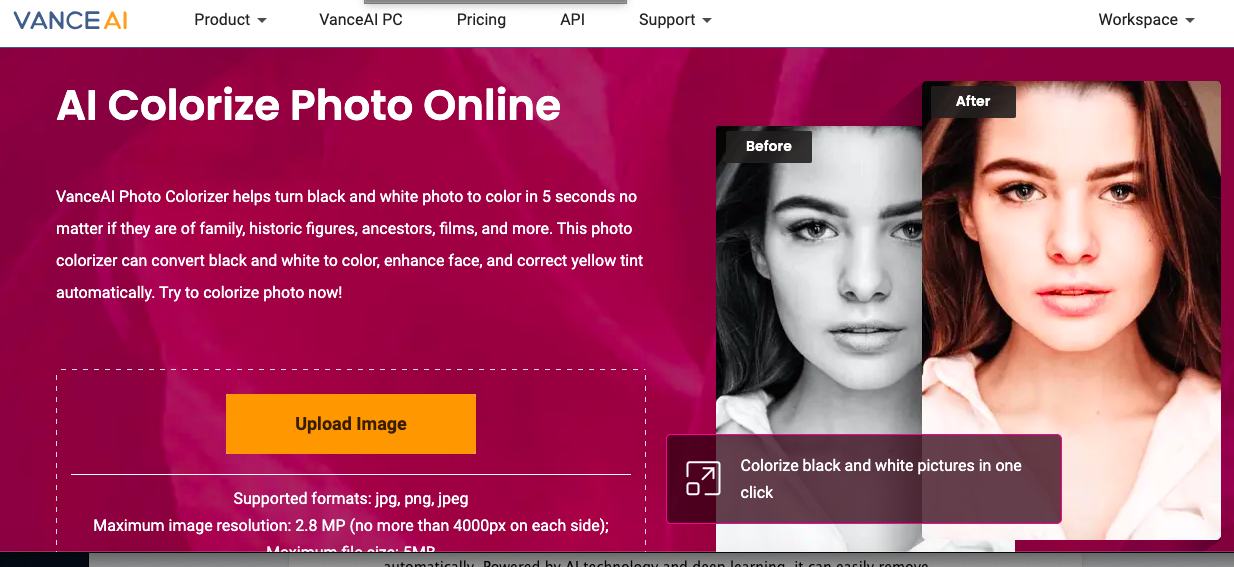
✨ Spotlight of VanceAI
- It automatically colorizes old black-and-white photographs
- Pro users can take advantage of the PSD file format
- No complicated skills required
- Batch processing
💰 Pricing
- 100 credits/$4.95
- 200 credits/$7.95
- 50credits/$12.95
- 1000 credits/$17.95
✅ Step to use VanceAI
Step 1: Open the VanceAI website on your devices.
Step 2: Click on “Upload Image” and you will see a new popup window.
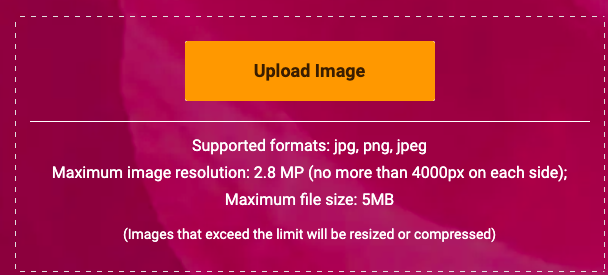
Step 3: One-click colorize.
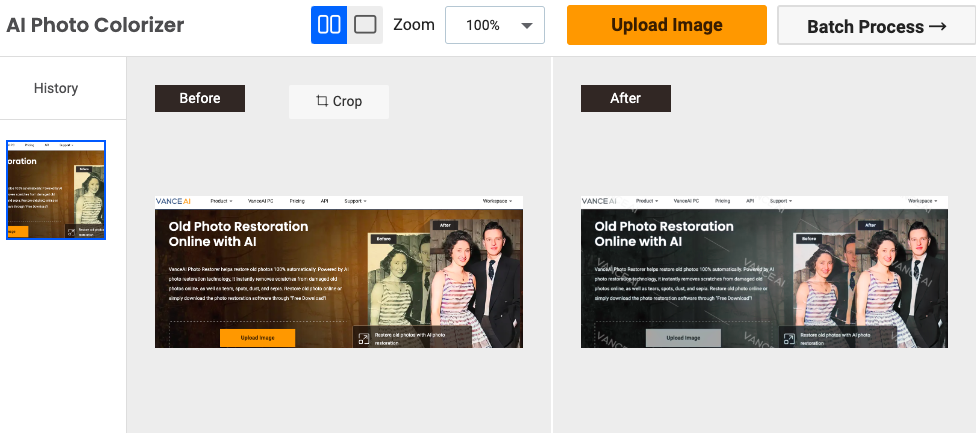
Step 4: Preview the colorized photo and download it.
Using Twitter Bot to Colorize Black and White Photos
Colorize Bot is an amazing Twitter tool that converts black and white photos into color in a fully automated way. Nowadays, the Colorize Bot is getting better with every photo that it colorizes, you can have a try.
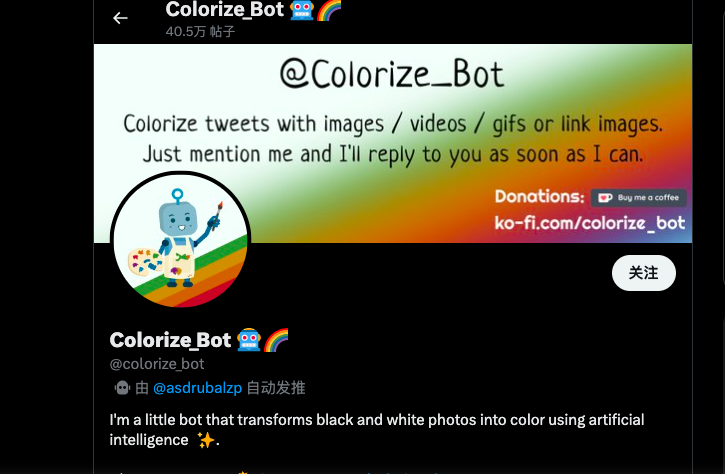
✨ Spotlight of Twitter Bot
- Using artificial intelligence
- Bot responds quickly
- It is convenient for Twitter user
💰 Pricing
Try it for free on Twitter (twitter.com/colorize_bot)
✅ Step to use Twitter Bot
The bot operates on webhooks, which is a component that fires an event every time someone mentions @colorize_bot. If you want to use it, just mention it in tweets with images and it will reply to you with the same colorized photos.
Using Midjourney to Colorize Black and White Images
Midjourney has become one of the most popular tools for creating AI art, it uses artificial intelligence and advanced machine learning techniques to create an incredible image based on user inputs. In other words, you can directly convert your black-and-white photo into color by using text prompts.
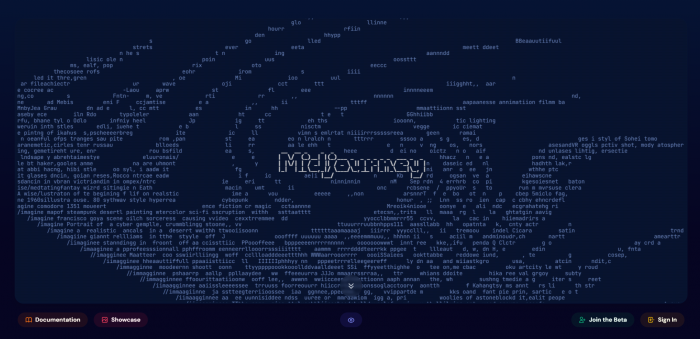
✨ Spotlight of Midjourney
- Endless inspiration
- Time-saving
- Diverse styles
- Advanced AI technology
- Text description
💰 Pricing
- Basic: $10 per month, 3.3 fast hours per month.
- Standard: $30 per month, 15 fast hours per month.
- Pro: $60 per month, unlimited fast hours.
✅ Steps to use Midjourney
Step 1: Open the Midjourney website and create an account.
Step 2: Choose a subscription plan.
Step 3: Use relevant keywords in your prompts to guide the AI model to convert black and white photos into color.
Step 4: Refine and modify the generated artwork.
Step 5: Download and save your image.
Comparison of Available Image Colorizer Tools
We listed 6 available colorized tools in this article, like anything else, different colorized tools have their advantages and disadvantages. Let’s take a closer look at some comparisons and help you choose a colorized tool that is right for you. In this case, we will take one old photo as a tested example.
| Colorized Tool | Ease of Use | Cost | Usage Effect |
| Photoshop | A bit complex for the new user | USD 9.99 per month | Photoshop helps to create a more realistic and visually appealing image, but it requires time, skill, and dedication. |
| OneRecovery | User-friendly | Free | Output quality is outstanding while the speed is very fast |
| AiPassportPhotos | Easy to use | ▪ Free Trial Plan (5 free credits for each new user) ▪ Subscription: $0.099/ credit | Get a visual and vibrant image quickly, but with no batch processing |
| VanceAI | Offers faster results and user-friendly | ▪ 100 credits/$4.95 ▪ 200 credits/$7.95 ▪ 500 credits/$12.95 ▪ 1000 credits/$17.95 | ▪ Streamlined colorization and clear options ▪ No free download options. |
| Twitter Bot | A bit difficult to use and needs to wait long time if the bot is busy | Output a high-quality and colorful image through the text description | Get realistic effects to your portraits while restoring the faded colors of old photographs. |
| Midjourney | User-friendly but a bit difficult for beginners | Get a visual and vibrant image quickly but with no batch processing | Streamlined colorization and clear options free download options. |
🔸 Photoshop

🔸 OneRecovery


🔸 AiPassportPhotos
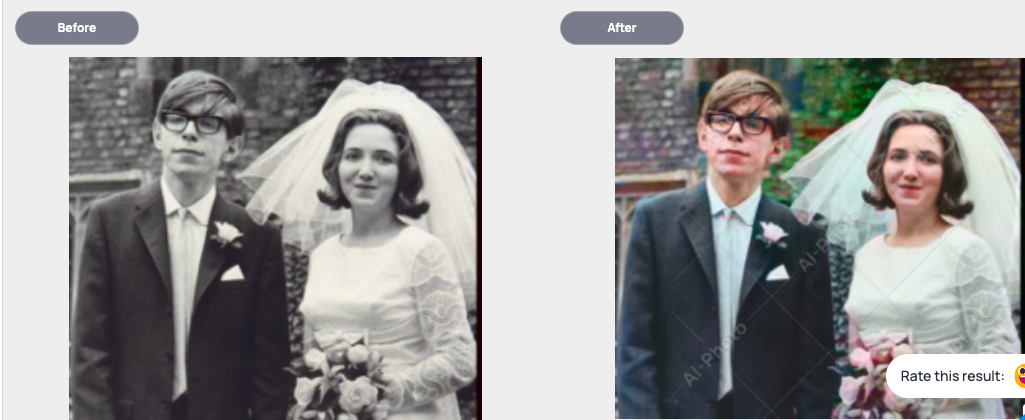
🔸 VanceAI
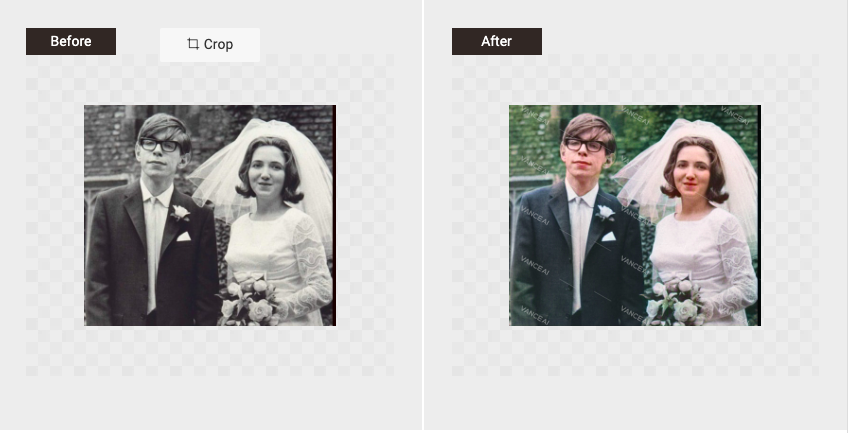
🔸 Twitter Bot

🔸 Midjourney

Can I Colorize a Black and White Video
In this article, we will explore 6 tools that help you to effortlessly assign colors to black-and-white photos. You might have a question, can a black-and-white video be colorized? Fortunately, the answer is yes! Powered by advanced technology, most black-and-white videos can be colorized using AI colorization tools while colorizing black-and-white videos is an easy job. Here we provide several tools that allow you to get your cherished videos quickly, you can choose one according to your actual needs.
For more details on how to color black and white video in Adobe Premiere Pro, watch the below video:
Conclusion
After reading this article, several ways are available for you to colorize a black-and-white photo. Each with their own unique personality traits, you can use any of the tools listed above. If you are an experienced user and know advanced photo editing skills, Photoshop would be a great choice. However, if you are a beginner, turning to other image colorizers may be your best option. With powerful and amazing features, these stunning tools allow you to create a vibrant and appealing image. Let’s have a try!
I’m thrilled to be part of the OneRecovery team as a writer. I’m passionate about simplifying the complex world of data recovery and making it easy for everyone to understand. My focus? Well, I love diving into tutorials on hard drive recovery, crash computer data retrieval, photo repair, and many more. But that’s not all—I’m all about exploring the creative side too, so expect plenty of engaging and imaginative posts on various aspects of data recovery software. Join me on this journey as I share insights, tips, and tricks that make data recovery a breeze!