Mistakenly deleting videos from CapCut is probably one of the most common accidents that users will encounter when using the application. If you are facing the trouble, don’t worry. In this post, we will dive into the details of how to recover deleted CapCut videos on various devices, including Windows, Mac, Android, and iPhone. With the guidelines, you will be able to swiftly get your precious videos back. So let’s have a look!
Why Your Videos Get Lost from CapCut
Sometimes your videos can suddenly get lost from CapCut and there actually can be many different reasons why this problem occurs. Here are the major causes that lead to this issue:
| Causes | Description |
| ⛏️ Technical Issue | There is a technical glitch like a bug happening on CapCut, which results in data loss or deletion. |
| 💻 Device Issus | Your device storage is nearly full or gets damaged, which can easily cause frequent crashes, freezes, and data loss in CapCut. |
| 🔍 App Update | You update or make some other changes to CapCut and the latest version is incompatible with your videos. |
| ❗ Accidental Deletion | You may accidentally erase your videos from CapCut. |
What to Do Before Recovering the Deleted CapCut Videos
Before you commence with CapCut video recovery, there are some preparations you can do to increase the success rate of the recovery.
- Once you find your video is lost in CapCut, stop using the application at once so that you can prevent the cached data from being overwritten or wiped.
- Remove unnecessary files on your device to free up some space.
- Create a new CapCut project to trigger the app to show a list of your earlier projects. In this way, you can check if there exists your lost video.
- Contact CapCut Customer Support (capcut.support@bytedance.com) to seek further help. Also, you can send messages or leave comments on the official Facebook, Instagram, and TikTok accounts.
If the above-mentioned methods cannot help you, let’s move forward to see other useful solutions to recover your deleted CapCut videos on diverse devices.
How to Recover Deleted CapCut Videos on PC
If you are running Capcut on Windows devices and looking for possible methods to retrieve deleted videos in Capcut, you can try these hassle-free solutions.
Solution 1: Use Third-Party Data Recovery Software
Third-party data recovery software is a fast and effective option to recover your deleted CapCut videos. You can choose any professional software in the market to finish this job, such as ONERECOVERY, Disk Drill, AnyRecover, as well as EaseUs Data Recovery Wizard. Here we take ONERECOVERY as an example to show you how to use these tools for CapCut video recovery.
Powered by a deep learning algorithm, ONERECOVERY can recover Capcut videos in MP4, MOV, MKV, AVI, FLV, M4V, FLV, WMV, and AAC from both internal and external devices. It supports deleted video recovery from PC, Mac, USB flash drive, SD card, and more. Even if your Capcut video gets blurry or corrupted, this professional software can work with AI technology to fix blurry videos in minutes. To retrieve deleted Capcut videos using ONERECOVERY, follow these steps.
1. Download and launch ONERECOVERY on your PC.
2. In the primary interface, click on the “Enhanced Recovery” tab on the left sidebar.
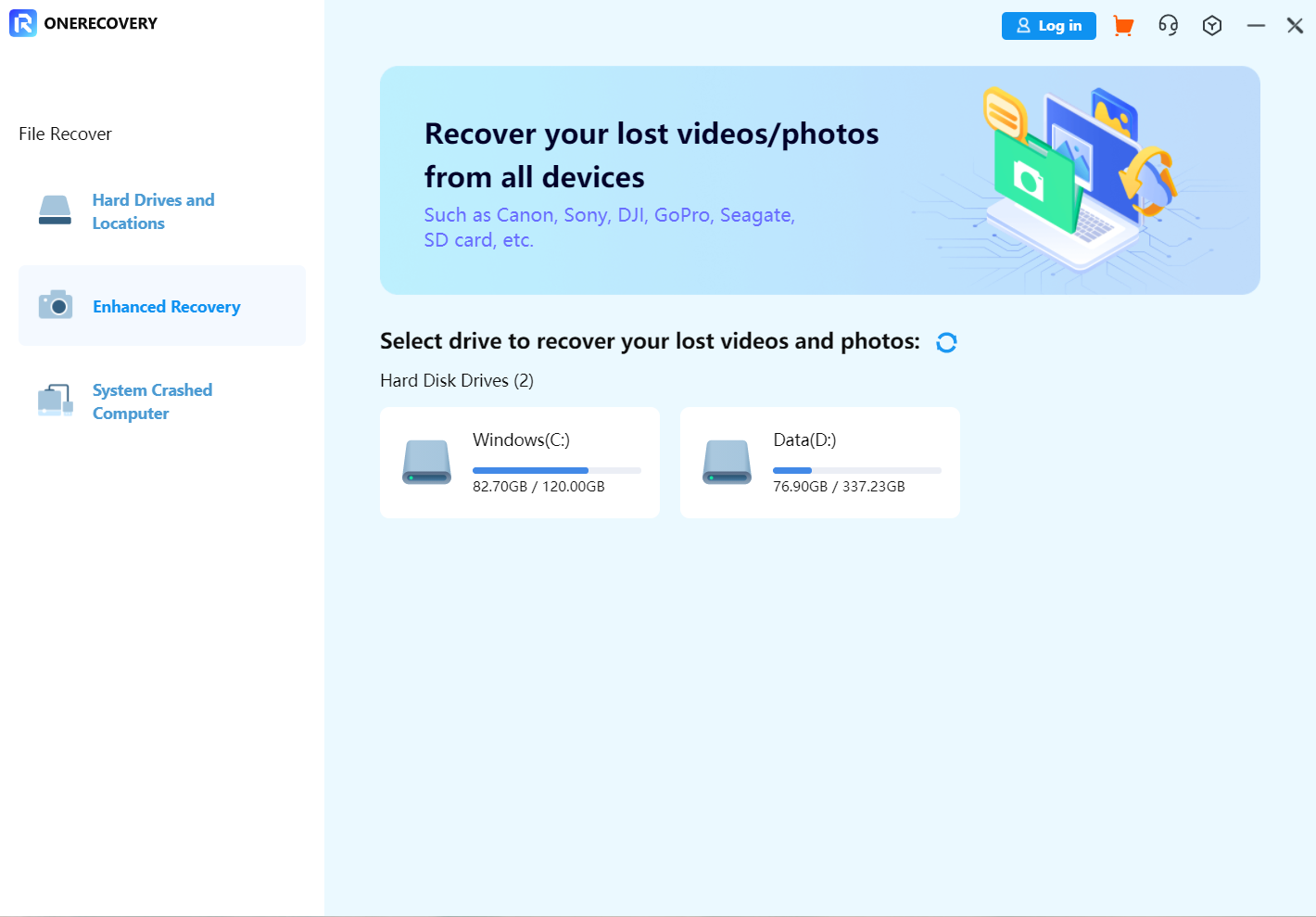
3. Select the storage device where your Capcut video was lost.
4. Choose the video format you want to recover in the pop-up window.
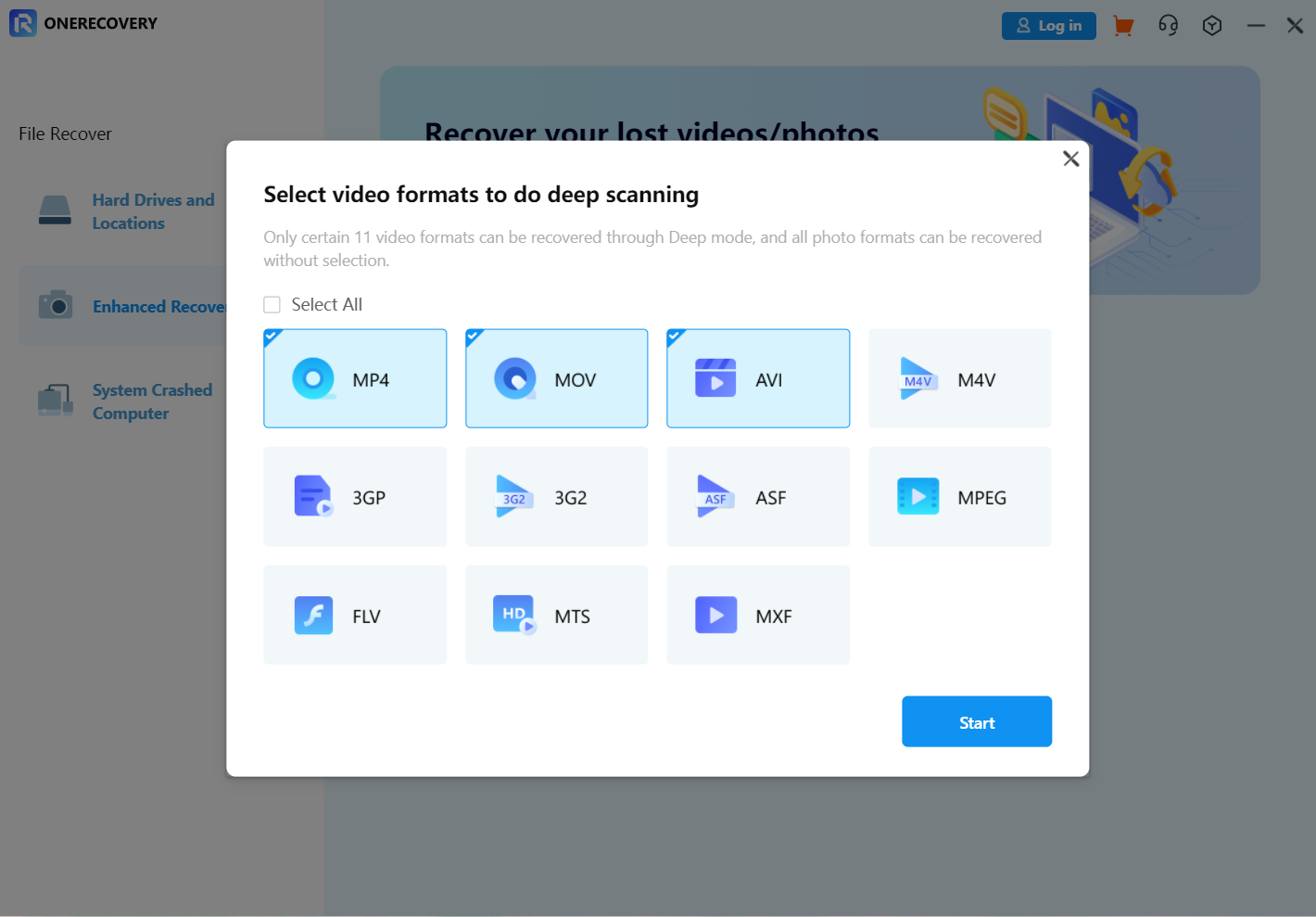
5. Next a scan will be automatically initiated to retrieve your recoverable videos.
6. When the scanning process is complete, preview the recovered Capcut video, and then press the “Recover” button at the bottom right corner.
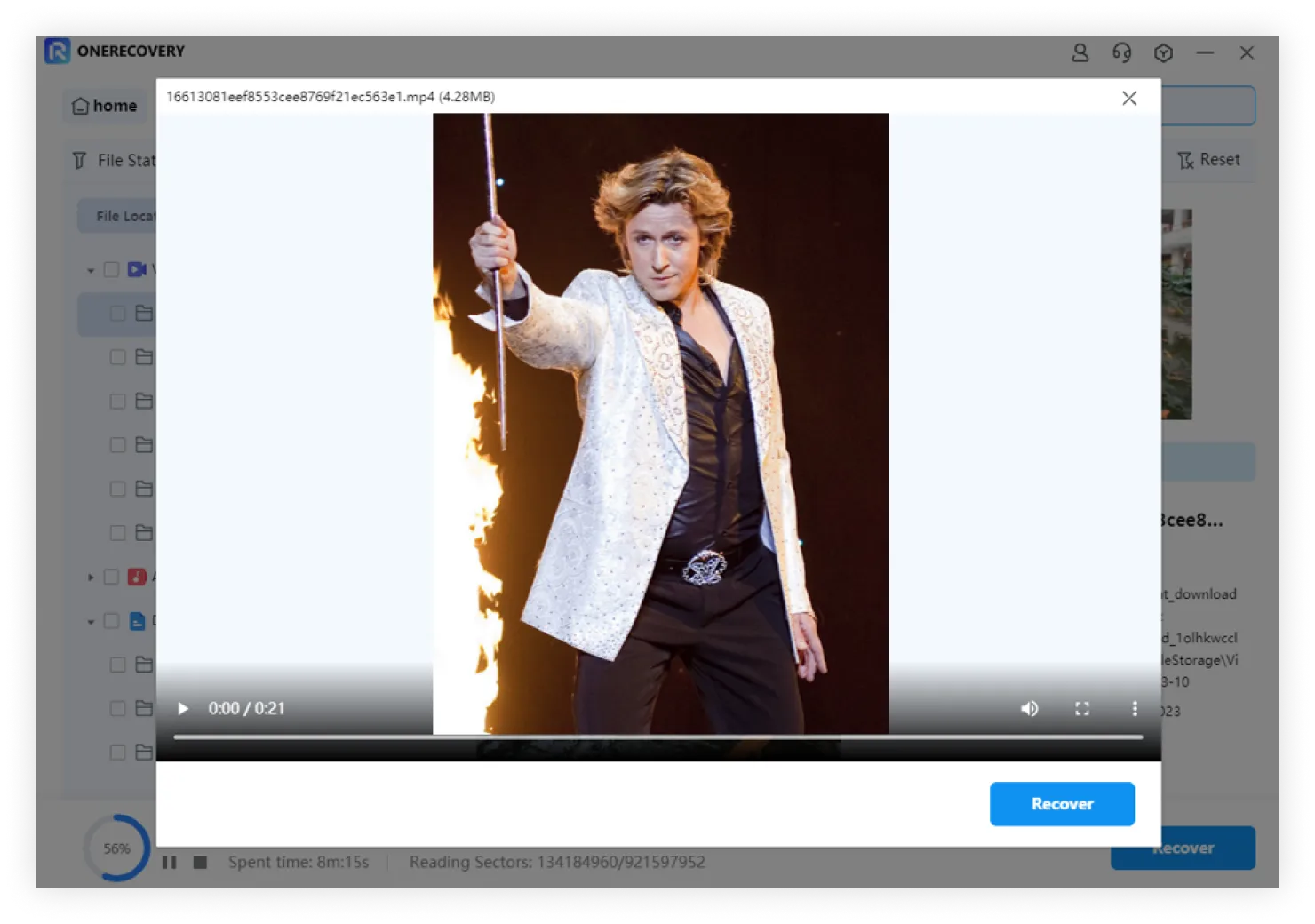
7. Specify a new location to save your recovered videos. Notice that you should avoid the hard disk where your videos are lost.
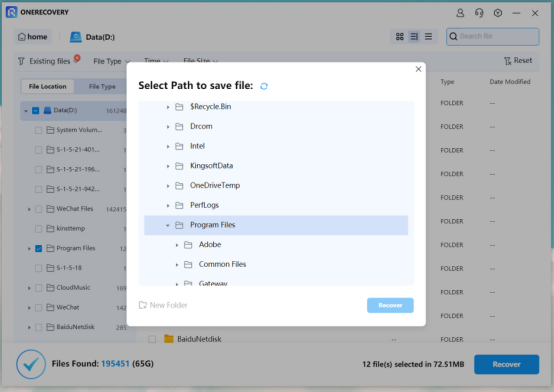
Solution 2: Use the My Space Feature
If you do not want to employ third-party software, you can try the My Space feature, which is a built-in cloud program of the CapCut app. To use this tool to recover your erased CapCut videos, you are required to upload them into this cloud space ahead of time. Once done, you can easily retrieve your projects on My Space even though you uninstall CapCut from your computer. Here’s how to find deleted Capcut videos with the feature:
1. Navigate to the My Space utility and log in with your account.
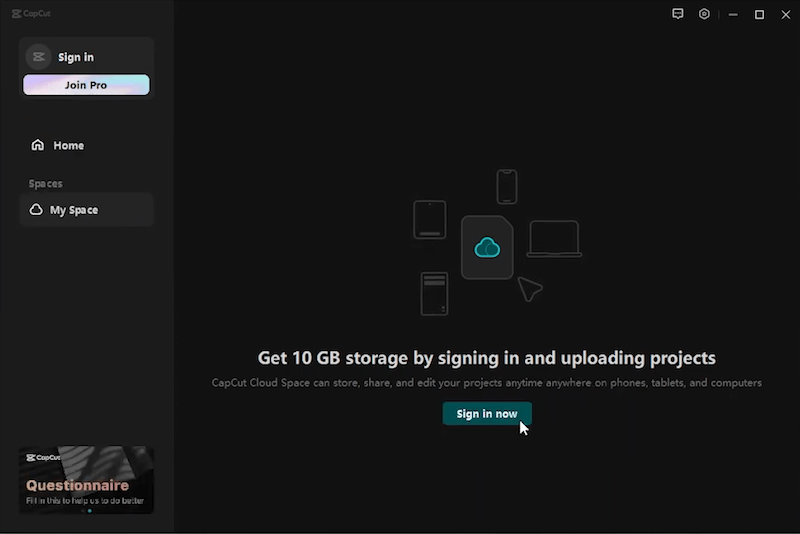
2. Look for the video you would like to recover and then download it to your device to get it back locally.
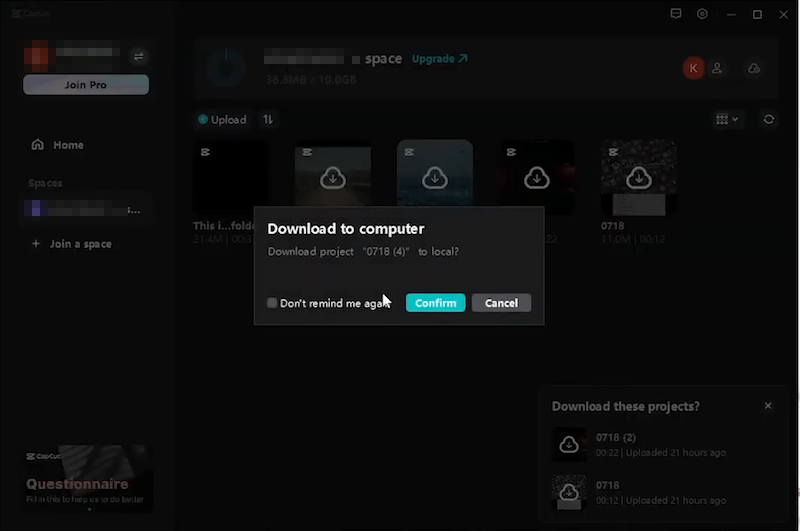
Graph Source: CISDEM
Solution 3: Use Your Recycle Bin
Personal computers usually have a Recycle Bin to store deleted data temporarily. Thus there is a high chance for you to find and restore your videos deleted from CapCut as long as you have not cleaned out your bin. Below are the steps to recover your videos from the Recycle Bin:
1. Right-click on the Recycle Bin icon and select “Open” from the drop-down menu.
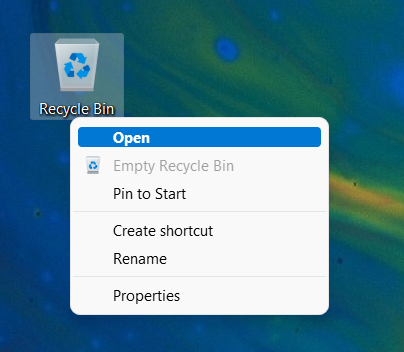
2. Locate the video you wish to restore. You can search for it by typing the keywords in the search box at the top right corner.
3. Right-click on the file and select the “Restore” option from the context menu.
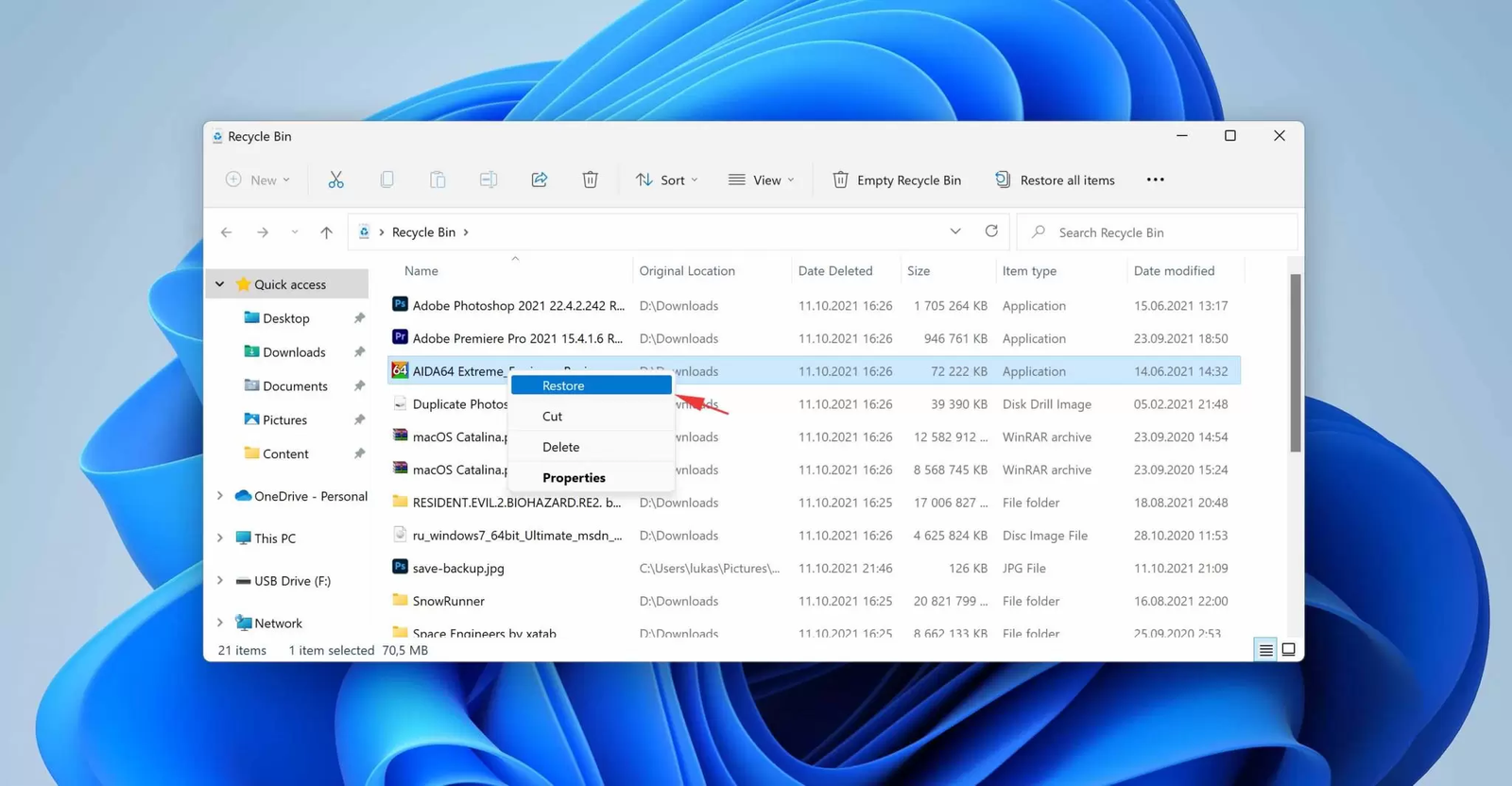
Graph Source: Clever How-To’s
Solution 4: Copy Project Folder
There is a chance that you probably didn’t remove the Capcut project, it’s just that the video is hidden. It may occur due to video loss after Capcut reinstallation. The original project files are under the main folder with your project’s name. Thus you need to specify the project folder in Windows and copy them into the Save-to location. Let’s see how to copy the project folder.
- Go to Capcut > gear icon > Settings
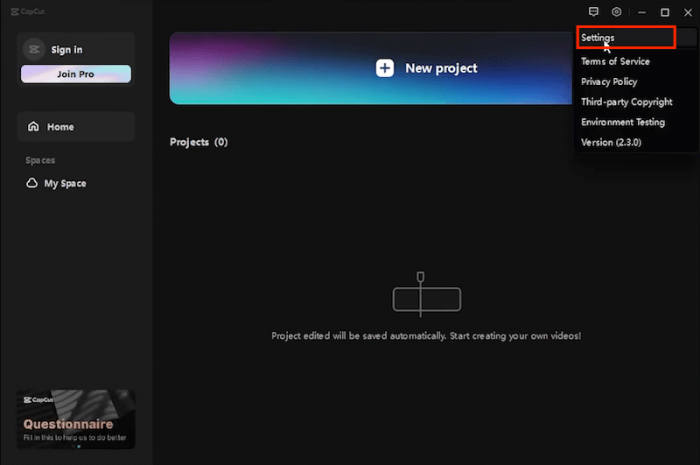
2. Click the folder icon to check where the projects are
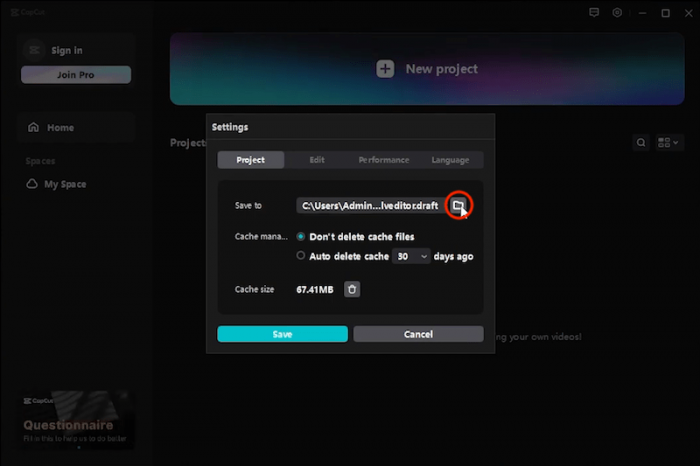
3. Click and copy the address
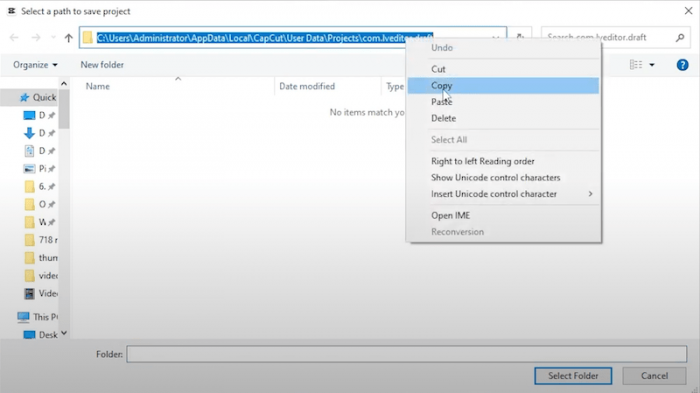
4. Open another File Explorer and paste the copied address to the address bar then hit Enter. It will redirect you to the default Save-to location of Capcut videos.
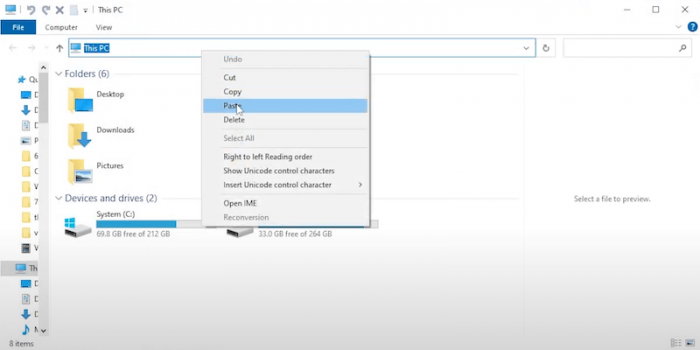
5. Go back to the original File Explorer and locate the project folder by searching for its name.
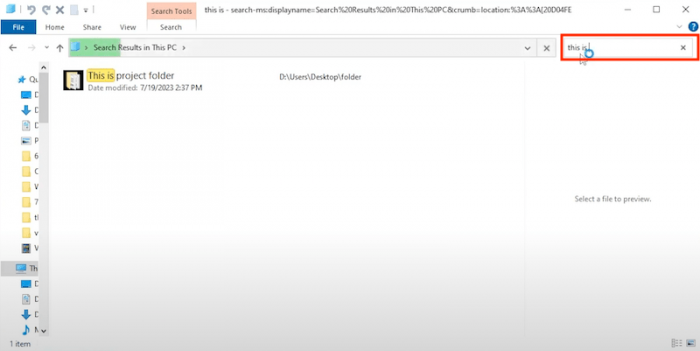
6. Now you have successfully copied the project folder to the Save-to location
7. Exit Capcut and relaunch the program. It will display your deleted Capcut videos or projects.
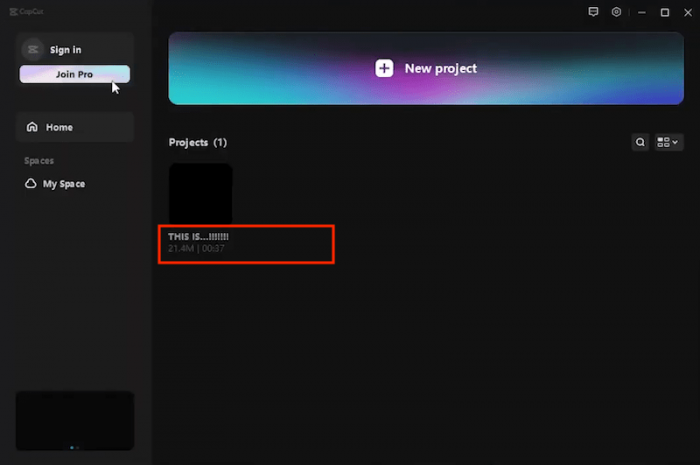
How to Recover Deleted CapCut Videos on Mac
Most methods for CapCut projects or video recovery on Windows can be applied to that on Mac, but the specific steps may be somewhat different. The instructions are as follows:
1. Double-click on the Trash Bin icon from the dock to open it.
2. Search for the video file you want to recover.
3. Right-click on the file and select the “Put Back” option from the drop-down list. Now your lost video should be restored to its original location.
How to Recover Deleted CapCut Videos on Mobile
Many of the aforementioned Capcut video recovery methods can be used on smartphones as well. Certainly, there are other possible solutions that you can consider, but it should be noted that the detailed steps vary depending on whether you are using an Android device or an iPhone.
- For Android
To recover your deleted CapCut videos on Android, the Gallery app is a helpful assistant. This method works well only if you delete the video from Capcut for less than 30 days. Here is how to use it to finish the recovery:
1. Tap on the Gallery app on your Android phone.
2. Navigate to the “Recycle bin” folder.
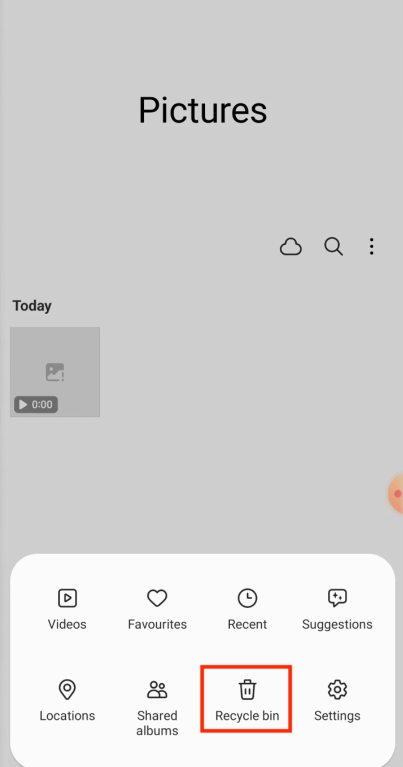
3. Find your deleted videos there. Then select them and choose the “Restore” button.
Note that this method does not work when your videos have been lost for over 30 days.
- For iPhone
If you have backed up your videos through iCloud or iTunes, you can simply recover your removed projects by restoring your iPhone from a backup. Follow these guidelines to get your videos back:
Way 1: Recover Deleted CapCut Videos from iCloud
1. Go to the Apps & Data program on your iPhone and tap on the “Restore from iCloud Backup” option.
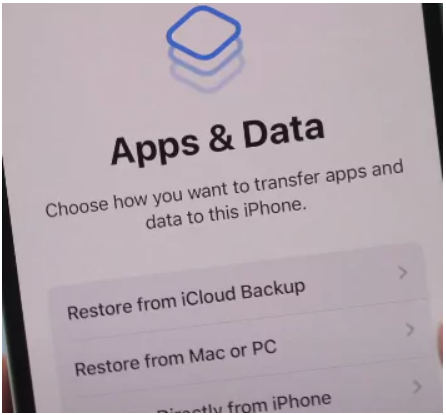
2. Sign in with your Apple ID and then choose the items you want to recover from the backup.
3. Wait for the restoration to complete.
Way 2: Recover Deleted CapCut Videos from iTunes
1. Open your computer and launch iTunes.
2. Connect your iPhone to the computer using a compatible USB cable.
3. Select the “Restore Backup” option.
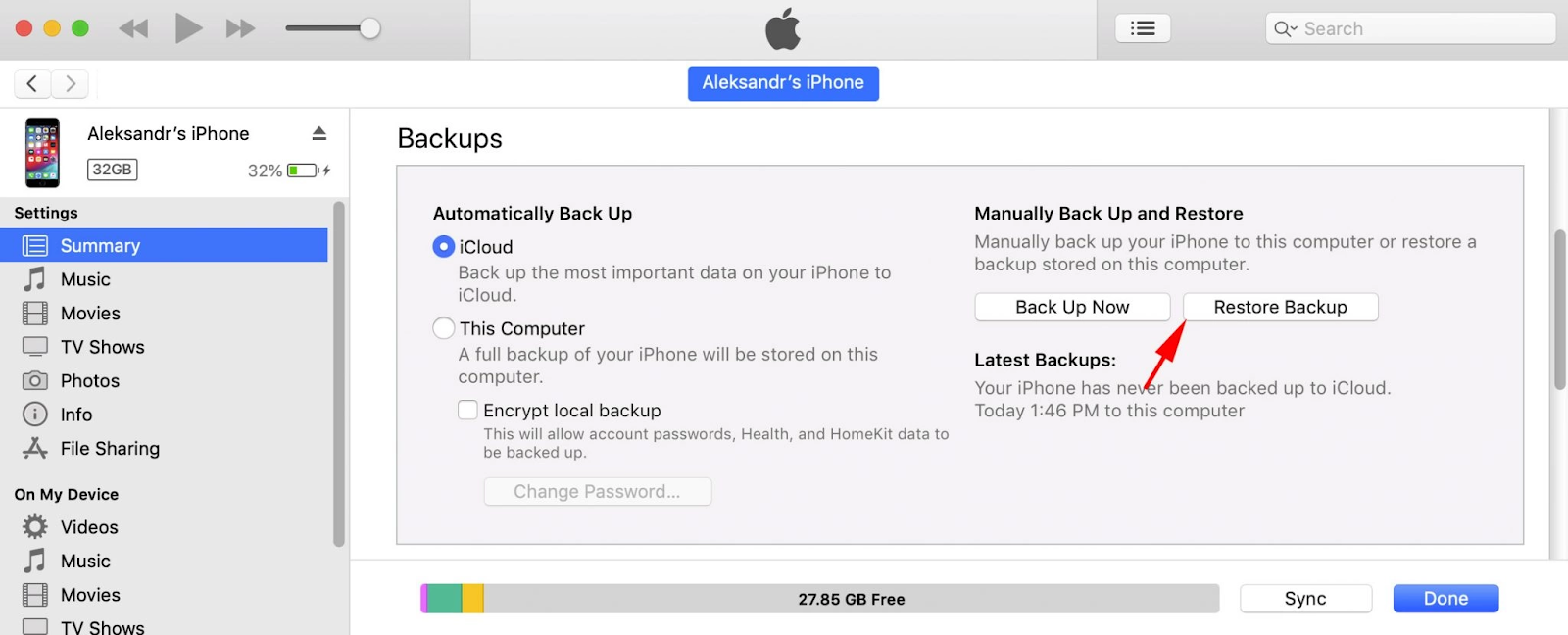
4. Choose the backup you want to restore.
5. Click on the “Restore” button for confirmation and then simply wait for the process to be accomplished.
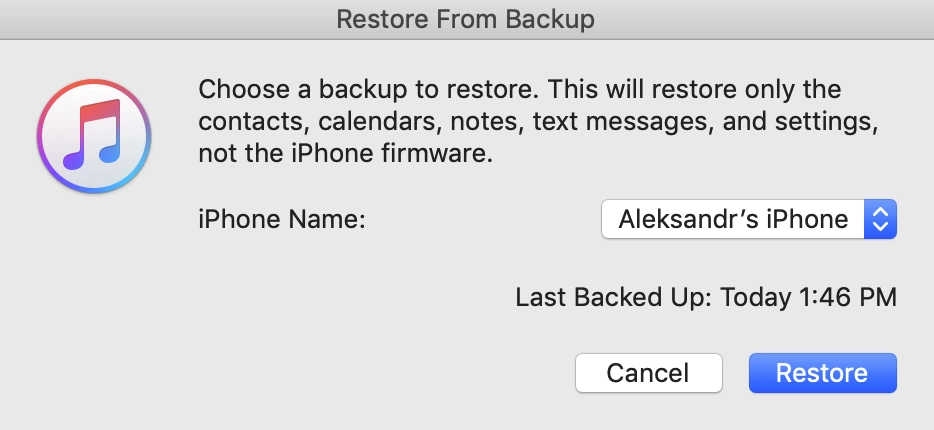
FAQs about Capcut Video Recovery
Does Capcut Automatically Save?
Yes, Capcut will automatically save your video or project drafts if you accidentally close the app or it crashes during editing.
If I Delete My Capcut Account Will I Lose Everything?
When you delete or uninstall CapCut, you will lose the application’s cached data, such as your videos that have not been saved. However, your projects will still exist on your device if you store them in the cloud.
Why Does CapCut Say Couldn’t Load?
There are various reasons why your CapCut says couldn’t load. Typically they include:
- Your device or system is outdated and cannot meet the minimum requirements for the CapCut app.
- Your device does not have sufficient storage space or memory to run the program smoothly.
- Your app data may be corrupted or outdated, resulting in malfunctions.
- Your current network connection is poor or unstable.
How to Reverse a Video on CapCut?
To reverse a video on the CapCut app, simply follow the several steps below:
- Open your CapCut app.
- Tap on the plus icon (+) in the primary interface and click “Start” to create a new project.
- Click on the “Add Video” button to select the video that you want to reverse and add it into the program.
- Hold your desired video and drag it to the Timeline.
- Click on the “Edit” icon and choose the “Reverse” option.
- Next, you can make other adjustments to your video and preview the reversed
- Once you are satisfied with the result, press the “Export” button at the top right corner to save the video to your gallery.
How to Back up My Projects on CapCut?
CapCut is now offering a cloud storage feature and you can easily back up your projects in the space. If you prefer a free method, you can use the built-in cloud feature on your device to take a backup of your CapCut projects, including Samsung Cloud, iCloud, and iTunes. In addition, there are several specialized backup software in the market like EaseUS Todo Backup, AOMEI Backupper Standard, and MiniTool Shadow Maker. These are all good options for your CapCut video backup.
Conclusion
It is a terrible thing to unexpectedly find your CapCut videos get deleted. Thankfully there are still some solutions to get them back. This post explains the potential reasons why your videos can be lost from CapCut and introduces different effective methods for CapCut video recovery on various devices. We hope you will be able to regain your videos after reading it.
I am a content writer specializing in the technology and data fields. With over 5 years of writing expertise, I have produced clear, engaging content to communicate complex information to a variety of audiences. I am skilled at translating technical concepts about the latest software, AI systems, data recovery, file and video repair, and digital trends into easily understandable language for the average reader. My articles and copy bring clarity to murky tech topics through the use of metaphors, analogies, and strategic explanations.







