With millions of users worldwide, WhatsApp is definitely among the most widely used messaging platforms. Users prefer to use it to share their daily lives, communicate with friends, do business, etc., for it has an intuitive user interface and a plethora of functions. However, sometimes we may accidentally delete the WhatsApp messages or find the messages are lost after a system crash, etc. Is there any way to retrieve deleted WhatsApp messages on our mobile devices? Don’t worry about it. Here, check the effective and efficient methods to recover deleted WhatsApp messages on your Android or iPhone.
Can I Recover Deleted WhatsApp Messages on Mobile?
Yes. It is possible to recover deleted WhatsApp messages on your Android or iPhone devices. But the WhatsApp messages recovery success rate may be variable according to different situations, like the type of phone you use, backup status, technique you pick to recover WhatsApp messages, etc.
Generally speaking, there are two ways to restore deleted WhatsApp messages on your phone. One is to recover it from the backup if you have backed the message data in the cloud before you delete it. Messages sent or received after the backup has been opened cannot be recovered as well. In addition, you can try to use several data recovery tools to find messages back. However, those software or apps have different effectiveness. It is crucial to select a reliable and proven tool.
To successfully recover deleted WhatsApp messages from your phone, check the helpful methods in the following guide.
How to Recover Deleted WhatsApp Messages on Android
As mentioned before, there are two ways to restore your deleted and lost WhatsApp messages. Suppose you have backed messages up, you can refer to the first solution. If not, check the best data recovery app for both Android and iPhones.
Retrieve Deleted WhatsApp Messages from Local Backup
One of the hassle-free ways to get back deleted WhatsApp chat is using its local backup system. Local backups will be automatically created every day at 2:00 AM and stored in your phone’s internal memory or external microSD card of your Android device. To see deleted WhatsApp messages, simply follow the step-by-step tutorials below.
Step 1. Navigate to File Manager > Android/media/com.whatsapp/WhatsApp/Databases.
Step 2. Locate and rename the backup file from msgstore.DB.cryptXX file to msgstore.dbBACKUP.cryptXX. (⚠ Note: Please do not change the “XX” numbers as it is the version of encryption used.)
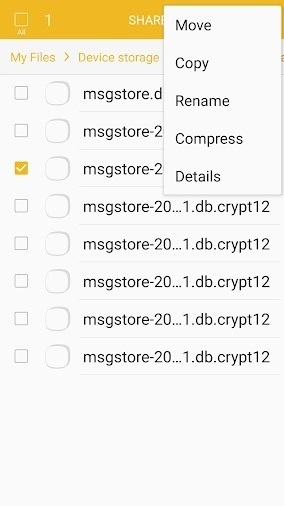
Step 3. Uninstall and reinstall the WhatsApp program. Then enter the phone number and other information. It will check the availability of any existing backup, then you can tap the Restore button to recover deleted chats.
Recover Deleted WhatsApp Messages from Google Drive
Google Drive is an online data storage space, which can store photos, videos, messages, and other files. If you have used Google Drive on your Android device, then you can retrieve lost data from it. To recover deleted data from Google Drive, you need to:
Step 1. Re-install the WhatsApp on your device.
Step 2. Agree to restore WhatsApp media files and chats in the Google Drive backup.
Step 3. Click the Restore button and check the messages on your mobile phone.
See Deleted WhatsApp Messages from Archived
Chances are that you did not delete your WhatsApp chats but archived them instead. If you archive a thread, it will be unavailable in the Chat tab in WhatsApp. However, it’s still there and you can retrieve a deleted WhatsApp chat thread from Archived.
Step 1. Launch WhatsApp > Chats screen > Archived
Step 2. Tap the thread you want to recover and click the Unarchive option on the top bar.
How to Recover Deleted WhatsApp Messages on iPhone
iPhone users cannot recover deleted WhatsApp messages from local backups. However, they can retrieve WhatsApp messages from iCloud or iTunes backup with ease. Let’s dive into the details now!
Restore Deleted WhatsApp Messages on iPhone from iCloud
The iOS system provides an inbuilt online cloud space, iCloud. If you enable iCloud before and upload your WhatsApp messages to the cloud drive, then you are able to recover those messages. Check the steps to recover deleted WhatsApp messages from iCloud:
Step 1. Go to Settings> Chat> Chat backup on your iPhone to check whether you have enabled the feature.
Step 2. Re-install your WhatsApp application on your iPhone.
Step 3. Click Restore Chat History and your deleted WhatsApp messages will be retrieved on your iPhone.
Retrieve Deleted WhatsApp Messages from iTunes
Another way to get back deleted WhatsApp chats and media on iPhone is using iTunes backup. This feature can back up your entire device, including iMessages and WhatsApp chats. To retrieve deleted WhatsApp messages, you can check this simple guide:
Step 1. Connect your iPhone to the computer using iTunes
Step 2. Enable iTunes and select your device
Step 3. Click “Restore Backup” and choose the desired backup.
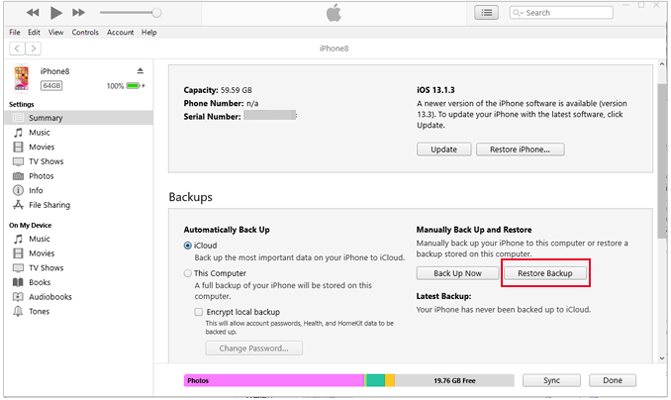
Step 4. Wait until the backup is finished.
How to Recover Deleted WhatsApp Message without Backup
Even if you do not enable backup, it’s still possible to retrieve deleted WhatsApp messages on your mobile. A robust and professional data recovery software can be your go-to solution. After comparing and reviewing dozens of the best data recovery software in the field, we have picked the comprehensive one for both beginners and professionals to navigate through, which is ONERECOVERY.
It is a perfect blend of ease of use, high success rate, and security. All of your deleted, lost, and corrupted data will be scanned with its deep scan feature. Along with its intuitive navigation, new users can operate it with no effort. To get back precious WhatsApp messages without backups, follow this tutorial.
Step 1. Launch ONERECOVERY and connect your Android or iPhone to your computer
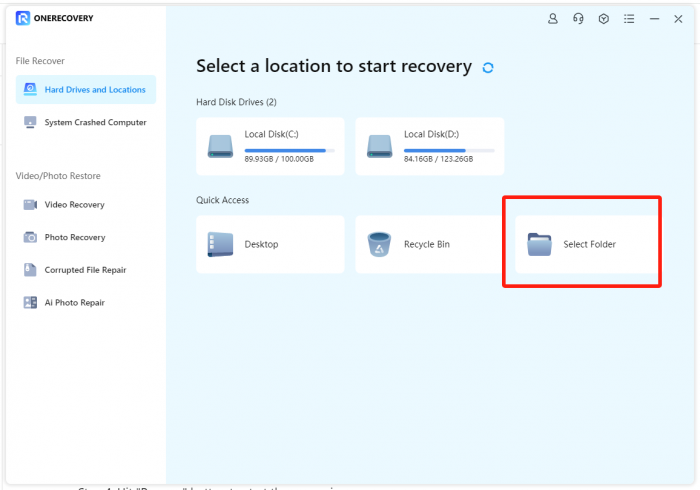
Step 2. Select the drive or device to scan
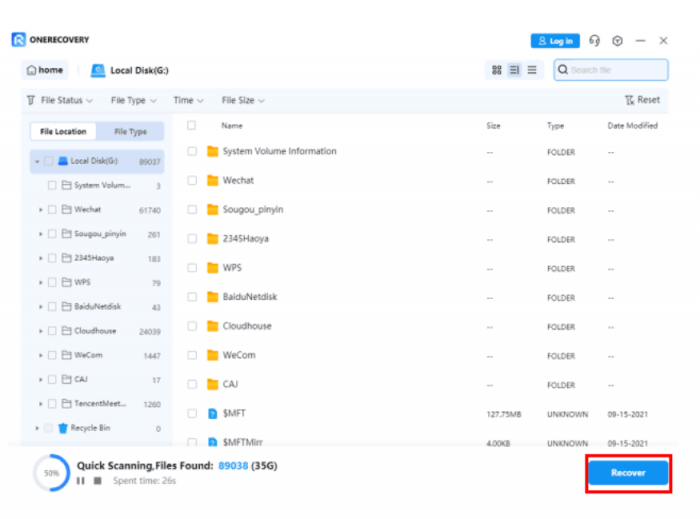
Step 3. Target the WhatsApp messages you want to recover and preview them. Then press the Recover button to save it to your phone again.
In these easy three steps, you can successfully recover deleted WhatsApp messages on your Android device or iPhone. Moreover, ONERECOVERY is not just for WhatsApp message data recovery, you can also utilize it to recover videos, photos or documents from various storage devices including USB flash drive, SD card and more.
FAQ about WhatsApp Message Recovery
- How to See Deleted WhatsApp Messages without Any App?
Both Android device and iPhone allow you to see deleted WhatsApp messages without installing any application. For Android users, you can access Notification log from Settings shortcut or run Google backup to get back deleted WhatsApp messages. If you are using iPhone, you can retrieve WhatsApp chats from iCloud or iTunes backup.
- Can I recover WhatsApp messages from Android to iPhone?
Yes, you can transfer WhatsApp chats from Android to iPhone using email. Follow the steps below.
Step 1. Launch WhatsApp on your Android device
Step 2. Go to Settings > Chats > Chat history
Step 3. Click on Export Chat and choose what you want to migrate
Step 4. Select Gmail and enter your own email address
Step 5. Tap send and get back WhatsApp messages in your iPhone.
The Bottom Line
This guide explains how to recover deleted WhatsApp messages on Android and iPhone. By using the solutions outlined here, you have a great opportunity to retrieve WhatsApp chats with or without backup. It is recommended that you regularly back up your WhatsApp chat messages in the cloud to prevent the risk of losing critical data. Moreover, if the messages have been permanently removed from your device, you can still ask a professional data recovery software, like ONERECOVERY, for help.
Related Posts:
How to Fix Black Screen in YouTube or WhatsApp Video Call?
I am a content writer specializing in the technology and data fields. With over 5 years of writing expertise, I have produced clear, engaging content to communicate complex information to a variety of audiences. I am skilled at translating technical concepts about the latest software, AI systems, data recovery, file and video repair, and digital trends into easily understandable language for the average reader. My articles and copy bring clarity to murky tech topics through the use of metaphors, analogies, and strategic explanations.







