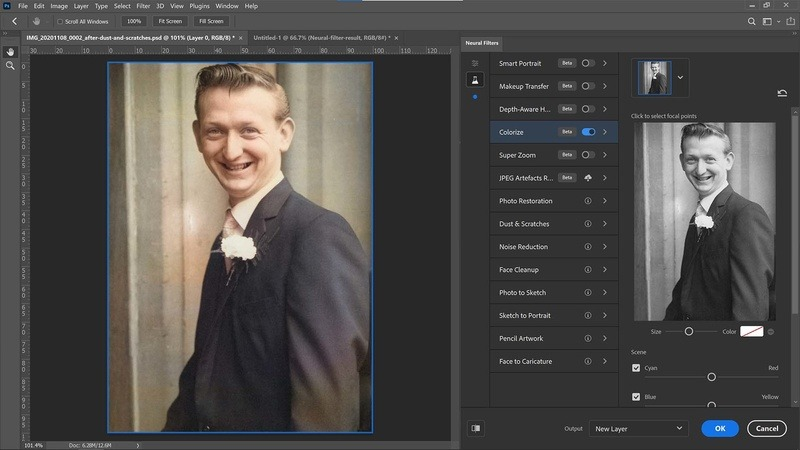In the digital world nowadays, we inevitably view short videos on social media platform, like YouTube and connect with friends and family and participate in meetings through online WhatsApp video calls. However, sometimes we may encounter a black screen during video calls or playing audio or videos on these social media platforms. Why is the YouTube videos or WhatsApp video call screen black and how to fix it? Don’t worry. In this comprehensive guide, you’ll know the reasons and obtain proven solutions.
Why is My WhatsApp Video Call Screen Black?
These are several reasons for the black screen video on WhatsApp. Here, we listed some common causes:
1. Browser issues: The data might be tainted, or the browser might be out of date. To resolve these issues, restart the browser, clean the cache, or update the browser.
2. Network problems: Your WhatsApp video calls may not go through fully and accurately if your internet connection is spotty and inconsistent. This explains the black screen error that occurs during WhatsApp video calls.
3. Computer problems: Restarting your computer is usually enough to fix computer issues that cause WhatsApp to display a black screen.
4. Mobile problems with WhatsApp: If you suddenly get a black screen when watching YouTube videos, you can clear the app’s data or cache or restart your phone.
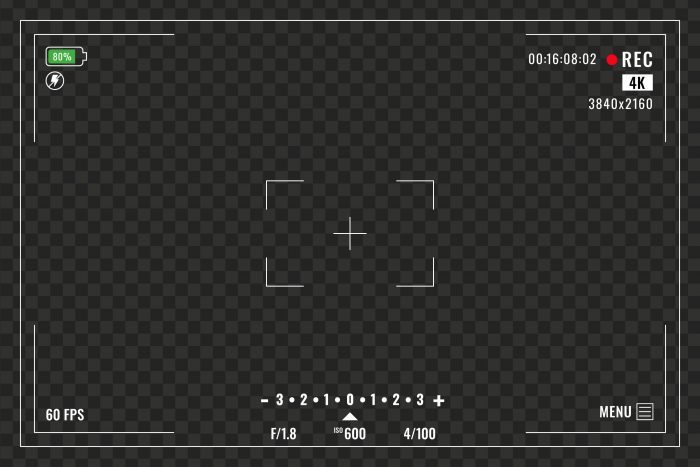
How to Fix the Black Screen in WhatsApp Video Call
The WhatsApp black screen error may occur during video calls or the process we playing audio or videos. To fix the WhatsApp black screen issue, follow the instructions below.
Fix the WhatsApp Video Call Black Screen
After initiating a video call on WhatsApp, some users have encountered the black screen issue. The good news is that there are several techniques you can employ to address video black screen issue.
Solution 1. Use Wi-Fi instead of your mobile data.
A sluggish connection may occasionally be the primary cause of the WhatsApp black screen issue. Try to use the Wi-Fi network and turn off your mobile data. Additionally, mobile data has a limited data capacity, so this problem may arise frequently. Therefore, we advise establishing a Wi-Fi connection on your Android device before resuming the video call.
Solution 2. Verify the Camera Access Settings on WhatsApp
The first thing to do if you experience a black screen on WhatsApp during a video call is to check your camera settings. Here are the steps to do that.
Step 1. Open Settings on your phone.
Step 2. Find the WhatsApp app by swiping it down.
Step 3. Next, determine whether or not the application is authorized to access the camera. Turn on the option if it is closed.
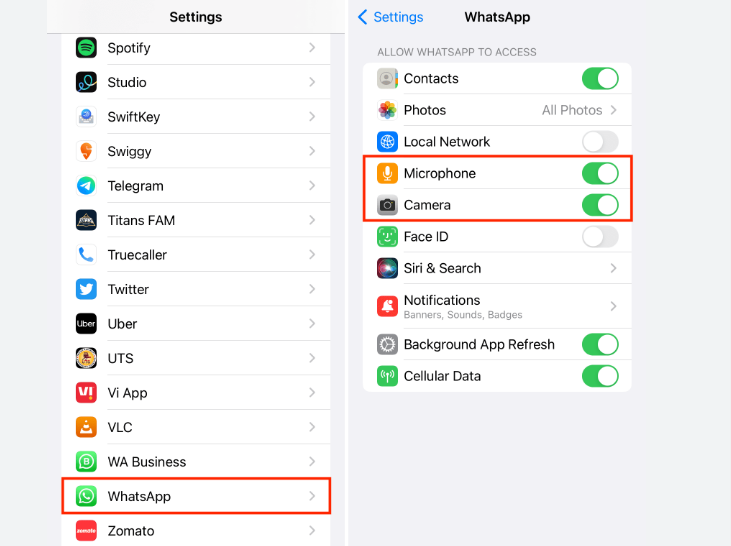
Fix the WhatsApp Black Screen When Playing Audio/Video
If you attempt to play WhatsApp audio or video and the screen suddely goes black, it’s likely due to a bug or a malfunctioning app. Thankfully, several options are available to fix black screen video issues. Let’s delve into the most effective solutions for unplayable videos.
Solution 1. Clear WhatsApp Cache
The best action is to clear the WhatsApp cache since it resolves almost all problems, including the black screen issue. Let’s look at how to delete the cache on WhatsApp.
Step 1. Click the App Info button after launching the WhatsApp app.
Step 2. Examine the bottom section and locate the “Storage” icon.
Step 3. Select the “Clear Cache” option.
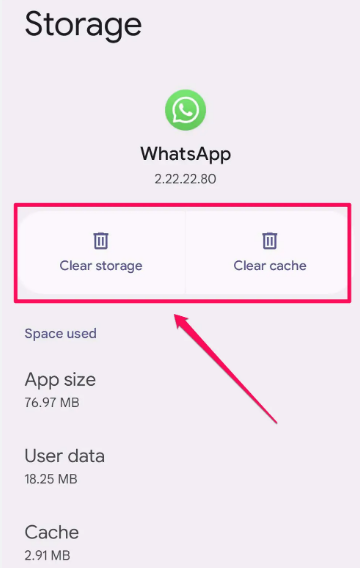
Solution 2. Update the WhatsApp app
Updating the WhatsApp app is the next thing you can do to resolve the black screen on the messaging service. See the process of updating your WhatsApp app via the Play Store or App Store.
Step 1. After turning WhatsApp on, navigate to the Play Store.
Step 2. Click the WhatsApp application after finding it there.
Step 3. Simply select the update option if there are any pending updates available. Now launch your application once more.
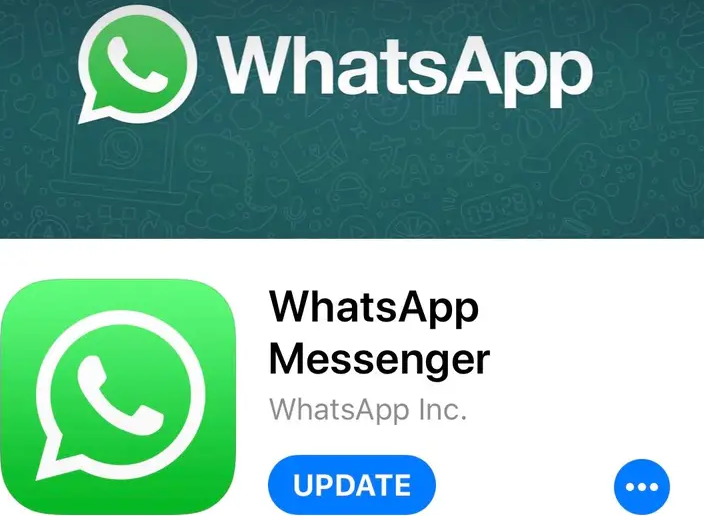
Can I Fix the YouTube Video Black Screen?
Yes. The YouTube video black screen error may be caused by various reasons, like the browser settings, data caches, or the video file itself. These problems can be fixed by restarting the browser, clearing the cache, updating the browser, or fixing the downloaded YouTube videos.
How to Fix YouTube Video Black Screen
It can be frustrating when trying to watch Youtube videos and the screen turns black. However, inbuilt options or changing settings can help tackle this issue. In this session, we will explore different ways to fix Youtube video black screen.
Solution 1. Update or Change Browser
Try to update your browser or use another browser to open YouTube videos if there is a black screen error. To update the Chrome browser, follow these steps:
Step 1. Click the three-dot icon on Chrome and select Settings.
Step 2. Select About Chrome and update the browser if there is a new version.
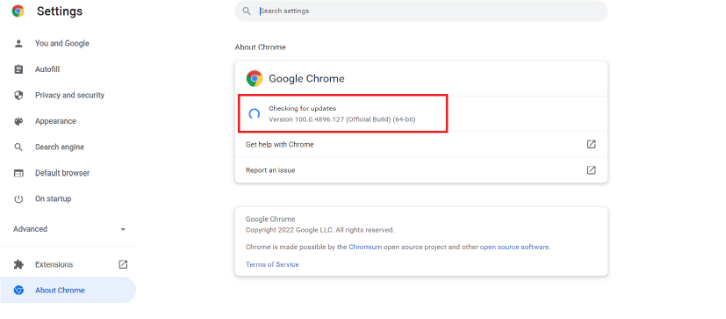
Solution 2. Clear Browser/YouTube Caches
As mentioned, old caches may also bring to the black screen error when playing YouTube videos. You can clear the browser caches and YouTube caches to fix the issue.
To clear Chrome browser caches:
Step 1. Open Chrome Settings. Then click Privacy and Security.
Step 2. Select Clear browsing data and pick those caches to empty.
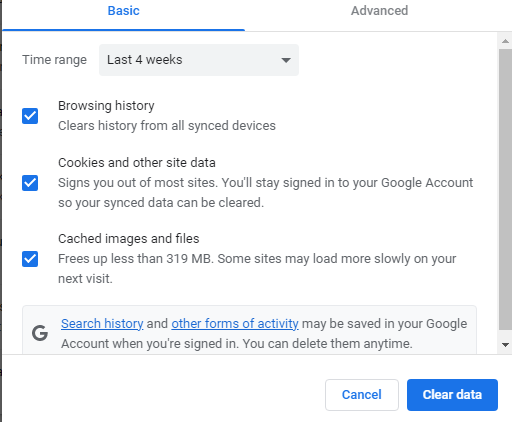
To clear YouTube caches:
Step 1. Open Settings on your phone.
Step 2. Go to Apps > App Info or Settings > Application Manager > App Info. Then target the YouTube App.
Step 3. Pick the Storage > Clear Cache option to delete the app caches.
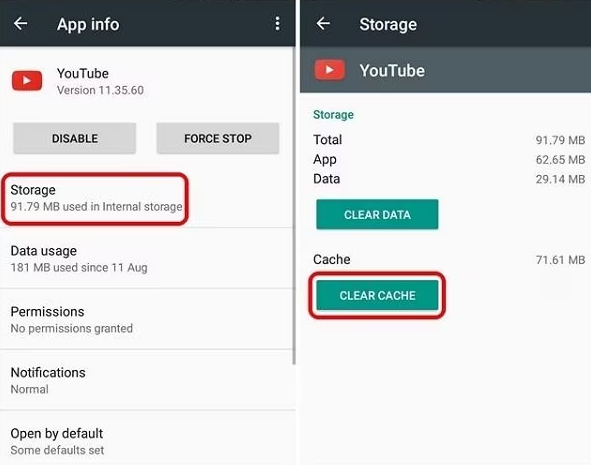
Solution 3. Close Add-ons or Extensions
Those browser add-ons and extensions will also block you from playing YouTube videos as normal. Try to close them to fix the video’s black screen on YouTube. To do so, follow these steps:
Step 1. Open Chrome Settings, then navigate to Extension from the menu bar.
Step 2. Close those extensions you have used before.
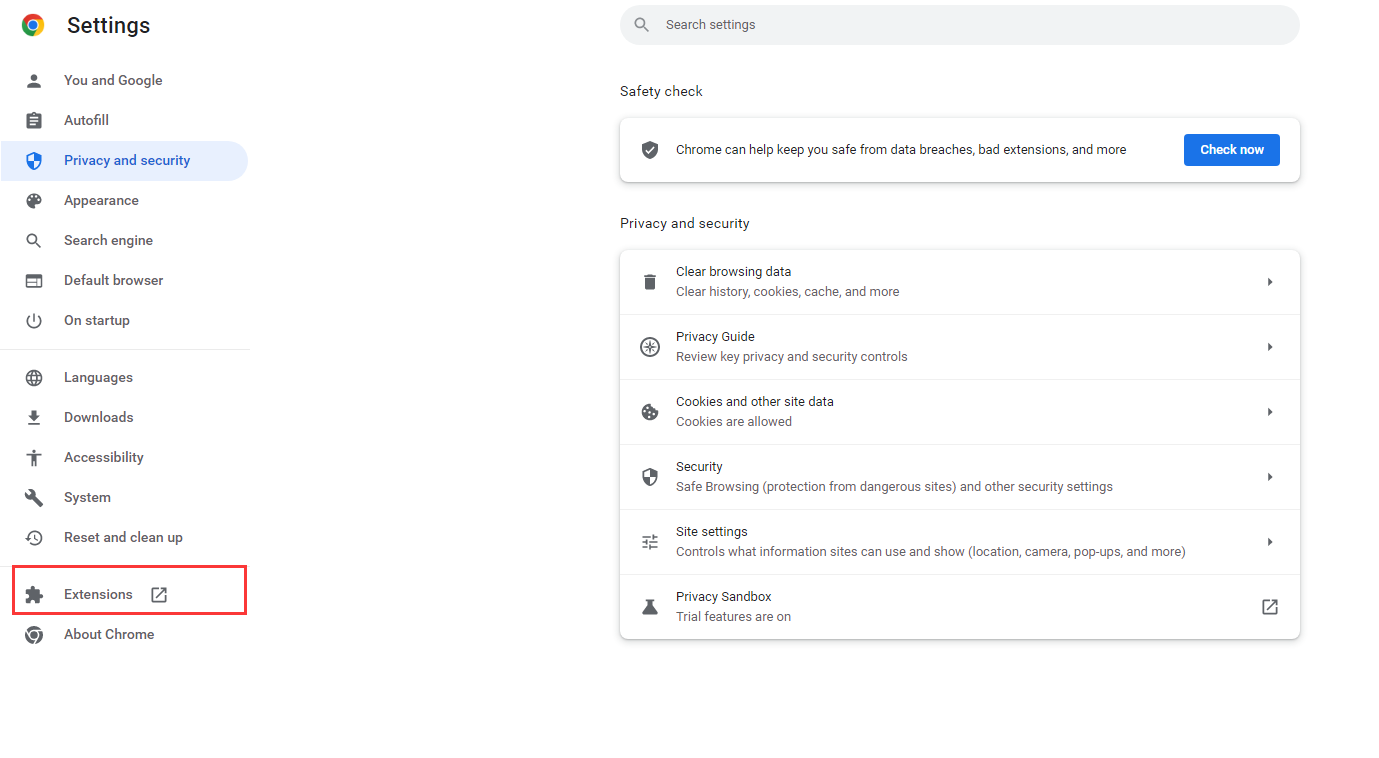
How to Repair Already Downloaded YouTube/WhatsApp Video
The video black screen issue on YouTube or WhatsApp may be also caused by the corrupted video file itself. Generally, this kind of video may be corrupted because of wrong compression, virus attacks, file format changes, read errors, etc. Fortunately, several beneficial video repair tools can help you repair already downloaded videos on YouTube or WhatsApp. Check these tools and learn how to use them to repair YouTube or WhatsApp videos step by step.
Repair YouTube or WhatsApp Videos on Windows/Mac
There are a variety of video repair tools in the field. ONERECOVERY is one of the top choices for fixing corrupted videos on YouTube or WhatsApp. It is a one-step AI video fixer software for Windows and Mac users. Along with it, you can fix various video issues, such as recovering deleted and lost videos, repairing corrupted,blurry or unplayable MP4/MOV video files from all popluar devices.
With an intuitive user interface and AI technology, beginners with little repair technique can successfully fix 10 video files in batches. Follow the steps below to repair corrupted YouTube or WhatsApp videos with ONERECOVERY.
Step 1. Download and install ONERECOVERY software on your computer
Step 2. Launch the software and select Corrupted File Repair from the side menu bar. Then click the Video repair option.
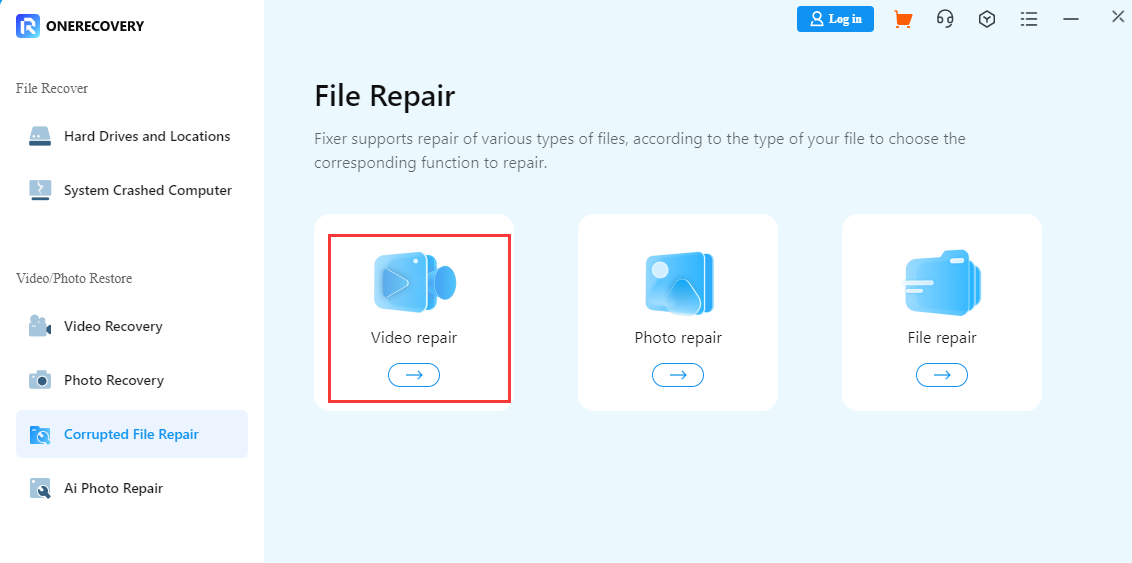
Step 3. Add your video file from your local folder, then press the Repair button to fix it.
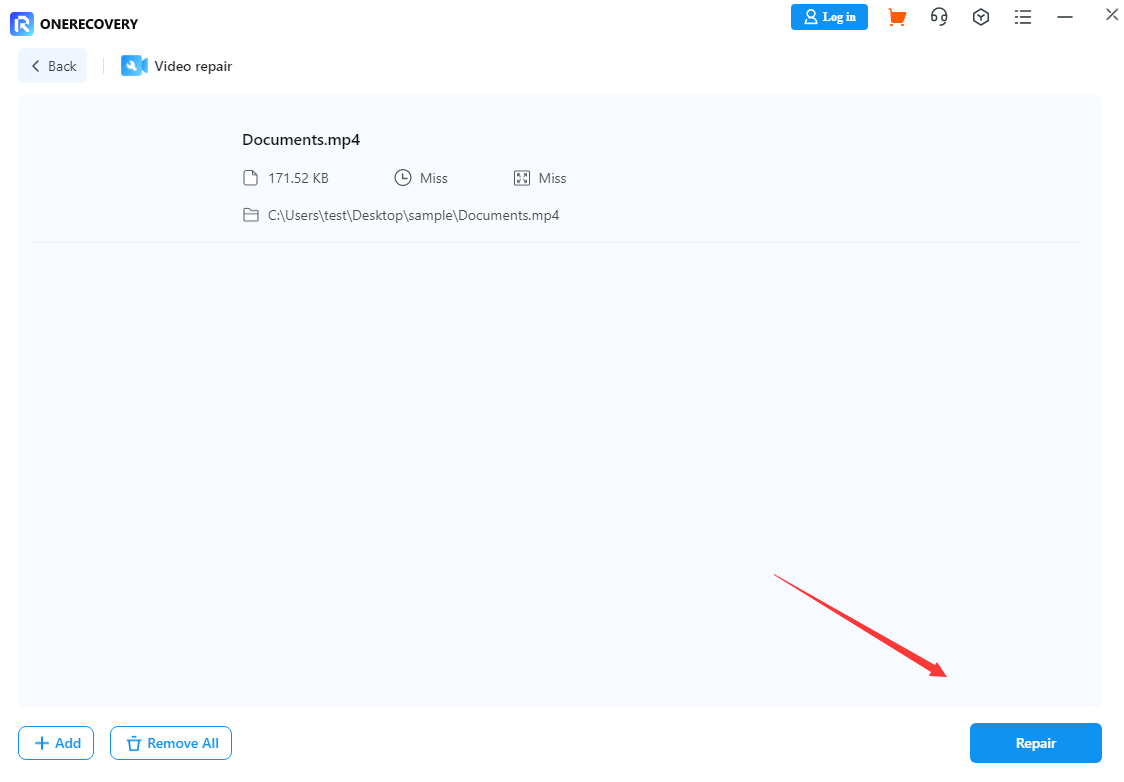
Step 4. Wait for the video fixing process and save the repaired video.
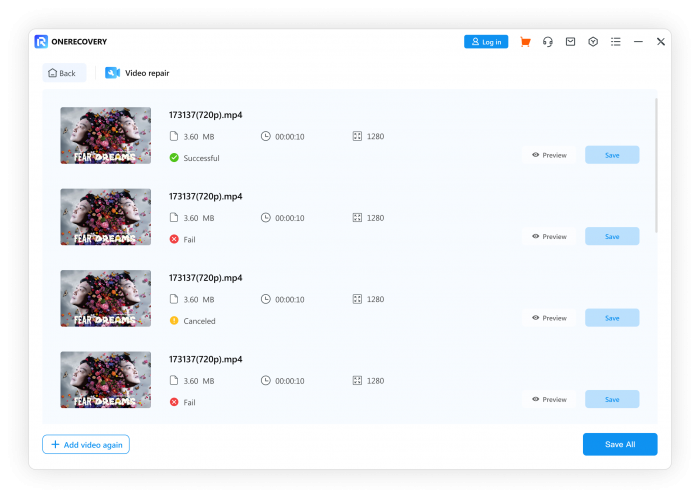
Repair YouTube or WhatsApp Videos Online
Apart from desktop video repair software, some online video fixers can also restore corrupted YouTube or WhatsApp videos. Take this Fix.video online tool as an example. It can fix damaged or unplayable MP4, MOV, and M4A videos online in simple steps. Learn how to repair corrupted videos online.
Step 1. Open the online Fix.video tool.
Step 2. Upload your corrupted video file.
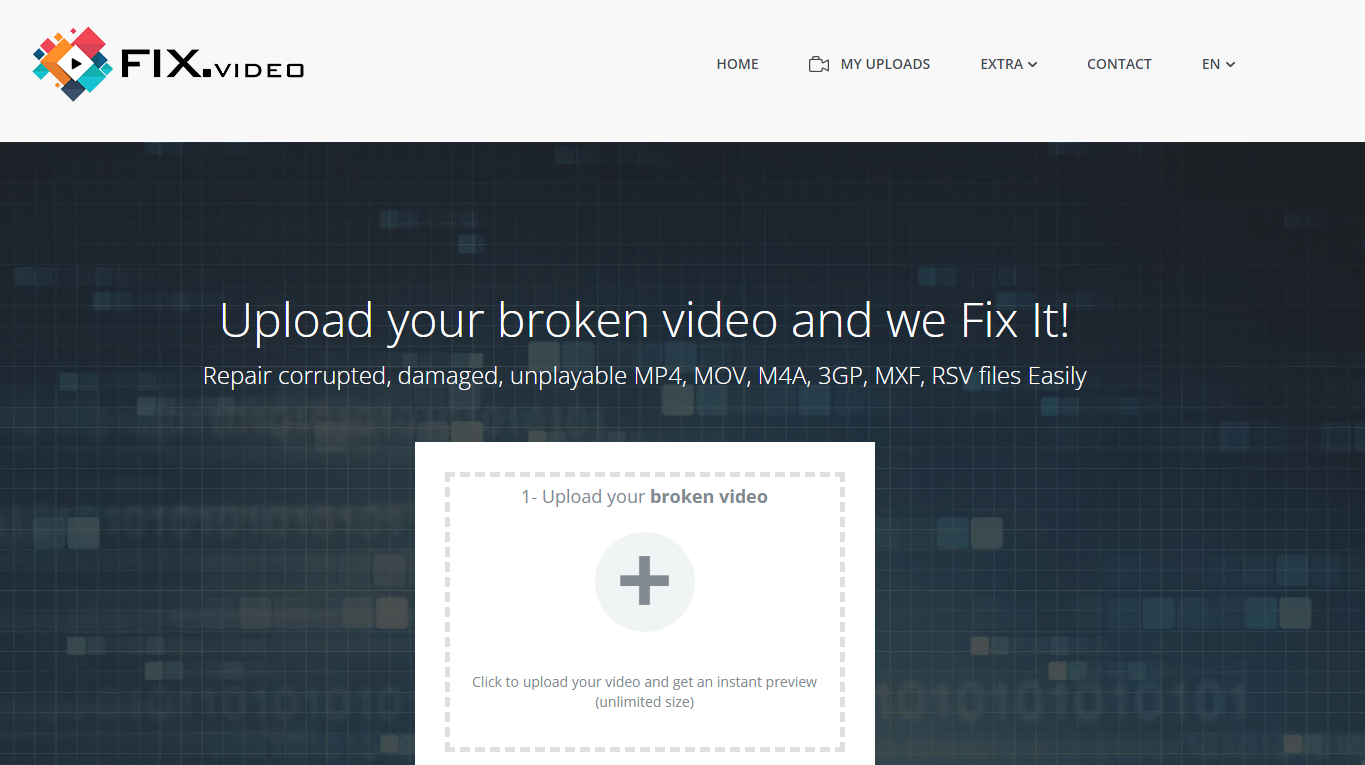
Step 3. Wait for the performing process and download the fixed video file.

Repair Videos on YouTube or WhatsApp on Mobile
Dedicated video repair apps will be helpful if you need to repair YouTube or WhatsApp videos on your mobile device. You can search for a video repair app on Google Play or App Store and install it. Stellar is one of the highly recommended video repair apps. To repair videos with it, you can:
Step 1. Install Stellar App on your phone.
Step 2. Import your corrupted video file.
Step 3. Press the Repair button to fix it.
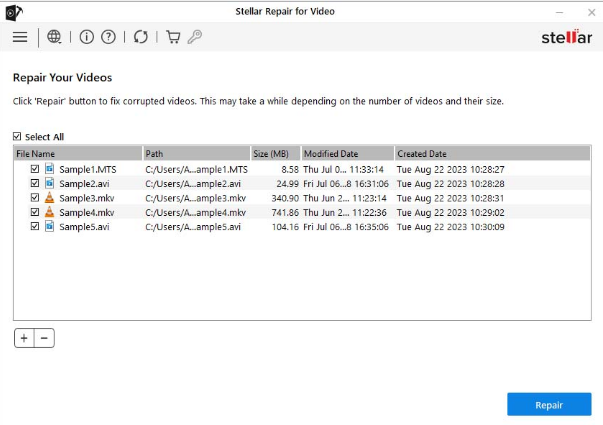
FAQ on Video Black Screen
Why can’t I see the other person on the WhatsApp video call?
This may involve problems such as a malfunctioning camera, inadequate internet access, or a software glitch. Furthermore, for privacy or other reasons, the individual might have purposefully disabled their video feed or muted their microphone.
Why is the audio playing but there is no video on YouTube?
This issue may be caused by browser errors, caches, third-party extensions, etc. Try to update your browser and delete the cookies and cache. You can also see if playing videos is being impacted by your browser’s ad-blocking extensions.
How to fix a YouTube video white screen?
It may be caused by the wrong browser settings. Go to the Chrome Settings and Click System on the side menu bar. Close the Use hardware acceleration when available option. Then try to launch the browser again.
The Bottom Line
This guide focuses on how to fix the video black screen on YouTube and WhatsApp. This issue is normally caused by browser errors, outdated caches, ad-blocking extensions, etc. You can follow the instructions above to fix it. Furthermore, if the video file is corrupted, you can use professional video repair software, like ONERECOVERY to fix it and try to open it again on YouTube or WhatsApp.
I am a content writer specializing in the technology and data fields. With over 5 years of writing expertise, I have produced clear, engaging content to communicate complex information to a variety of audiences. I am skilled at translating technical concepts about the latest software, AI systems, data recovery, file and video repair, and digital trends into easily understandable language for the average reader. My articles and copy bring clarity to murky tech topics through the use of metaphors, analogies, and strategic explanations.