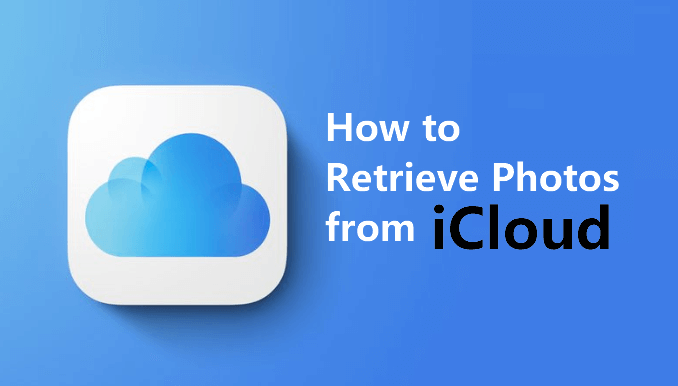As a medium of storing or transferring files, USB flash drive is also prone to data loss. It often can be hopeless to recover your videos, photos or documents whether it was due to accidental deletion or physical damage to your drive. Thankfully, there are various methods available for Mac users to recover files from USB flash drive on a Mac. If you are searching for the answers to this, please check it out.
Causes of USB Flash/Pen Drive Data Loss
Before you conduct a USB data recovery, it’s important to check the causes of data loss on the USB flash drive and determine the best recovery technique. The table below outlines some of the common causes of USB pen drive data loss and provides a brief description of how each cause results in data loss.
| Causes | Description |
| 🤷♂️ Accidental Deletion | You likely delete files from USB drive unintentionally or drag it to recycle bin |
| 💿Formatted USB | If you accidentally or intentionally formatted a USB flash drive, all data on it will be erased. |
| 🖨️Improper Ejection | Removing a pen drive without properly ejecting it may risk corrupting data that is still being written to the drive. |
| 🔨Physical Damage | Physically damaging a USB drive can result in corrupted data or hardware failure leading to data loss. |
USB Pen Drive Recovery on Mac Using Default Features
Mac devices come with built-in options to help retrieve deleted files, lost partitions and rescue formatted drives in many cases. It does not require any technical skill or third-party software installation.
Recover Deleted Files from Mac Trash
If the manual deletion just happens not for a very long time, the file does not disappear right away. The file will be moved to the Mac Trash folder first. So, there is a chance that you can find the file from the Trash folder.
⚠️Note: If you have emptied the Trash after the deletion, this method will not work for you.
Step 1: Launch Trash on your Mac.
Step 2: All the recently deleted files will be displayed. Scroll down to locate the deleted files you want to recover.
Step 3: Drag the file back to the USB drive after you find the file.
Recover Deleted Files from Backup
Another way to recover deleted files from USB on Mac without software is using Time Machine backups. In just a few clicks, you can get back your precious documents.
⚠️Note: For this method to work, you must have backed up the deleted files in advance using Time Machine.
Step 1. Connect your pen drive to your Mac
Step 2. Go to Application folder > Time Machine > Enter Time Machine
Step 3. Locate the lost data you want to retrieve
Step 4. Click the “Restore” button to retrieve them back to the original location
Show Hidden Files on USB Drive
When you found out that your important files disappeared, you thought you may have deleted them somehow. But there’s the possibility that the files are hidden for some reason, such as macOS can hide certain folders on the USB. So, unhiding these folders can help you find the files.
Step 1: Connect your USB to your Mac.
Step 2: Open the USB drive in Finder.
Step 3: Press COMMAND + SHIFT + . to show hidden files in the USB drive.
Step 4: Now you can check in the .Trashes folder to view any files that are deleted from USB.
USB Pen Drive Recovery on Mac Using Third-Party Software
Even if you have permanently deleted files from Mac Trash or haven’t backed up, it’s still possible to retrieve deleted files from USB. The priority is to stop using USB pen drives and avoid data or files being overwritten. Then try using professional Mac data recovery software.
#Option 1: ONERECOVERY
ONERECOVERY is an all-in-one data recovery software that works for almost any data loss situation. It can recover photos, videos, documents, and more from Mac devices, including external devices attached to it like USB flash/pen drives. Only a few simple steps can you recover deleted files from USB on Mac.
Step 1: Connect your USB pen drive to your computer.
Step 2: Download ONERECOVERY > launch it.
Step 3: Choose the drive to scan.
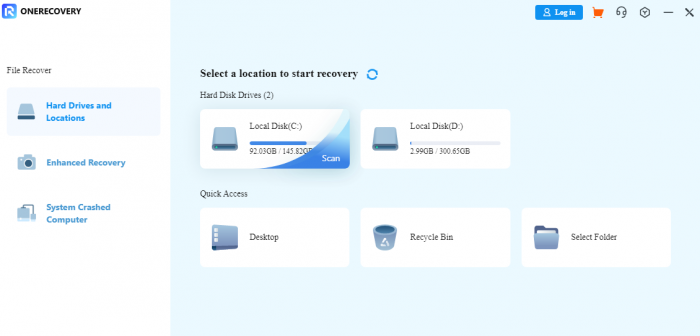
Step 4: Preview and select the desired file to recover.
Step 5: Save the file to the new place.
#Option 2: PhotoRec
PhotoRec is a completely free data recovery program, which has a command-line interface. This tool supports multiple operating systems including Windows, Mac and Linux. It can work with hard disks and USB memory drives to get back your precious photos or videos. Follow these steps to recover deleted files from USB pen drive.
Step 1: Install PhotoRec on your Mac.
Step 2: Open the Terminal > type sudo /[path to testdisk folder]/photorec. in the window.
Step 3: Choose the drive you want to recover and enter its letter such as /dev/disk1.
Step 4: Use the command line to select the partition.
Step 5: Activate the parameters that you want to run in the process of recovery.
Step 6: Choose the file type to recover.
Step 7: Select the file system.
Step 8: Select which space to scan.
Step 9: Select where the files should be written.
Step 10: The program will give you a list of recovered files.
Step 11: The files are recovered with generic names, you can find the one you need and change to a new name or original name.
FAQ
How to Open USB on a Macbook?
To access your files on a USB flash drive, simply insert your drive into an open USB port on your Mac, then go to Finder and click the flash drive icon. Then you can open, edit, copy or transfer files just as you would with any folder. Alternatively, you can visit Finder > Preferences > General and ensure the box next to External Disks is selected.
How to Recover Files from Corrupted Flash Drive on Mac?
Disk Utility is built into Mac operating system and can be located in Other Folder in launchpad. To fix a corrupted USB on Mac, you can open Disk Utility > View > Show All Devices. Select the USB drive and click on the First Aid. Then choose Run and follow the instructions.
Conclusion
Several options are available to choose from when your files get lost on a USB flash drive. First, avoid saving anything new to the drive to avoid data being overwritten. Then try using Time Machine backups or Mac recovery software like OneRecovery to scan for recoverable files. They do not require any professional skills.
Related Articles:
How to Recover Files from a Formatted USB Flash Drive?
How to Recover And Repair USB Drive Partition In 2023
I am a content writer specializing in the technology and data fields. With over 5 years of writing expertise, I have produced clear, engaging content to communicate complex information to a variety of audiences. I am skilled at translating technical concepts about the latest software, AI systems, data recovery, file and video repair, and digital trends into easily understandable language for the average reader. My articles and copy bring clarity to murky tech topics through the use of metaphors, analogies, and strategic explanations.