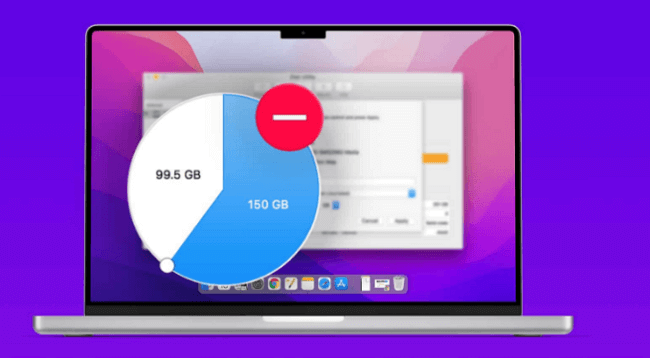Apple has released Ventura for quite a long time, and some users still use old Monterey. Should I update the macOS from Monterey to Ventura? Some users are asking on the internet.
This article will discuss the difference between these two versions of macOS for your reference to make a better decision on whether or not to upgrade. If you are one of the users, read this article, it will be helpful.
Ventura vs. Monterey: What Are the Differences
So, what do we have in macOS Ventura compared to macOS Monterey? For some readers, although macOS Ventura may not be visually upgraded more as macOS Monterey does, some new features are still notable.
| Ventura | Monterey | |
| Description | macOS Ventura (version 13) is the 19th release update of macOS on October 24, 2022, the successor to macOS Monterey | macOS Monterey (version 12) is the 18th release update of macOS on October 25, 2021, the successor to macOS Big Sur. |
| Compatibility with Devices | iMac 2017 and later Mac Mini 2018 and later MacBook Air 2018 and later MacBook Pro 2017 and later iMac Pro 2017Mac Pro 2019 and later Mac Studio | iMac late 2015 iMac ProMac Pro 2013 and later Mac Mini 2014 and later MacBook Air 2104 and later MacBook Pro 2015 and later MacBook Pro early 2015 and later Macbook 2016 |
| Security Enhancements | Important security improvements such as Rapid Security Response, Lockdown Mode, and other solutions to target encryption of data security, and browsing protections. | Mail privacy protection, enhanced App Privacy Report, etc. |
| Key Features | Stage Manager Passkeys replace passwords Message SharePlay Shared Tab Groups in Safari Quick actions in Spotlight Continuity Camera | Facetime SharePlay Quick Notes Universal Control AirPlay to Mac Redesigned sidebar in Safari |
Design and User Interface
For macOS Monterey, the interface is intuitive, well-arranged, and sleek. And for macOS Ventura, the interface is fresh, stylish, and modern. But no big change in the interface from macOS Monterey.
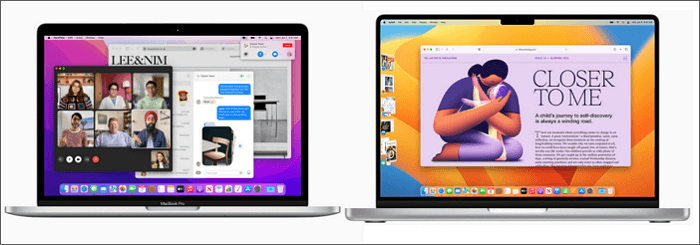
Compatibility with Apps and Devices
Monterey is compatible with a wide range of Mac devices, while the new Ventura’s compatibility is limited to devices installed on M1 chips or later.
Full details of compatible Mac devices on page “macOS Ventura is compatible with these computers.”
Security Enhancements
Somebody will ask, is Ventura more safe than Monterey? Every time the released macOS contains the patches and fixes on existing bugs and threats for computer security, Ventura is the same.
And it is adding two outstanding security enhancements: Rapid Security Response and Lockdown Mode.
Rapid Security Responses provide security improvements between software updates. This feature will automatically turn on by default and keep your device away from any latest threats.
Lockdown Mode is a new mode that shields your device from highly targeted spyware.
Features and Functions
macOS Ventura’s new feature creates smoother experiences.
1️⃣ Stage Manager
A new feature on Mac devices will automatically rearrange your opened apps on the screen’s sidebar, making you focus on the current task.
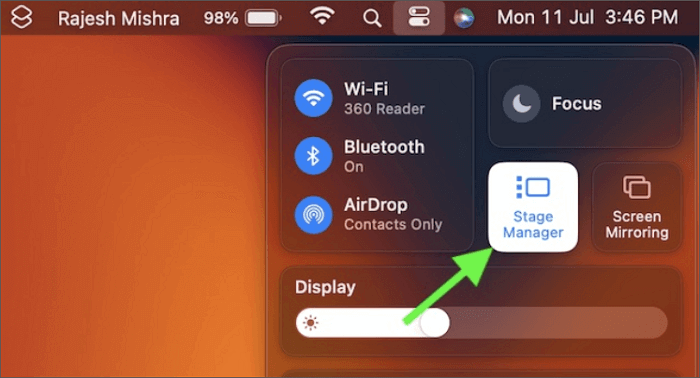
2️⃣ Continuity Camera
Continuity Camera in Monterey can only be used for taking pics and scanning on iPhone and sending to Macs instantaneously, but on Ventura, you can use your iPhone as a webcam.
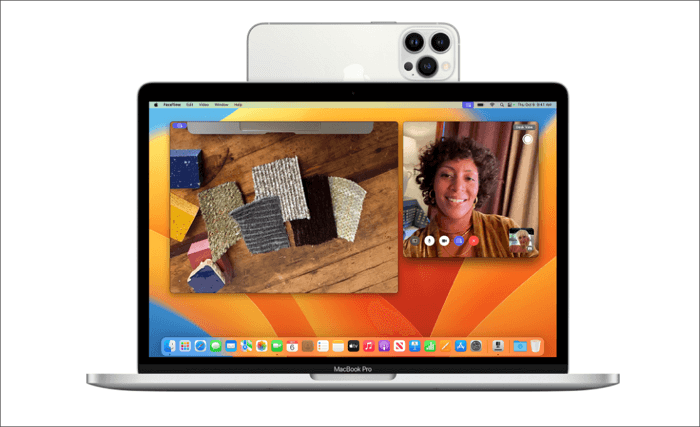
3️⃣ Freeform
Freeform is a newly released app on Ventura that allows users to collaborate with other users on projects together in real-time for sharing docs, files, videos, etc.
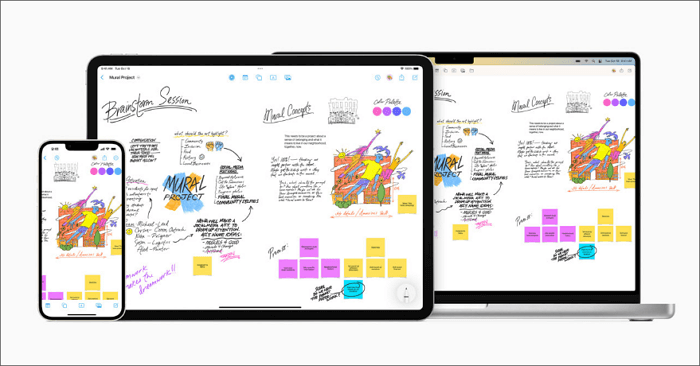
4️⃣ Mail and Messages
Adding features like unsent messages and Shareplay have greatly improved the user experience. Even after 10 seconds of sending the message, you can undo it.
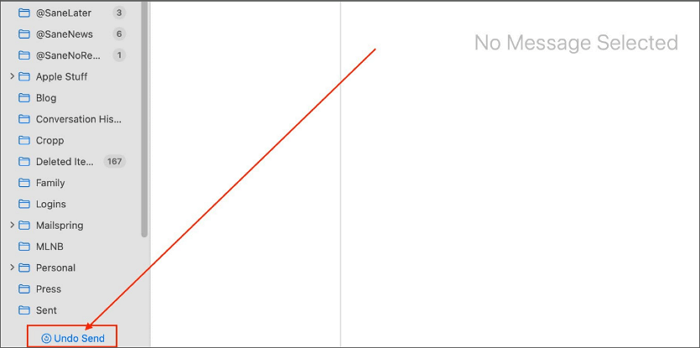
5️⃣ Spotlight
Users can use Spotlight more flexibly with new functionalities: Quick actions, Preview files with Quick Look, and Image search. You can now search for the pic in your iCloud Photo Library, disk drive, and internet faster than ever.
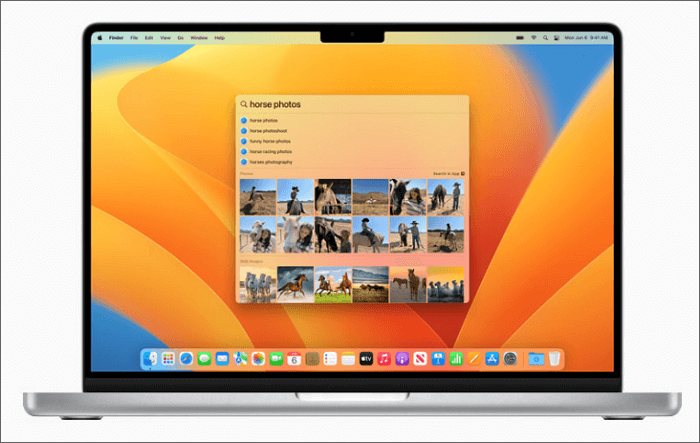
Click to learn more about Spotlight: >> Find Spotlight Shortcuts
Factors to Consider Before Upgrading
Although Ventura gives you more experience with new features and apps, there are things you still need to consider.
Consider Your Practical Needs
Although both Ventura and Conterey features can meet all Mac users’ requirements, the experiences vary. If you are a user who loves recording life, you may need the Continuity Camera to have a real-time upload of the videos and photos on Mac.
If you are a team worker, Freeform is just what you need. If you are a user always seeking the latest features from Apple, do not hesitate. So, think about whether you need these new features and what you need, then make your choice.
Check Device Compatibility
Make sure your Mac device has 20-25 GB of free storage space. And please check the supported Mac devices and make the decision.
Step 1. Click the Apple menu.
Step 2. Click About This Mac.
Step 3. You will see your Mac model on the page.
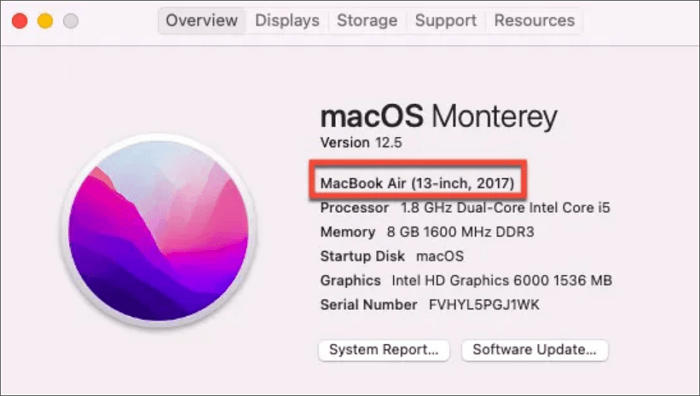
Evaluate the Influence on Your Daily Workflow
Since Ventura has some redesigned features that will affect your working efficiency for a short time. And it is vital to understand that not all devices support all the Ventura features, such as Intel Macs, cannot use Live Captions, Reference Mode with Sidecar, Dictation emoji support, etc.
Some new features are only available on new devices with M1 and later. That may affect your work as well.
Bonus Tip: How to Restore Data on Your Mac After the Upgrading
It is very important to back up files before upgrading to macOS Ventura. But if you don’t, it’s not a big deal. If you encounter data loss after the upgrade, recovery software will be the savior.
ONERECOVERY is an efficient and professional recovery software on macOS and Windows. It has an intuitive interface with a full security environment. Without any complicated steps, only three steps to bring lost files back in minutes. More importantly, it’s a free-to-download data recovery tool.
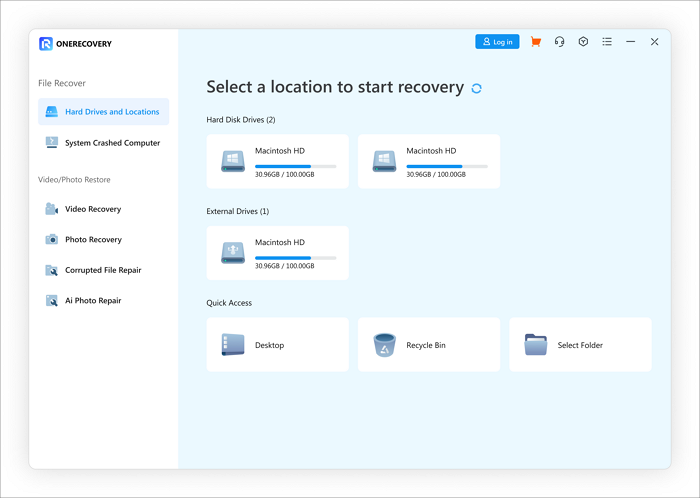
Key Features:
✅ Compatible with the latest versions of macOS, including Monterey, Ventura, and Sonoma
✅ Support both Apple File System (APFS) and HFS+ file system
✅ Ensure the security and integrity of macOS system file
✅ Intuitive and user-friendly interface designed for macOS
There is a tutorial on retrieving your files after upgrading from Monterey to Ventura:
Step 1. Download, install, and launch ONERECOVERY on your system.
Step 2. Scan your Mac and preview the results.
Step 3. Choose the file to recover and save it on another destination.
Click to learn more detailed steps: >> How to Recover Permanently Deleted Files on Mac
Conclusion
In conclusion, upgrading your Mac device to Ventura will give you more experience with new features. But it is better to decide on your device compatibility and your needs. If the features of the new version of macOS is what you are looking for, don’t hesitate to get it on your device.
Don’t be afraid that the upgrade may lead to data loss since a powerful Mac data recovery software is available. The efficient scanning process and high recovery success rate of ONERECOVERY will ensure the security of all your data.
Vanessa is a professional editor with a strong foundation in computer information technology. Since graduating, she has dedicated her career to create content in IT fields. In the past three year, she has accumulated sufficient knowledge in data recovery, computer problems troubleshooting and application of multimedia software.
She has been trying her best to bridge the gap between complex technical concepts and accessible, reader-friendly content.