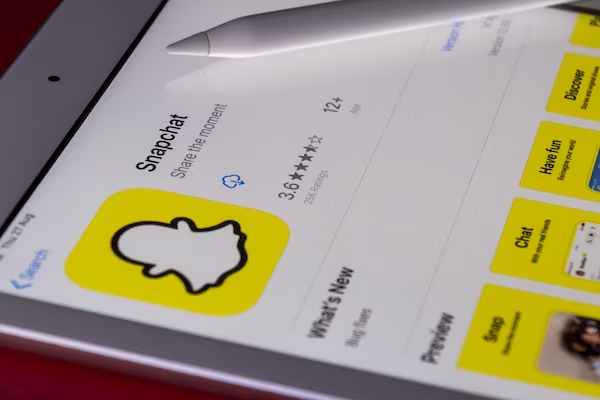Background Information
The screenshot is a quick way to capture information or pictures on a computer or mobile phone. Like many people, you may have also captured screens of video calls, chats, online products, etc., on your Android or PC. However, you can lose your favorite screenshots due to OS crashes, formatting, virus attacks, or other reasons. So how to get them back? This article is going to share the successful methods to recover deleted screenshots on Android and Windows devices.
Where are Screenshots Saved?
Before we try to retrieve the lost screenshots, we need to figure out where these screenshots are saved on Android and Windows devices.
1. Where are screenshots saved on Android?
On Android phones, screenshots are saved on your phone’s Gallery in a separate folder named ‘Screenshot’. If you are using Google Photos or Google Drive, the screen capture automatically gets saved in the cloud storage.
2. Where are screenshots saved on Windows?
On Windows 10 and below computers, you can save screenshots at any location on your drive. In fact, almost all Windows screen capture tools including Snipping tool, Snip & Sketch, Snagit, permit you to save the screenshots at your chosen location. However, Windows 11 places your screenshot into the Pictures folder under the Screenshots folder. In addition, Windows 11 saves the screenshots in the Photos app on a PC. On Windows, you can use the File Explorer search box to find the lost screenshots.
How to Recover Deleted Screenshots on Windows & Android
In this part, we listed eight different methods to recover the deleted screenshots on Windows and Andriod. You can apply these methods on all Android phones. The Windows screenshots recovery methods are applicable to Windows 11, Windows 10, Windows 8, and below.
1. Recover the Deleted Screenshots on Windows
Method 1: Recover deleted screenshots from Recycle Bin on Windows
When you delete the screenshot, at first you should check the Recycle Bin on the computer. As we all know, Recycle Bin on Windows system can keep the deleted files for up to 30 days. Hence, the natural first place to look for your deleted screenshots is here. You need to double-click the Recycle Bin and locate your screenshot file, then you can select restore to save it back to the original location. You can also select multiple and click Restore the selected items option on the top bar.
Method 2: Unhide screenshots on Windows
Sometimes the screenshot files are hidden on your system due to some reasons, such as a Windows upgrade or virus attack. You just need to unhide them to view them. Here are the steps to unhide screenshots on Windows 11/ 10:
Step 1: Open the Control Panel. Click on File Explorer Options.
Step 2: Click on the View tab.
Step 3: Go to Advanced Settings> Hidden files and folders.
Step 4: Check-in Show hidden files, folders, and drives.
Step 5: Click Apply.
Step 6: Now check if you can find the required screenshots in the folder.
Method 3: Recover deleted screenshots with Windows photo recovery software
Another method to recover the deleted screenshots is to use specialized photo recovery software. For example, ONERECOVERY is an online data recovery tool, with which you can recover lost screenshots very quickly. ONERECOVERY’s double scan mode helps to thoroughly go through your lost photo file. It can repair damaged photos of every format stored on various devices such as SD cards, hard drives, memory cards, and more to prevent you from losing them again. It boasts an advanced photo recovery technology to recover photos easily. You can follow the steps below to recover the lost screenshots with ONERECOVERY:
Step 1:Download and launch ONERECOVERY on your Windows.
Step 2:Select a location to start data recovery.
Step 3: Let the data recovery tool scan the data store that contains the lost or deleted image folder.
Step 4:Preview the recoverable data to see if it is what you want.
Step 5: Once you have verified the accuracy of the result, click the ‘Recover button’ and download it on your device.
Recover the Deleted Screenshots on Android Devices
Method 1: Recover deleted screenshots from ‘Recently Deleted’
The Gallery or Photos app in Android phones has a ‘Recently Deleted’ folder where the deleted screenshots will stay for about 30 days, after which they are permanently removed from the device. You can easily put back the deleted screenshots on Android to your Gallery from here. The term ‘Recently Deleted’ may differ with your Android model. For instance, the Samsung Galaxy phone has a ‘Trash’ folder in the Gallery app while Xiaomi’s Gallery contains ‘Trash Bin’.
Method 2: Recover screenshots from Google Photos
You can find the deleted screenshots on Android in Google Photos. The application has a Trash or Bin folder where the deleted screenshots will stay for 60 days. You can follow the steps below:
Step 1: Open the Google Photos app on Android.
Step 2: Click on Library.
Step 3: Tap on Trash/ Bin.
Step 4: Find and Restore the required screenshots.
Method 3: Recover deleted screenshots from Internal Storage
If the screenshots have been permanently deleted from the device, you can try to recover the screenshots from the internal storage of Android. To achieve this, you need to root your Android phone and enable USB debugging enabled. Please bear in mind that we don’t recommend this method unless it’s an emergency. The main steps include:
Step 1: Download an Android recovery software on your PC.
Step 2: Connect the rooted Android phone to the PC
Step 3: Launch the software and select your phone for scanning. Preview, select, and restore your screenshots.
3. Recover the Deleted Screenshots on both Android and Windows Devices
Method 1: Restore screenshots from Google Drive backup
You can check your Google Drive account which stores and syncs files among devices. Your screenshots on Windows and Android may be saved here in the cloud storage. You can recover the screenshots following the steps below:
Step 1: Open the Google Drive app on your Windows or Android device.
Step 2: Search for the deleted screenshots and select.
Step 3: Click on the 3 dots at the top corner and choose Download to restore the screenshots.
Method 2: Recover deleted screenshots from cloud backup
If you use cloud storage like Dropbox or OneDrive, you can try to find and restore the lost screenshots on your PC or Android from these cloud storage. First, you need to sign in to your cloud account, find the screenshots, and download them on your device.
Conclusion
In this passage, we listed eight different ways to recover deleted screenshots from Android or Windows devices. Through these methods, recovery of these screenshots can be very easy and efficient. At the same time, we strongly advise you to form a habit of making backups for your important data. We hope the tips listed above will be favorable to all of you.
I’m a tech enthusiast specializing in computer repair and data processing. Outside of fixing gadgets, I love penning articles on computer science. Currently, I’m diving deep into AI and data recovery tech. I’m all about staying on top of the latest in these fields. Excited to bring my passion and skills to the table and collaborate on cool projects!