SanDisk is a famous flash memory and reader producer and many computer users are using SanDisk flash memory cards to store some important files, such as some personal and work documents.
However, sometimes we may mistakenly delete the data stored in SanDisk SD cards. For instance, formatting mistakes, improper ejection, and malware attacks are all common causes that can lead to data loss on SanDisk memory cards.
If you are frustrated because you removed the files on the SD card by accident, this post will be helpful for you to solve that problem.
| Data Recovery Methods | How It works | When to Apply the Method |
| Card Recovery Software (for both Win computer and Mac) | Install app > Scan SD card > Recover data | If you want the highest chance of recovery |
| Undelete from Trash (for both Win computer and Mac) | Open Trash > Find deleted files > Right-click > Put Back | If the data has been deleted recently and Trash has not been emptied. It is not described in the article (it’s simple) |
| Repair with Terminal (Mac) | Launch Terminal > Run commands | If your SD card is malfunctioning |
| CMD (Win computer) | Launch CMD > Run commands | If your SD card is malfunctioning |
| Backup Solutions | The process is software-specific | If you have a backup. It is not discussed in this article |
| card recovery services/professional help | Contact the customer service | If the card is physically damaged |
Preparation for SanDisk Data Recovery
Before diving into the data recovery process on SanDisk memory cards, there are some necessary steps. Adequate preparation will optimize the recovery procedure and increase the chances of successful data recovery.
Then, make sure you’re prepared for the following requirements:
➤ Stop Using the SD Card to Prevent Overwriting
If you remove the files from an SD card, the data will not be immediately erased from the storage medium, and that is why there is a chance to get the data back. However, if you continue using the SanDisk card to save new files, the new data will overwrite the removed old data. In other words, the overwriting will prevent you from SanDisk data recovery.
➤ Choose Reliable Data Recovery Software
Data recovery is a complex process and there are obvious performance differences between different software. For instance, the rate of successful recovery varies greatly among diverse SD card restoring tools.
➤ Check the Write Protection
In the data-retrieving process, the recovery software needs to access the data on the SD card. Because of this, you need to unlock the physical switch on the side of the SD card before starting the recovery.
How to Recover SanDisk Flash Card Data via CMD
If you are using the Windows operating system, there is a built-in command-line interpreter application that is called CMD (Command Prompt) for free use. You can use the “chkdsk” command to check and fix file system errors. That is why CMD can be used to recover the files that are lost due to the corrupted file system of a SanDisk SD card.
Although the Command Prompt seems complex to use, it’s a powerful and secure built-in tool that is worth trying. The usage of chkdsk can protect the file structure on the SanDisk flash card from further damage, and thus it can preserve the integrity of your data.
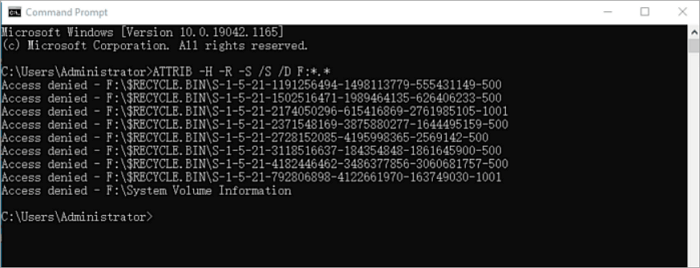
There is a tutorial that will guide you to restore data using CMD:
Step 1. Type cmd in the search bar on the start menu.
Step 2. Run as an administrator.
Step 3. Type ATTRIB -H -R -S /S /D X:*.* (replace aX with your card-related disk drive letter.)
Step 4. Wait for the process to end, depending on the size of the card. > Check in your Sandisk flash memory card.
How to Recover Files from SanDisk SD Card with Terminal
There is also a command-line interface application on macOS, just like the CMD on Windows system, and it’s called Terminal. Similarly, the terminal supports the recovery of data on SanDisk memory cards by fixing the corrupted part.
Compared with other SanDisk recovery solutions, such as using GUI-based data recovery software, utilizing Terminal will help you reduce the system resource consumption. This advantage makes it suitable when working with limited system resources.
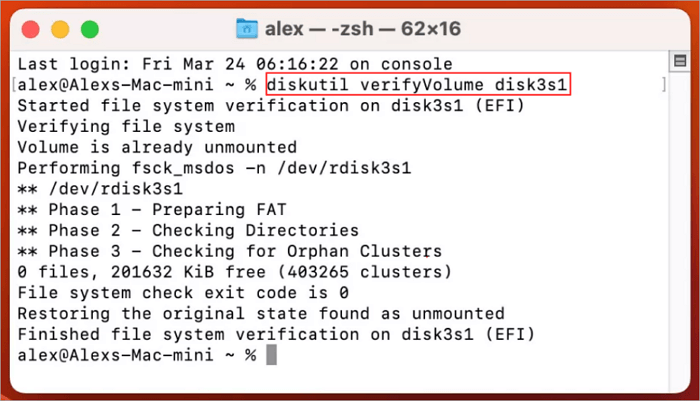
Follow these steps to recover the important files on SanDisk memory cards:
Step 1. Open the Terminal application located in the Other folder in Launchpad.
Step 2. Type diskutil verifyVolume disk3s1.
Step 3. The process will check if there is an error in the card.
Step 4. Type diskutil repairVolume disk3s1 to repair the card if there are any errors.
How to Recover SanDisk SD Card with Third-Party Software
Although the two solutions mentioned above are both helpful, users without a technical background may consider the learning curves of using them to be too steep. Don’t worry, there is also a user-friendly method that is practical for everyone, even novices.
Using a card data recovery software as intuitive as ONERECOVERY is a good choice to get the data back on the SanDisk flash memory card. ONERECOVERY is a stand-out tool that helps you recover your files with an intuitive interface, excellent features, and simple steps. And the most important thing needs to be stressed is that the high success rate, up to 95%.
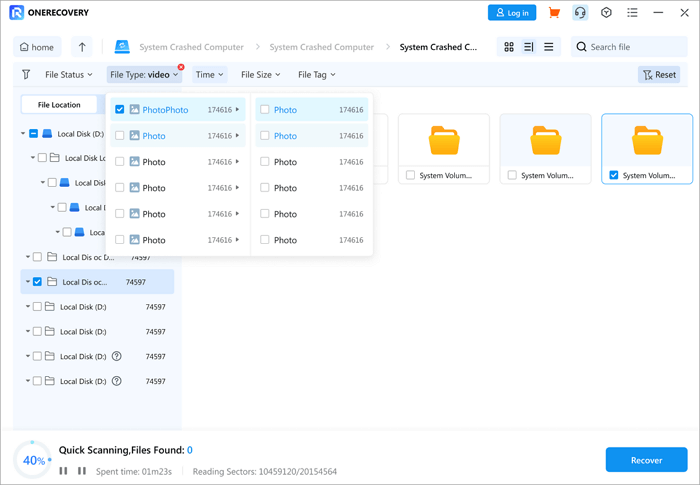
Step-by-step tutorial of restoring data from SanDisk with ONERECOVERY:
Step 1. Connect the card to the computer ( using a reader or a connector).
Step 2. Launch ONERECOVERY and choose the target folder on the SanDisk card to scan.
Step 3. Preview the scanning results and select the file you wish to recover. Then, click on the “Recover” button to start the recovery process.
Step 4. Choose a destination to save your wish-to-recover files.
Click to learn more SanDisk Recovery software: >> Best 10 SanDisk Recovery Software
Conclusion
In this post, we introduced the preparations you need to make before recovering the lost files stored on the SanDisk flash drive and offered three useful solutions for Windows and Mac users. If you are an expert in the IT field, using CMD and Terminal would be the most efficient method for you. But if you are a novice, it’s recommended to choose ONERECOVERY as the SD card recovery software.
Bonus Tips: How to Avoid Data Loss on SanDisk Cards
As mentioned above, there are many available methods of restoring the files that are stored on memory cards. However, it would be more convenient to avoid data loss by using it more adequately.
This part offers you five tips that can greatly reduce the possibility of data loss:
1️⃣ Do not format the card
If your SanDisk flash card is malfunctioning, please do not format the card as your first choice to try to fix it. Because the formatting card will not bring back your important data but wipe out all of it. It will reduce the success rate of recovering the data.
2️⃣ Use a high-quality card
A high-quality card means that it will be more reliable and has less possibility of logical corruption. It is suggested to use a high-quality card to promise less risk of card failures to data loss.
3️⃣ Back up data regularly
No matter what model card you are using, it is recommended to back up your data periodically. Having the latest backup files could secure your data safety to reduce the anxiety about getting back the data. One or two backup ways are suggested. For example, One Drive, Google Drive, iCloud, External hard disk, and even email a considered ways to back up your files.
4️⃣ Keep a virus-free environment
Virus and malware infections are vital causes of data loss. As a storage medium, SanDisk flash cards connecting to a computer have a great chance of being attacked by viruses and malware. Ensure the using environment is a virus-free one. Do not connect the card to an unfamiliar or unknown device to keep your card safe from the virus.
5️⃣ No violent usage
Flash cards are vulnerable and easily damaged, which is a small flat circuit board. Ejection without safe mode, overheating, inflowing water, or pressing could cause the SanDisk flash card to malfunction, causing data loss.
Further Readings
How to Show And Recover Hidden Files on SD Card/Flash Drive?
How to Recover Deleted Files from SD Card on Mac
How Can I Recover My Damaged SD Card Without Formatting?
Vanessa is a professional editor with a strong foundation in computer information technology. Since graduating, she has dedicated her career to create content in IT fields. In the past three year, she has accumulated sufficient knowledge in data recovery, computer problems troubleshooting and application of multimedia software.
She has been trying her best to bridge the gap between complex technical concepts and accessible, reader-friendly content.







