PlayStation 4 (PS4) is a video game console launched by Sony. Over the years, it has been growing in popularity and has attracted many game fans from all over the world. If you want to play games on your PS4 while meeting a certain restriction in installing new games, you must know how to jailbreak the PlayStation 4.
In this article, we will delve into the methods available for Jailbreak PS4 with & without USB. Let’s see how to jailbreak PlayStation 4.
Pros and Cons of Jailbreak PS4
Like anything else, jailbreaking the PlayStation 4 has its advantages and disadvantages. Let’s take a closer look at some of the pros and cons of helping you explore its limitations and capabilities.
| Advantages | Disadvantages |
| Unlock versatile features such as FTP transfers on your network. | Do not allow to play online and cannot use the PS-Network. |
| Free to customize ROM | Lose your warranty and right of after-service. |
| Install and play PS2 and PS3 games directly after jailbreak PS4. | Violate the terms and conditions issued by Sony since the software is modified. |
| Install PS4 games freely or at a low price. | Log in to your PS4 account might be banned or blocked. |
| Free to customize themes and apply different mods in games. | Do not allow to play games that are newly marketed. |
| Able to install third-party apps and games | Do not allow to play online multiplayer games like Warzone, or Apex. |
In short, people jailbreak the PS4 console for many reasons, and a firmware version may have several jailbreaks while these also namely as jailbreak hosts. All the jailbreaks are able to crack the PS4. However, most of the jailbreaks for all compatible firmware versions are not permanent, which means you should reinstall it when you restart the console every time. Or you can put the console into the rest mode to solve this issue.
Types of Jailbreak
Here are some available online exploit jailbreak hosts list for firmware 9.0.0, then you can pick the following links we have provided to get it.
How to Jailbreak PS4 with USB
Before explaining how to jailbreak PS4, let’s try to know what we need to prepare first. You will require a PS4 console, a Windows PC, and 2 USB drives with 2GB space. More importantly, a good internet connection is an essential prerequisite for jailbreak PS4.
Here are the steps to jailbreak PS4 with USB:
Install Required 9.0.0 Firmware Version
Jailbreak PS4 requires to run the 9.0.0 firmware version. Keep in mind to check your firmware version since if you have a 9.03 or higher firmware version, you can’t go back to 9.00 later, then it is impossible to run the jailbreak for the PS4 console. However, if you are using an older version, update to version 9.0.0. is extremely crucial for you.
Here are the steps to update your PS4 to Firmware 9.0.0.:
Step 1: Go to your PC and download the PS4 Firmware 9.00 from the Internet Archive here:
Step 2: Here you will need to prepare a USB drive and plug in a USB drive into your PC. (Make sure to format your USB drive and that it is in the FAT32 format as other formats might not be recognized by your PS4).
Step 3: Now, create a folder named ‘PS4’ at your USB drive’s root. Then, create a folder named ‘UPDATE’ inside that PS4 folder.
Step 4: Once you have downloaded the 9.0.0 firmware file, rename the file to PS4UPDATE.PUP and copy it inside the ‘UPDATE’ folder.
Step 5: Now, unplug the USB drive from your PC and plug it into the PS4. (Make sure your PS4 is disconnected from the internet before turning it on, which ensures the PS4 gets the 9.00 update from your USB drive instead of online as it may download the 9.03 version by mistake.)
Step 6: Now open Settings > System Software Update on your PS4.
Step 7: The console will automatically find your 9.00 from your USB drive, and then you can prepare to install it.
Step 8: The PS4 will restart automatically and the update file will be installed when the preparation is complete.
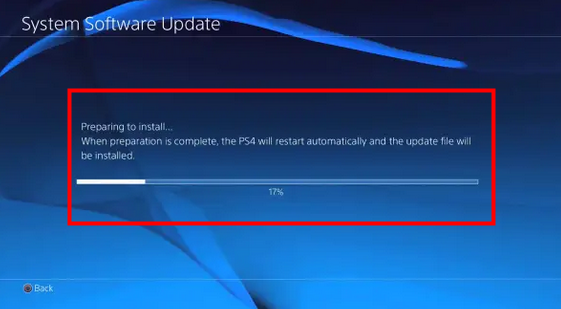
Step 9: When you’re now on version 9.0.0, you can set up your internet connection on the PS4.
Run the Jailbreaking on Your Console
Step 1: Open Settings, and set up Internet Connection on your PS4. Select between WLAN or Ethernet whatever you prefer.
Step 2: Choose the Custom option and select the Automatic IP option followed by the Do Not Specify option for DHCP Host Name.
Step 3: Then, add custom values for DNS Settings. Set the primary DNS to 192.241.221.79 and the secondary DNS to 165.227.83.135. This setting will help you block your PS4 from connecting itself to the Sony servers while preventing your PS4 from downloading the higher updates.
Step 4: Then go to your PC and download the PS4 exfathax.img file from the pOOBs4.
Step 5: Now, plug your USB drive into your computer.
Step 6: Download and install Win32 Disk Manager to write the img file to your USB drive. Win32DiskImager is used to mount the exfathax.img file onto your USB drive.
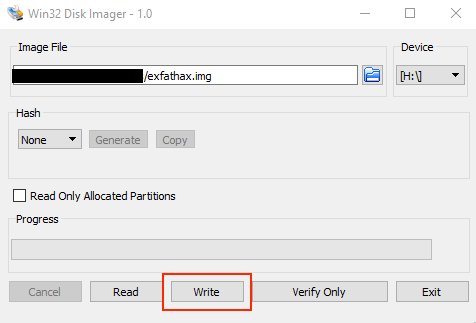
Step 7: Now, navigate your PS4’s browser to the trusted exploit host (you can select a host from Part 2).
Step 8: Once you reach the exploit hosts page, a loading screen will appear.
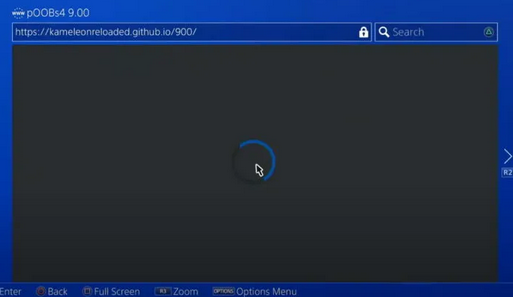
Step 9: At the same time, a message will ask you to insert the USB drive (Keep in mind that do not click the OK button at this time since a message displaying “This USB Device Storage’s file system is unsupported” will pop up on your screen).
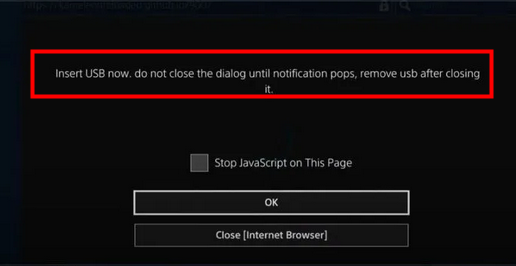
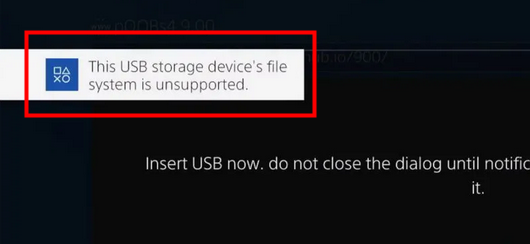
Step 10: After that message has popped up, go ahead and click on the OK button. A message of “Awaiting payload” will appear in your screen.
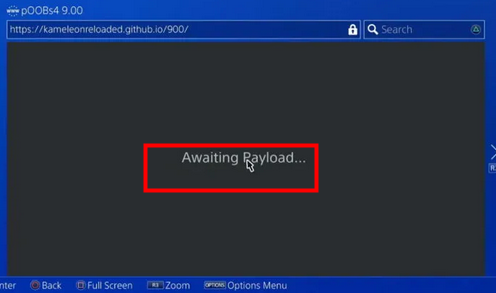
Step 11: Your PS4 will now be jailbroken, and you can remove your USB drive from your PS4.
How to Jailbreak PS4 without USB
Here is also an available way to set up the ESPS32-S2 to jailbreak a PS4 on 9.00. The good news is if you are using ESP32-S2, then you won’t need to prepare another USB with the exfathax.img written to it, which will save time and you do not have to reinstall it when you restart the PS4 console after jailbreaking.
Tested Boards: these ESPS32-S2 boards can be used for a plug-and-play setup
| 4MB Boards | 16MB Boards |
| ESP32-S2 Mini | FeatherS2 |
| TinyS2 | |
| Adafruit QT Py ESP32-S2 | |
| ESP32-S2 DevKitC-1 | |
| LILYGO TTGO T8 ESP32-S2 WOOR |
Here are the steps to jailbreak PS4 with ESPS32-S2:
Connect ESP32-S2 to PC in programming mode
Step 1: Plug the ESP32-S2 into your PC using a USB cable (generally, it will be provided with the boards).
Step 2: Hold down the Boot (as shown in the figure), and then tap the Reset button.
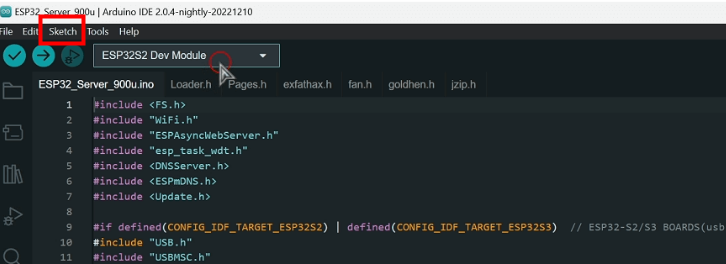
Step 3: Then your PC may sound the connected notification and you can release the Boot and Reset buttons.
Step 4: If you want to check that it is going into programming mode, you can open your Device Manager.
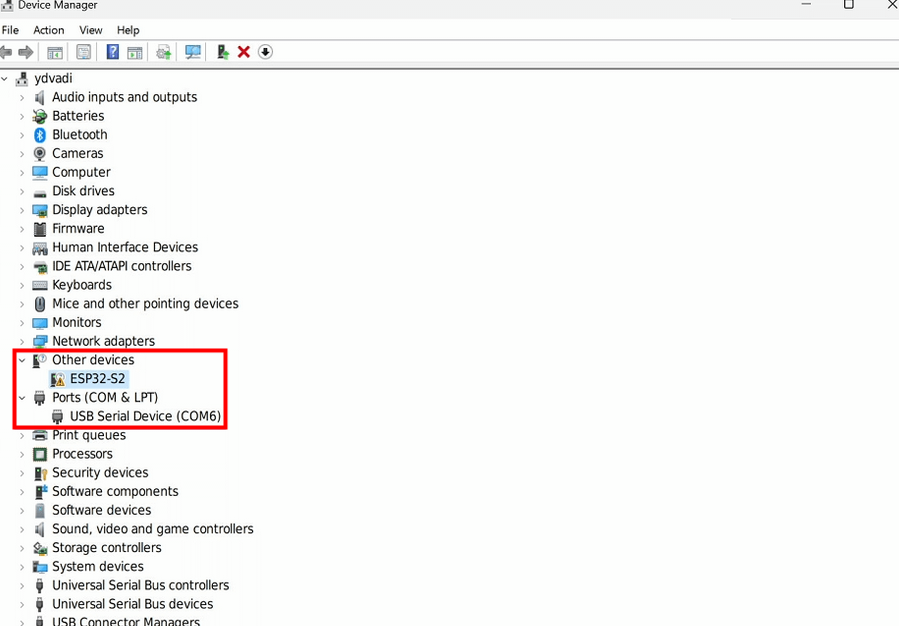
➢ Install and Setup Arduino IDE for programming ESP32-S2
Step 1: Now, you need to install Arduino IDE to program your ESP32-S2.
Step 2: Then open Arduino IDE and navigate to File > Preferences. Fill in the ” Additional boards manager URLs” with the following: https://raw.githubusercontent.com/espressif/arduino-esp32/gh-pages/package_esp32_index.json and click OK.
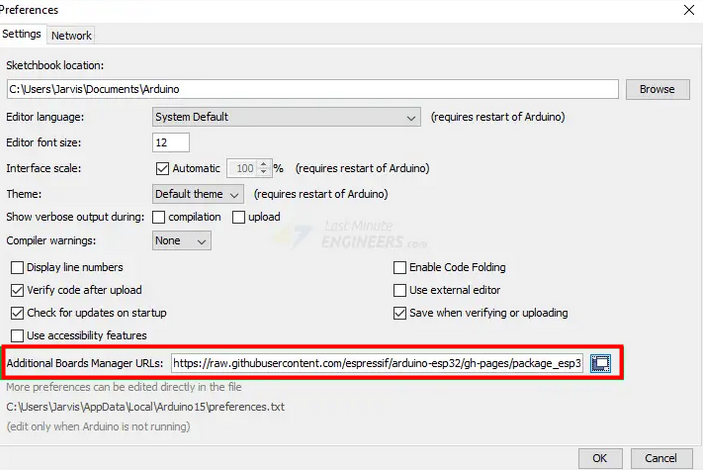
Step 3: Click on Select Board and select ESP32S2 Dev Module or others based on your model. Then you can select the COM port of your ESP32-S2.
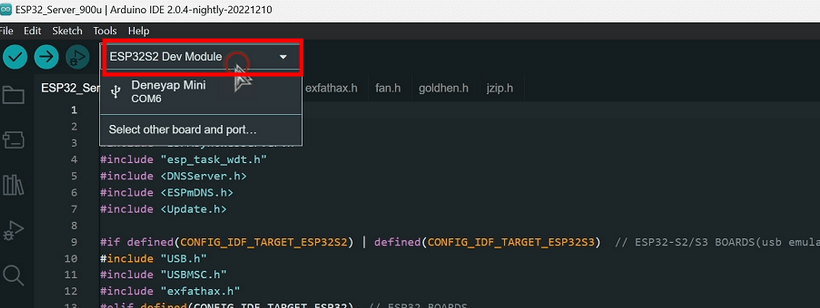
Image Source: PS4LINUX
Step 4: Navigate to Tools > Board> “ESP32S2 Dev Module” > Boards Manager. Filter your search by entering “esp32” and selecting the latest version to Install.
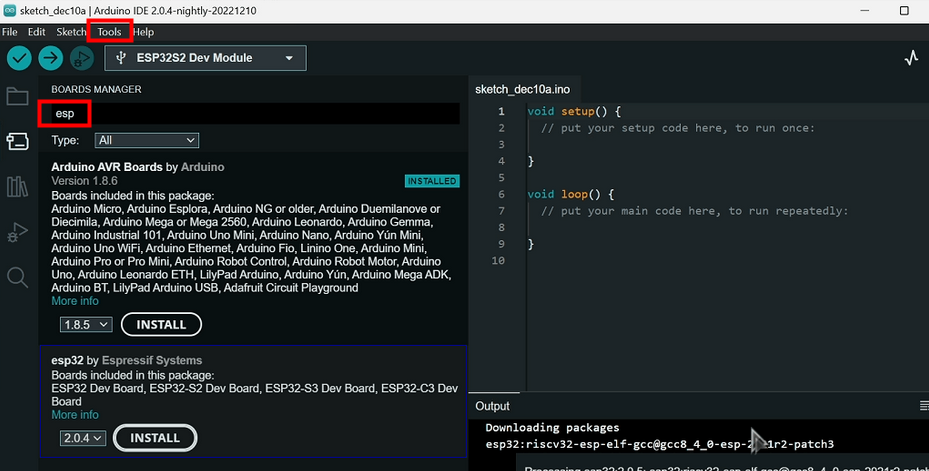
Step 5: Wait for the installation to complete.
Setup ESP32 Server 9.00U and flash ESP32-S2 Board
Step 1: Now, you should extract the zip file for ESP32 Server 9.00U.
Step 2: Open the Arduino IDE, then navigate to File > Open and locate the file named ESP32_Server_900u.ino in the folder named ESP32_Server_900u in the extracted archive.
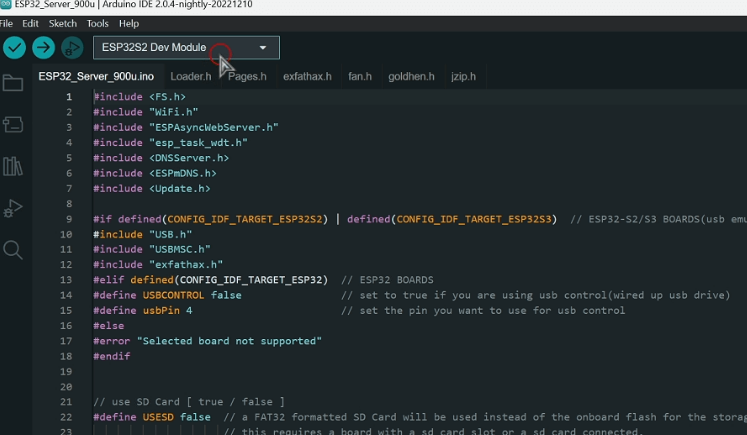
Step 3: Then navigate to Sketch > Include Library > Add .ZIP Library and select the previous downloaded ESPAsyncWebServer-master.zip. And now you should repeat the same step to add the other library file, named AsyncTCP-master.zip.
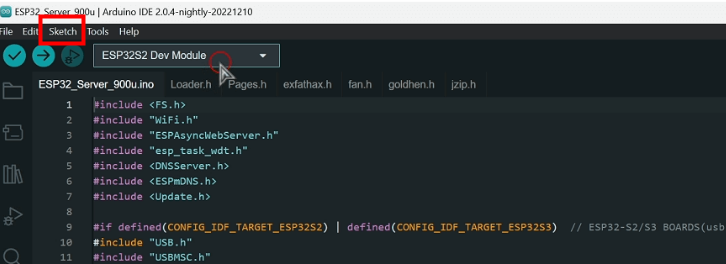
Step 4: Then navigate to Tools and change these settings: PSRAM : “Enabled”, Upload Mode: “Internal USB”. After that, the Tools section will show like below.
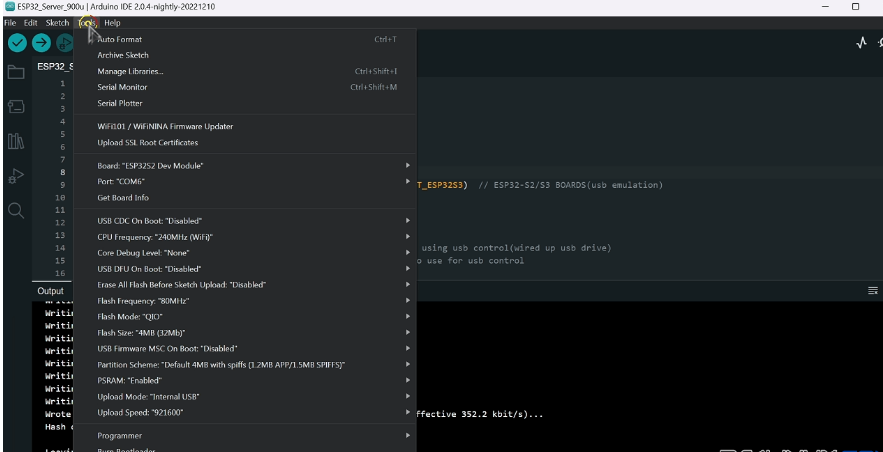
Step 5: Now, make sure your ESP32S2 Dev Module is selected. Then, click on the Upload button.
Step 6: Wait for the process to complete. And it is noted that the error message needs to be ignored – “Failed uploading: uploading error: exit status 1.”
Step 7: Now, you can unplug the ESP32S2 board from your PC.
Upload new PS4 payloads to ESP32-S2
Step 1: After completing the installation and flashing the sketch to the ESP32 board, you need to open your PC/Laptop with Wifi and connect to the access point, PS4_WEB_AP is the default SSID and the password is the default password.
Step 2: Now connect ESP32-S2 to PS4 without pressing any buttons.
Step 3: Go to a web browser and point it to http://10.1.1.1/admin.html.
Step 4: Select File Uploader and browse the upload files (.bin) you want to upload on the PS4. Then click on Upload.
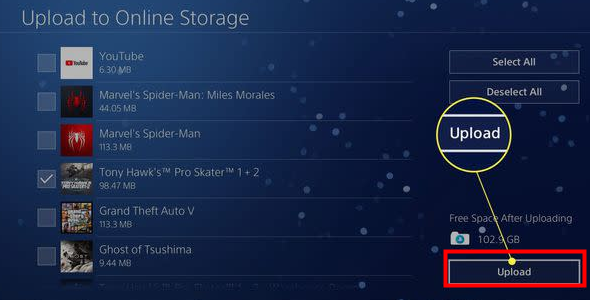
Step 5: Navigate to File Manager to check payloads have been uploaded.
Step 6: Now, you can disconnect Wi-Fi on PC.
Access ESP32 Server 9.00U Exploit Page on PS4
Step 1: Open Settings > Setup Internet Connection on your PS4.
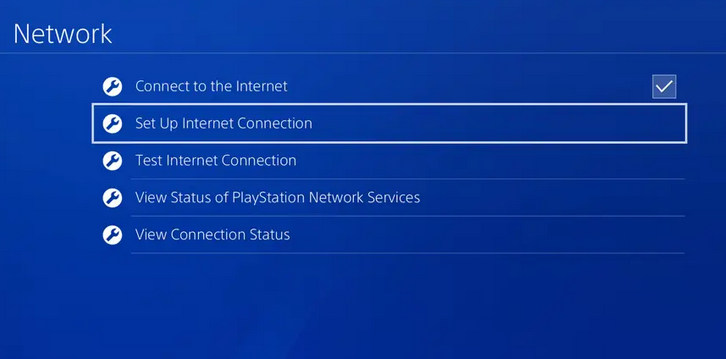
Step 2: Then go to Set Up Internet Connection > Use Wi-Fi > Custom.
Step 3: Now, connect to the access point, PS4_WEB_AP with the default password.
Step 4: Select Do Not Specify option for DHCP Host Name.
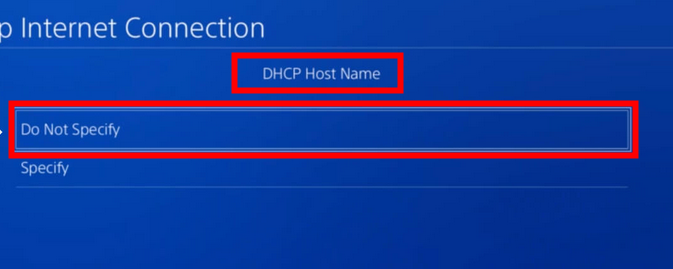
Step 5: Then, choose Manual and set 10.1.1.1 for both the Primary and Secondary DNS in the DNS settings.
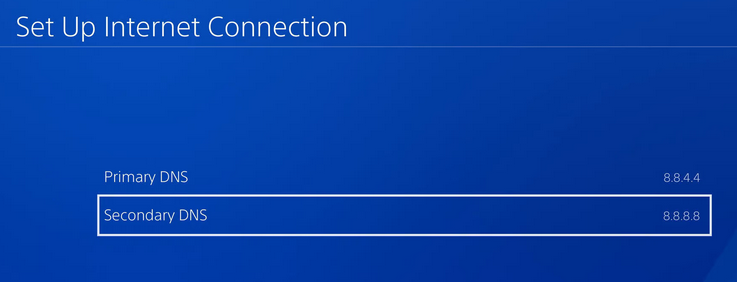
Step 6: Set Proxy Server to Do Not Use option.

Step 7: Finally, press on the Circle button to exit.
The Future of PS4 Jailbreak
The latest and greatest PS4 jailbreak was the pOOBs4 Jailbreak release for firmware 9.00 up to November 2023. In addition, a lot of tools have been made available to Jailbroken Firmware 9.00 since then. Lost gamers can get an exploitable PS4 console at a cheaper price. Although as of May 2023, no Jailbreak for the PS5 has been released, the future of PS5 jailbreaking is promising as many developers are delving into developing jailbreaks for the PS5.
The Risk of PS4 Jailbreak
The future of PS5 jailbreaking is promising. Generally speaking, jailbreaking the PS4 just for playing games for a cheaper price, however, most of jailbreaks often contain viruses and may be malicious software. In addition, since the jailbreak will make your PS4 out of warranty from Sony, it has the potential risk of losing personal data and not getting the support from official manufacturer. More importantly, it is risk if you do the operation incorrectly as it may brick the PS4 and make it unavailable.
Bonus for PS4 Users
If you enjoy gaming on PS4, particularly creative sandbox games line Minecraft World, be sure to read our guide on how to recover deleted Minecraft World on PS4. It can be frustrating when accidents happen and losing hours of work in a Minecraft build. Thankfully, with the right tools and some file digging, it’s still possible to retrieve lost Minecraft world. From enabling backups, finding your deleted world save file on your PS4 hard drive or external USB storage devices, to fully restoring the save back in Minecraft, this guide has got you covered. Get back to building, crafting and safely adventuring in your digital blocky paradise with confidence!
Frequently Asked Questions
A1: Can PS4 jailbreak be removed?
Q1: Yes, first you need to initialize PS4, this operation will reinstall the official PS4 firmware and remove any custom firmware or jailbreak. Open the PS4 and go to the safe mode, choose the “Initialize PS4 (Reinstall System Software)” option. You can complete the process according to the on-screen instructions.
A2: Which PS4 Cannot be Jailbroken?
Q2: PS4 jailbreak is only available for the version 6.72 or below.
A3: Can I jailbreak PS5/PS3?
Q3: You can jailbreak the PS3 followed by this guide. However, as of May 2023, no Jailbreak for the PS5 has been released.
Conclusion
In general, a detailed guide on how to jailbreak your PS4 is available in this article. You can enjoy all the games when your PS4 console jailbreak successfully. Additionally, it is recommended to follow all the steps correctly so that you do not render the PS4 useless. Everything has two sides, and so does jailbreak your PS4 console. If you need it, jailbreaking your PS4 right now!
Related Posts:
How to Enable or Disable USB Debugging in OnePlus & Samsung S9 Phone
I am a content writer specializing in the technology and data fields. With over 5 years of writing expertise, I have produced clear, engaging content to communicate complex information to a variety of audiences. I am skilled at translating technical concepts about the latest software, AI systems, data recovery, file and video repair, and digital trends into easily understandable language for the average reader. My articles and copy bring clarity to murky tech topics through the use of metaphors, analogies, and strategic explanations.







