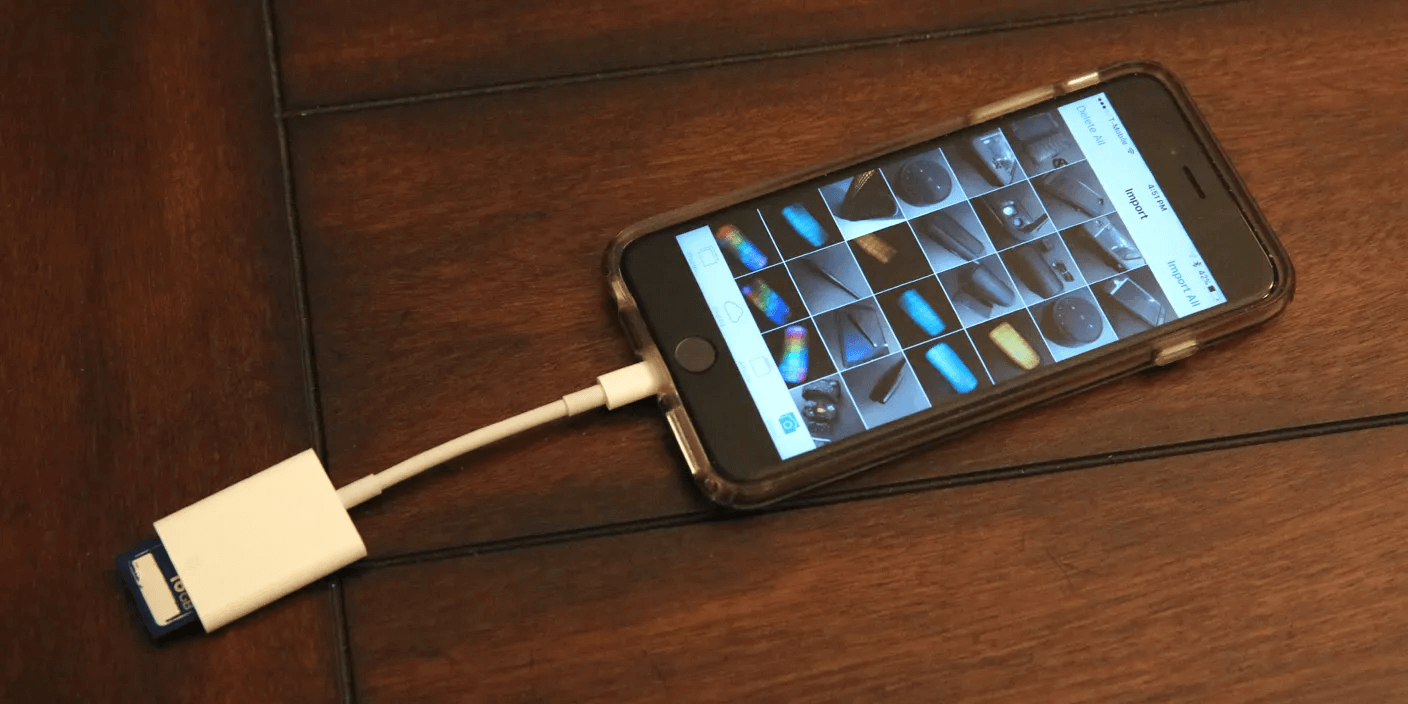“There are more than 2.32 billion active iPhone Users worldwide as of 2024. They account for 28.8% of the world’s total smartphone-using population” (demandsage.com, 2024). Nowadays, more and more people are using iPhones to make phone calls, text or chat with someone. So there are a lot of situations where they encounter the following problems in messages: accidentally deleted text messages, text messages that have been cleared, text messages that can’t be found, etc. So, we provide the following solutions to retrieve deleted text messages on iPhone. If you are also an Apple phone user, have a look.
Can You Recover Permanently Deleted iPhone Text Messages?
Yes, you can retrieve permanently or recently deleted text messages on your iPhone. But before taking action, We should clearly distinguish what reason and scenario the text messages were deleted, then we can take relevant solutions.
| Scenarios | Solutions |
| ❗ The message is deleted in less than 30 days and using a system of iOS16 or later. | Check the Recently Deleted folder |
| ✅You have a backup. | Use iCloud and iTunes |
| 🎈You have deleted messages and you don’t have a backup. | Use recovery software |
| 🎆A virus has infected your iPhone, and the text messages are gone. | Use recovery software |
| ❓You haven’t deleted the text messages but realize they’re gone. | Contact customer service |
How to Retrieve Deleted Text Messages on iPhone
Several options are available to recover deleted text messages even without backup. In this session, we’ve listed 5 proven ways to recover permanently or recently deleted text messages with and without backup.
Recover from the Recently Deleted folder
If your iPhone system is iOS 16 or later, and you’ve been deleting messages for less than 30 days, then you can try this method. When you delete messages, they are moved to the Recently Deleted folder, so you can find them there.
- Open the Message App on your iPhone.
- Click Edit on the top left of the window.
- Click Show Recently Deleted.
- Select the messages you want to recover > click Recover.
Warm tips:
Recently Deleted Folders only allow deleted messages to stay within 30 days. When the time ends, the messages will be erased. This method is not available on systems below iOS 16, because the system lower than iOS 16 won’t allow you to access the folder.
Retrieve Messages from iCloud Backup
If you have already enabled iCloud on your iPhone, you can quickly retrieve deleted text messages from its backup. However, you must still be careful using this method, which requires restoring the iPhone to its factory settings. Before carrying out the operation, you’d better take another manual backup. Here are the steps.
- Open Settings App > go to General > to Transfer or Reset iPhone.
- Tap Erase All Content and Settings > click Erase Now.
- Do as the prompt window says, and you will see the Apps & Data page.
- Choose Restore from iCloud Backup.
- Sign in with your Apple ID to iCloud.
- Choose the backup that contains your deleted messages from the list.
- Wait for the whole process to finish.
Recover from iTunes Backup
Similar to iCloud, iTunes also comes with a backup option. Using iTunes backup, we can also recover deleted information. But this is a little more complicated than using iCloud because it requires the help of a computer.
- Connect your iPhone to your computer with iTunes download, but we suggest you use a Mac. > Open iTunes.
- Click the little phone icon on the top left of the window.
- Slide down to the Backups section > click Restore Backup.
- Select a backup file that you want to recover.
- Wait for the whole process to finish.
Use Data Recovery Software
If you don’t have a backup and wipe out all the data in your phone, you can use third-party data recovery software for iOS to retrieve deleted messages on your iPhone. Most of the software on the market is suitable for newbies and does not require professional knowledge. Just download it on your device and start iPhone message recovery. Below, we use three examples of good software to show the steps.
- Download it and connect your iPhone to your Mac > Launch ONERECOVERY.
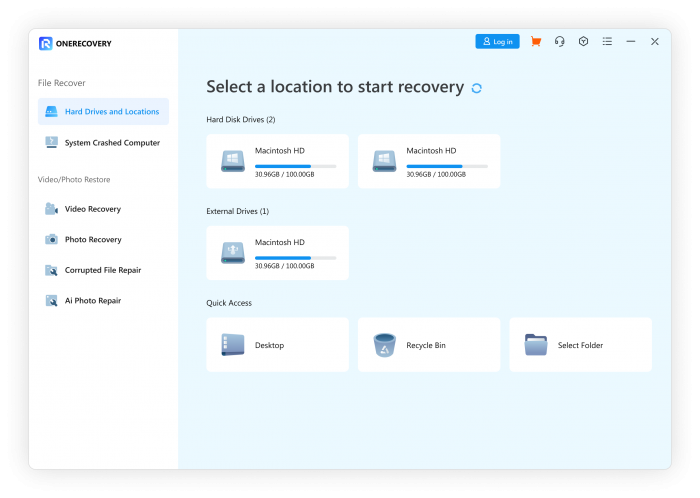
2. Choose your phone device to scan > preview and choose your wanted files to recover.
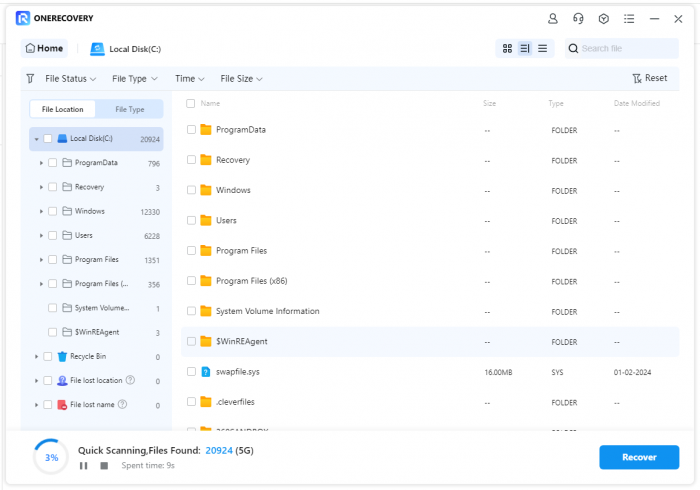
3. Save your messages to a new place.
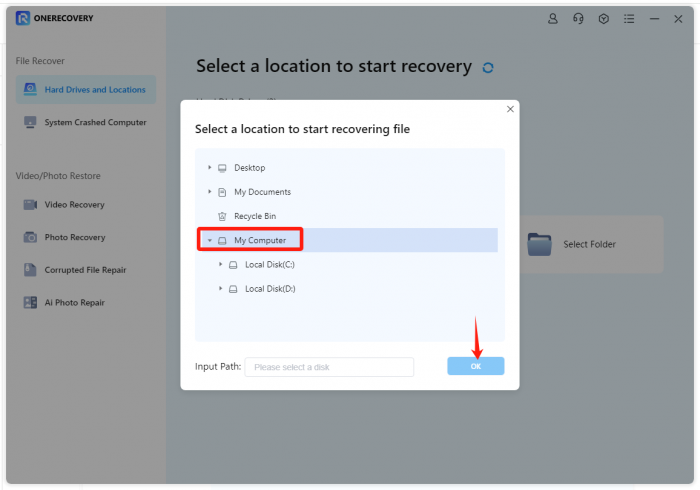
- Download it and connect your iPhone to your Mac.
- Launch Disk Drill.
- Click Search for lost data, beginning to scan the phone.
- Preview the results and choose the file you want to recover.
- Save the messages to a new location.
- Click Recover to finish the whole process.
- Download EaseUS and connect your iPhone to your computer.
- Click Recover from iOS Device > click Start (The software will scan iPhone.)
- Preview the results and choose the file you want to recover.
- Save the files to a new location by clicking Recover to PC or Recover to Device.
Contact Cellular Carrier
If the previous methods fail, you can try contacting your cellular carrier. Some providers may retain text messages for a set amount of time and can potentially help to recover deleted iPhone messages. Follow the steps to check deleted messages:
Step 1. Go to Settings on your iPhone
Step 2. Navigate to General > About > Locate information about your carrier
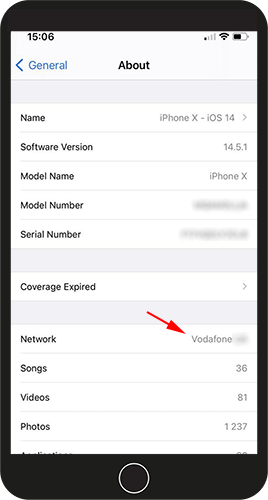
Step 3. Visit the carrier website and find contact information
Step 4. Contact your carrier and ask if they can help in retrieving the deleted text messages.
Compare Different iPhone Messages Recovery Methods
Now that you have learned about how to check deleted iPhone messages with and without backup, you can choose one that fulfills your needs. Let’s review all methods and pick up the right one.
| Items | Recently Deleted Folder | iCloud Backup | iTunes Backup | Data Recovery Software | Cellular Carrier |
|---|---|---|---|---|---|
| Ease of Use | Easy | Complex | Complex | Easy | Complex |
| Processing Time | 3 Minutes | 5 Minutes | 5 Minutes | 3-5 Minutes | 10 Minutes or longer |
| Success Rate | Low | Middle | Middle | High | Low |
| Recover without Backup | ✅ | ❎ | ❎ | ✅ | ❎ |
| Preview Before Recovery | ✅ | ✅ | ❎ | ✅ | ❎ |
| Recover Options | Selectively or fully | Fully recover only | Fully recover only | Selectively or fully | Fully recover only |
FAQ about iPhone Message Recovery
- Where do deleted messages on my iPhone go?
As long as you don’t perform an Erase operation, these deleted messages won’t disappear immediately and will remain in the iPhone’s database. If you’re on iOS 16 and later, you can still go to the Recently Deleted folder to find these deleted text messages.
- How do I find recently deleted messages on my iPhone?
You can use iCloud or iTunes to find your deleted messages if you have a backup. Or you can use third-party data recovery software to retrieve deleted messages even without backup.
- Can I recover the deleted text messages on my iPhone without a computer?
You don’t need a computer as long as you have a backup. You can use iCloud to recover your deleted text messages without a computer.
Conclusion
If you accidentally delete text messages on your iPhone, try the method above. Whether you back up or not, you can find a method that works for you. But we suggest you turn on the backup function of your phone from now on because it can effectively protect your data security.
Related Posts:
Why Won’t Videos Play on My Android Phone or iPhone?
I am a content writer specializing in the technology and data fields. With over 5 years of writing expertise, I have produced clear, engaging content to communicate complex information to a variety of audiences. I am skilled at translating technical concepts about the latest software, AI systems, data recovery, file and video repair, and digital trends into easily understandable language for the average reader. My articles and copy bring clarity to murky tech topics through the use of metaphors, analogies, and strategic explanations.