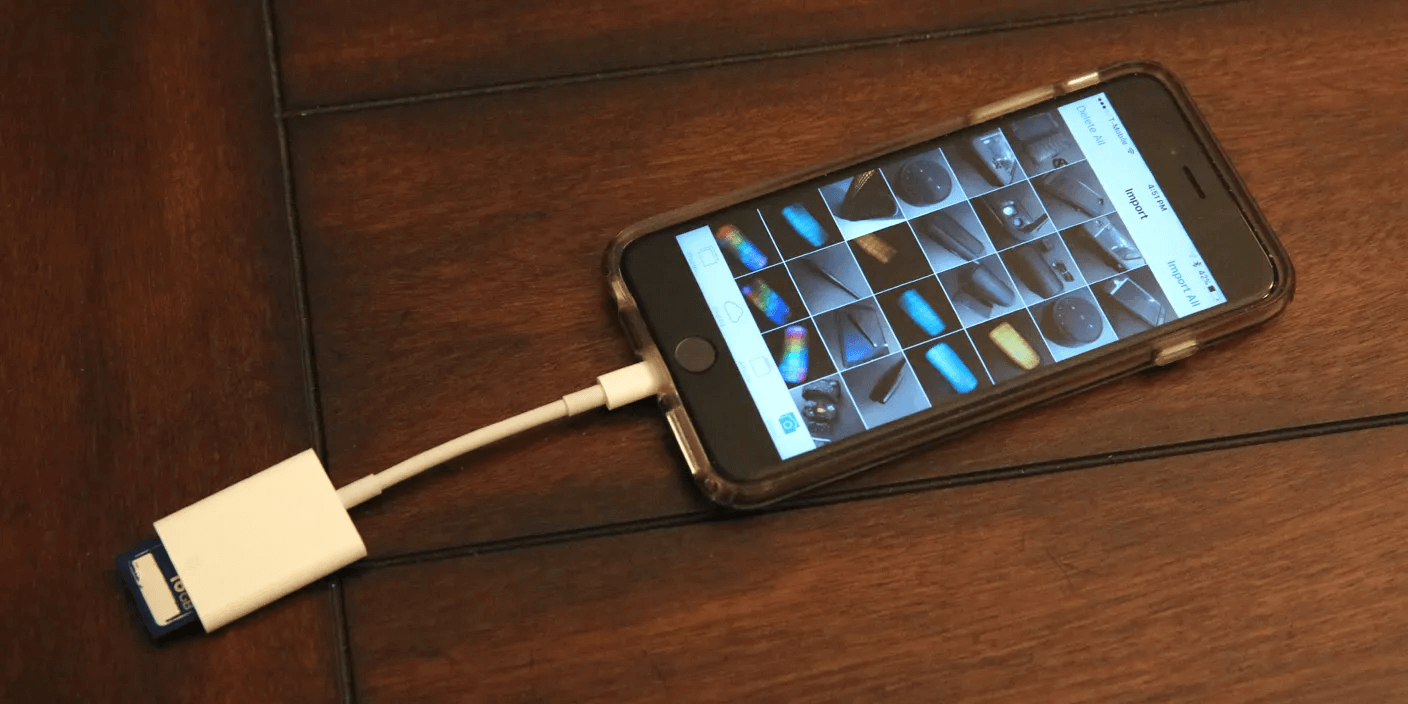Last Updated Date: 4, Dec 2023
When you accidentally delete a file, and need to revisit it, you may need to locate the file from the Recycle Bin to restore it. When you want to perform some operations on the Recycle Bin, find out it cannot be accessed. The reason we couldn’t recover deleted files or access the Recycle Bin is that the Recycle Bin is grayed out. What is Recycle Bin grayed out? Keep reading.
Why is Recycle Bin grayed out?
Recycle Bin grayed out for several reasons:
- Recycle Bin corrupted
The Recycle Bin may not be able to carry out any operations when it has been corrupted or erred for various reasons like system failure, driver error, Recycle Bin settings error, etc.
- Third-party App error causes it to gray out
The third-party applications may prevent you from like emptying your Recycle Bin or getting back your data from the Recycle Bin.
- Malware/Virus infection
It is possible that your computer has been infected by a virus of malware that keeps you from accessing your Recycle Bin.
How to fix a Recycle Bin that is grayed out?
Update Windows
You can update Windows if, in older versions you can not empty the recycle bin or do other operations. Updated system drivers and known bug fixes are provided by these updates (including Recycle Bin errors.) It just needs to be done inside the settings.
Update display drivers
Some users feedback that they solved the Recycle Bin corrupted problem in this way. So it’s worth a try.
Step 1: Open “Device Manager” by right-clicking on the Windows icon on the taskbar.
Step 2: Double-click “Display Adapters” before selecting “Update Driver” from the context menu when you right-click the graphics card.
Step 3: Now repeat the same instructions under the Display option for the generic PnP monitor.
Change the value of the Recycle Bin
The corruption of the Recycle Bin becoming grayed out on your computer may be resolved by making the aforementioned registry value changes.
Step 1: Right-click the Windows icon in the taskbar. Click Run, and enter regedit in the search box. Press Enter (Registry Editor window will pop up.)
Step 2: Copy and paste the following information to the address bar and press Enter.
Step 3: In the right panel, double-click the DWORD value named {645FF040-5081-101B-9F08-00AA002F954E}. Change its value data to 0, and press Ok.
Step 4: If you can find the above value. Right-click the black area and choose DWORD (32-bit) Value.
Step 5: Input “{645FF040-5081-101B-9F08-00AA002F954E}” as image below.
Step 6: Change this DWORD’s Value date to 0, and press Ok.
You can also get step-by-step tutorial by linking the video link below and draging your mouse to 1m30s to learn how to change the value of the recycle bin to fix it grayed out.
Reset Recycle Bin
If the Recycle Bin is corrupted, this method probably can solve the problem for you. Reset the recycle bin on Windows 10 by running the command. After the Recycle Bin has been reset, the option of emptying the Recycle Bin may show up, making you carry out the operation to the Recycle Bin.
Step 1: Open the Run dialog box, and enter CMD to open Command Prompt.
Step 2: Input rd /s /q C:\$Recycle.Bin on the Command Prompt program.
Remove and add back the Recycle Bin icon
The Recycle Bin icon can be added again to possibly make it function again, this way the errors may be fixed.
Step 1: Open the Setting page, Click the Personalization option
Step 2: Continue to click the Themes option in the right panel
Step 3: Scroll down to the bottom of the page and you can see the Desktop icon settings.
Step 4: Untick the Recycle Bin box, click Apply, and click Ok.
Step 5: Repeat 1-4, and choose again the Recycle Bin box.
Close running Apps
Certain applications can cause the Recycle Bin to corrupt. OneDrive is a common example of such a program. Closing OneDrive or any of the suspect applications may help to solve the problem.
Step 1: Open Task Manager by right-clicking the taskbar.
Step 2: Right-click the App and choose the End task.
Malware/Virus SCAN
Malware and virus software are also considered to be the reason for Recycle Bin grayed out. To repair Recycle Bin corruption caused by malware/viruses, you can also use Microsoft security scanners and anti-virus software such as Norton, Intego, Bitdefender, McAfee, etc. If possible, it is better to use both Microsoft scanners and anti-virus software.
How to recover permanently deleted data from the Recycle Bin
Why data lost on the grayed-out Recycle Bin
After the Recycle Bin corruption, and you fixed it; it is still possible that the file inside it gone forever, which you want to restore. The methods above may cause the deleted file in the Recycle Bin to be erased. So in order to solve the potential subsequent problem that may arise (the deleted files in the Recycle Bin vanish), we offer you a solution.
Recover with recovery software
Using recovery software is the best way to get back your lost deleted data in the Recycle Bin. The highest standard for first-rate data recovery software for Windows and Mac, it works with many Windows versions like Windows 10, 8, 7 and more, and you can always get lost data back by it. All data kinds, including pictures, videos, documents, emails, and more, are supported for recovery.
More than that, it offers an easy three-step process that doesn’t require you to have specialized knowledge.
Step 1: Select Recycle Bin Folder
Launch ONERECOVERY first and choose the “Recycle Bin” location to get started.
Step 2: Scanning The Permanently Deleted Files
Then ONERECOVERY will start scanning the disk to search for your lost files, it will take minutes to process so please be patient.
Step 3: Preview And Recover
Preview some recovered files and select your files by clicking the ‘Recover’ button to save all files.
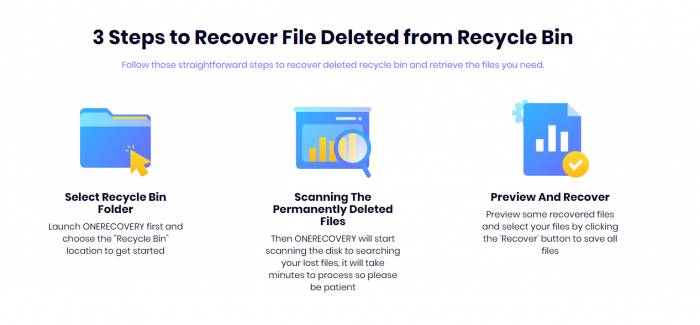
Final words
Hope these 9 methods are helpful to you, when you encounter Recycle Bin grayed out. And additionally, we provide you with a recovery tool in case after you fix your Recycle Bin, you found your data lost. Moreover, if you lost your data for other reasons, you can still apply this recovery software.
I’m a tech enthusiast specializing in computer repair and data processing. Outside of fixing gadgets, I love penning articles on computer science. Currently, I’m diving deep into AI and data recovery tech. I’m all about staying on top of the latest in these fields. Excited to bring my passion and skills to the table and collaborate on cool projects!