If you’re familiar with the Windows system, then you are not new to using the Recycle Bin. Most of the time, the Recycle Bin functions smoothly every day, but it’s not 100% free from corruption.
If you’re wondering “What should I do if the Recycle Bin is corrupted”, this post is exactly what you need. We will fix this error with a command prompt, a Windows built-in tool, as well as powerful third-party software.
Factors that Cause Recycle Bin Corrupted
When you find the Recycle Bin is corrupted, it’s recommended to check your computer and figure out the factor that resulted in the problem. Then, you will be able to fix the error accordingly.
👉 Corrupted DLL File
A corrupted Dynamic Link Library file allows Windows users to multitask. So if the corrupted file is somehow connected to the recycle bin, then it will cause the recycle bin to be corrupted as well.
👉 Sudden Shutdown of the PC
When your computer is still running on multiple files and applications, and your computer suddenly turns off, this could cause your computer’s write operation to corrupt those running files, including the recycle bin.
👉 Failing Storage Device
A corrupted recycle bin might be a sign of a failing storage device. All storage pieces have a limited lifespan no matter how expensive your computer may be.
👉 Virus or Malware Attacks
Often than not, the corrupts and errors of your computer are caused by malware attacks. The malware could disguise itself as a simple file hidden on your computer.
👉 Software Bugs and Errors
Not all systems are not perfect, and Windows 11/10/8/7 is no exception. That’s why we have to frequently update our Windows system because it is constantly being tested for bugs and system errors to resolve.
Related Post: >>How to Fix Recycle Bin Is Grayed Out & Recover Data
How to Fix the Error When Recycle Bin is Corrupted
There are various solutions are available if the Recycle Bin is corrupted. You can use the command prompt to restart Recycle Bin on your device or initiate an SFC scan to search for the corrupted file that leads to the error. This part will teach you how to fix the corrupted Recycle Bin step by step.
Reset Recycle Bin with Command Prompt
When the Recycle Bin damaged, resetting it is the most efficient and straightforward method to solve this problem. All you need to do is execute a specific command prompt to reinitialize the settings of Recycle Bin.
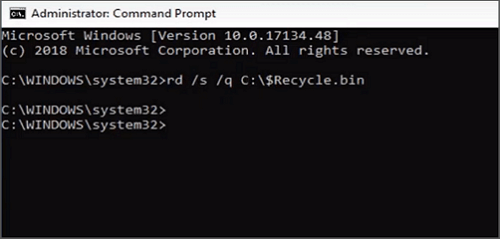
How to Fix Corrupted Recycle Bin with Command Prompt:
Step 1. Open the command prompt from the “Start” menu and run CMD as the user admin, or press the Windows key and “X” at the same time to bring up the command prompt.
Step 2. Next, you should be able to see the command prompt window. Then you will enter the command: rd /s /q C:\$Recycle.bin and hit enter (“C” in this case is the drive the recycle bin is stored at).
Step 3. If your computer has a different partition, then make sure that you run CMD for all partitions because each partition has a different recycle bin that you need to fix.
Run SFC and Scan Your Computer for Corrupted Files
SFC is a built-in tool on your Windows computer that can check and repair corrupted files if it detects any during the scan. You don’t need to download and install any program, all you need to do is execute the command prompt to start the scan.
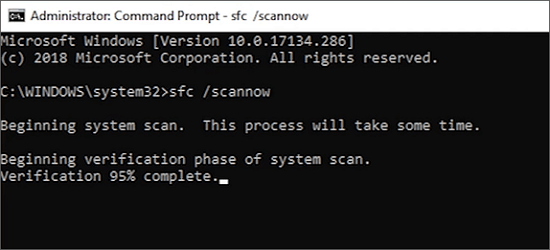
How to Run SFC when the Recycle Bin on Drive is Corrupted:
Step 1. Open the command prompt on your computer from the “Start” menu or press the Windows key and “X” at the same time.
Step 2. Now enter the command: sfc/scannow and hit enter.
Step 3. Next, wait for SFC to fully scan your computer, if SFC detects any corrupted files after scanning your computer, then SFC will repair the file, and you’re good to go.
Scan the Computer for Malware
If you haven’t scanned your computer recently for any malware or virus attacks, then it is a good idea to perform that scan now. As we have mentioned earlier, most corrupted files and data are caused by malware attacks.
👉 For Windows 10 users, Windows offers you a powerful and safe built-in tool to protect your PC. And you can use it to scan your device to ensure there will never be malware that will damage your computer.
How to Launch Windows Security When the Recycle Bin is Corrupted:
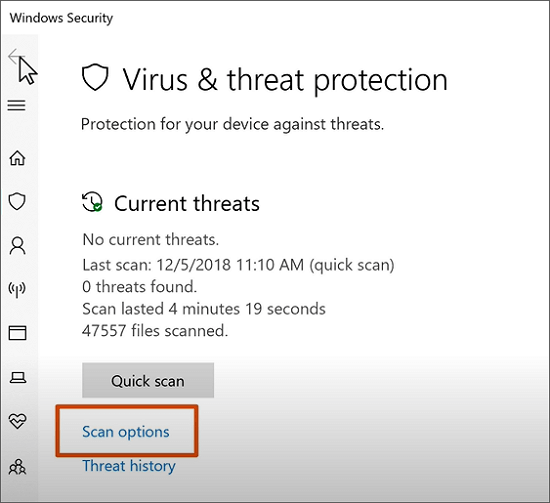
Step 1. Type “virus and threat protection” into the search bar of your Windows PC.
Step 2. Then, you will open the Windows Security.
Step 3. Choose the option “Quick scan” to start the scan immediately. You can also click on the “Scan options” to change the scan mode.
Step 4. After the scan is finished, you will find if there is any malware that lead to the Recycle Bin damage.
👉 For Windows 8 and 7 users, this malware scanner is more appropriate with Windows 10. So it would be better to download third-party anti-malware software.
Delete and Re-Install the Recycle Bin
Another option we could try is deleting the recycle bin in the command prompt and then restoring it to see if it will resolve the corruption problem.
Step 1. Launch the command prompt from the “Start” menu and run CMD as the user admin.
Step 2. Next, enter the command: rd /s /q C:\$Recycle.bin (again, as we mentioned earlier “C” is the drive the recycle bin is stored at and wants to delete).
Step 3. Close the command prompt and restart your computer.
Bonus Tip: How to Restore Files from Corrupted Recycle Bin
In many situations, the loss of files in the corrupted Recycle Bin is inevitable. For those who need to restore the deleted files from the Recycle Bin, it’s essential to find a solution for Recycle Bin data recovery.
Among the numerous data recovery programs you can find, ONERECOVERY is the one you cannot miss. Thanks to its 95% success rate for data recovery, the security of your files is ensured. Its strong compatibility enables you to retrieve files from Recycle Bin from a desktop PC as well as from a laptop.
How to Restore Files After Recycle Bin Damaged:
Step 1. First, you need to download ONERECOVERY from its official website.
Step 2. Next, launch the program once it is installed on your computer. Now select the drive your recycle bin is stored at, and hit “scan”.
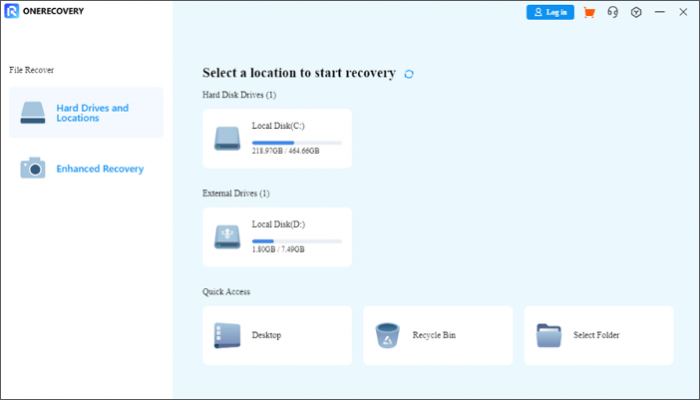
Step 3. Wait for the program to scan through your drive thoroughly. Once is it finished scanning, you should be able to select all the files that were deleted from that drive.
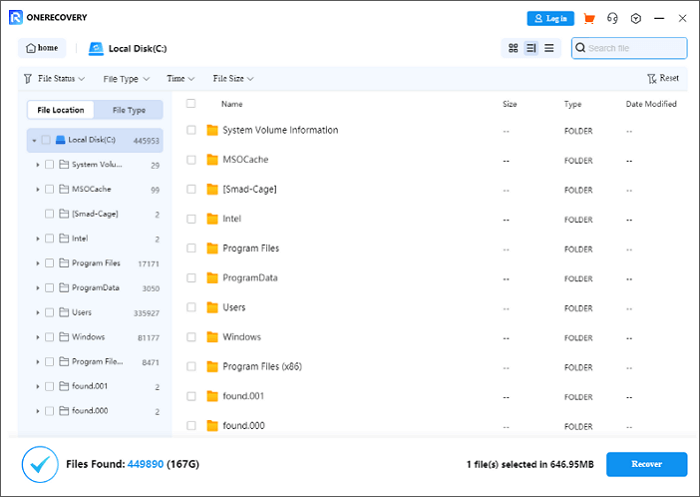
Step 4. Finally, click on “restore”, and you’re data are back just that easy.
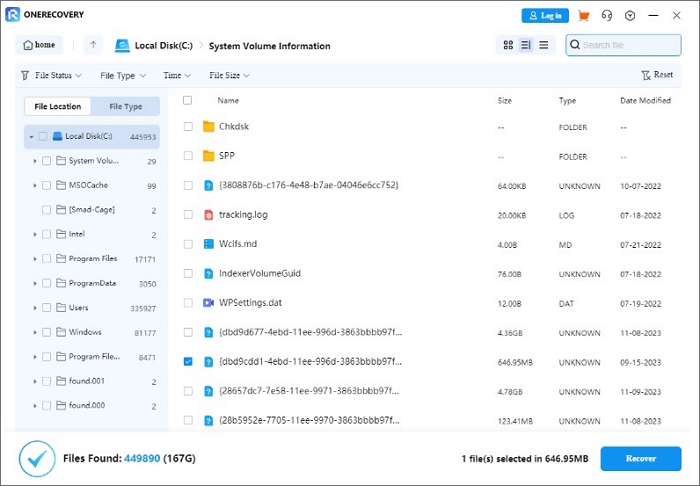
Sometimes, you may not find your files in the Recycle Bin even though it has been restored from its damaged state. Don’t worry. You can still get the file you need back using ONERECOVERY. Click on this post to get the step-by-step tutorial. >> 3 Efficient Ways to Recover Deleted File Not in Recycle Bin
Conclusion
This post analyzed the factors that may cause Recycle Bin corrupted and provided readers with some efficient solutions to solve the problem. You can follow the tutorials above to fix the Recycle Bin by using a command prompt or a built-in tool.
If you need to retrieve the files from the corrupted Recycle Bin, don’t miss ONERECOVERY, an ultimate PC data recovery tool. This software ensures that you will get your files back safely.
FAQs About Corrupted Recycle Bin
If you still have questions about the corrupted Recycle Bin, this part is for you.
- Try to prevent your computer from random shutdowns. That includes waiting for all your programs and software to finish what it is doing before shutting down and having your computer charger with you at all times.
- Get into a habit of scanning your computer frequently for malware if your computer doesn’t have real-time protection from virus attacks. Be mindful of any third-party or suspicious files that you may download from unprotected websites or strangers’ emails because this is an easy way for the virus to enter your computer.
- Finally, if you’re ever working with the “$Recycle.bin” folder, please be extra careful not to make any mistakes. For that, it could end up as a corrupted recycle bin on your computer.
If the Recycle Bin on C is corrupted, there are many solutions are available. First of all, you can run the SFC scan on your PC to check if there is any corrupted system file that may lead to this problem. Then, some built-in Windows tools, like CHKDSK, can be utilized to fix the disk errors. If you are familiar with the Windows command prompt, it’s also a good idea to execute commands like rd /s /q C:$Recycle.bin to restore the functionality of Recycle Bin.
Vanessa is a professional editor with a strong foundation in computer information technology. Since graduating, she has dedicated her career to create content in IT fields. In the past three year, she has accumulated sufficient knowledge in data recovery, computer problems troubleshooting and application of multimedia software.
She has been trying her best to bridge the gap between complex technical concepts and accessible, reader-friendly content.







