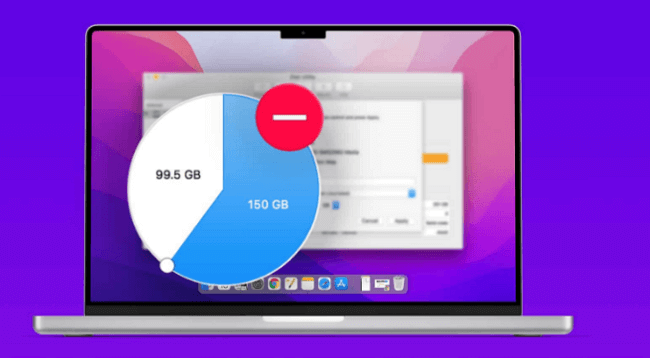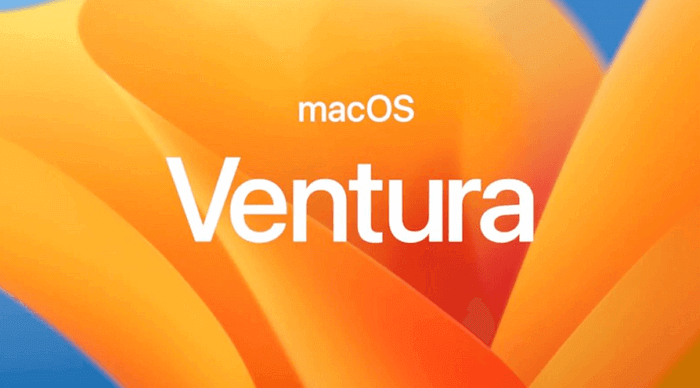As we all know, when accidentally deleting files in Windows, we can retrieve them from the Recycle Bin, the wastebasket icon on the Desktop. This is a convenient way to easily return files to the computer. But what should you do if you delete the document but find that it is not shown in the Recycle Bin?
You really want it back. It can be stressful and frustrating. If you can’t find a backup file or don’t want to spend a lot of time rewriting the file, you may need to recover your data through data recovery tools. In this article, we will show you how to recover deleted files not in Recycle Bin.
Why is My Recycle Bin Not Showing Deleted Items?
Before we move on to methods on how to recover deleted data, let’s figure out why Recycle Bin doesn’t display the documents you just deleted. Here are the common reasons why a deleted file is not visible in the Recycle Bin:
- 👉 The Files are Deleted Permanently
You delete documents permanently by using Shift+Delete or through the Command Prompt. Once you delete files in this quick way, you can’t see them in the Recycle Bin.
- 👉 The Original Storage Location is Not on Your Computer
The files you deleted were on a flash drive, such as a USB flash drive. Windows will not use it as an internal part of the Windows system. When you delete the file from a flash drive, it will be permanently deleted, not in the Recycle Bin.
- 👉 Caused by the Damaged Recycle Bin
The recycling bin is damaged or damaged. If you want to know the steps to solve this problem, this blog will guide you through that. >> How to Fix Corrupted Recycle Bin
- 👉 The Deleted Folders are Hidden
The files or folders you deleted are hidden and you can’t access them.
💡 Related Post: How to Show, Hide, Find, and Empty the Recycle Bin
How to Recover Disappeared Files Not in Recycle Bin
Since you know some reasons why deleted files are not in the recycle bin, it’s time for you to recover them through some effective ways, such as Windows Backup and Restore, the previous version, and the data recovery tool. Here you can follow the simple methods below to get your deleted files back quickly.
Recover Deleted Files Not in Recycle Bin Using Windows Backup
Fortunately, you have enabled this built-in feature on your computer – Windows Backup and Restore, which creates copies of files from time to time to make sure you can always recover them.
If you want to recover disappeared files from Recycle Bin, this built-in feature will be a good choice as it’s free and extremely easy to access. Besides, the operation to use this Windows Backup tool is also intuitive.
How to restore deleted file not in Recycle Bin using Windows Backup:
- Connect the external storage device to your Windows
- Select Start > Settings, or press the Windows+I key combination.
- Select Update & Security > Backup.
- Select Go to Backup and Restore (Windows 7).
- Click Restore Window files and settings.
Find Deleted Files Not in Recycle Bin Using the Previous Version
Besides the method above, there is another built-in feature on Windows that can help you get the deleted files back. This feature is the Previous Version, and it helps you to create a restore point and then restore the data on your computer.
This tool maintains a file history that enables you to retrieve deleted files, even after the Recycle Bin is emptied or you choose to delete the files permanently.
How to recover disappeared files with the Previous Version on Windows:
Step 1. Type “restore files” in the search bar on Windows.
Step 2. Select the “Restore your files with File History” option.
Step 3. Look for the lost file you want to recover in the list and see all its versions.
Step 4. Click “Restore” to save the previous version of the file back to the location. Or you can restore the file to a newer location by right-clicking “Restore”.
Here you can get your files back successfully.
These are two built-in data recovery features on Windows. You can use them to restore deleted files that you can’t see in the recycle bin. However, if you don’t have these features enabled in advance, you will need to use a data recovery software in the market.
Recover Deleted Folder Not in Recycle Bin Using Third-Party Software
It will be okay if you don’t have a backup of your data, data recovery software – ONERECOVERY will be your last choice to get the files back. This powerful software can not only help you recover deleted Files from recycle bin safely but also retrieve the files that cannot be found in the Recycle Bin.
With the advanced algorithm, ONERECOVERY supports restoring data in various formats, including MP3, MP4, JPG, XLSX, etc. Although the features of ONERECOVERY are powerful, this software is not complex to use. As its UI is designed to be user-friendly, everyone can use it without much effort. The compatibility of ONERECOVERY makes it your go-to choice for both laptop data recovery and desktop data recovery.
Steps to recover disappeared files using ONERECOVERY:
Step 1. Download and run ONERECOVERY software on your computer.
Step 2. Then select the “Recycle Bin” location to get started.
Step 3. The ONERECOVERY tool will automatically and carefully start scanning the disk for permanently deleted files. The scanning process will take a few minutes to complete, so please wait patiently.
Step 4. After scanning, you can preview some recovered files and select the files that you are looking for by clicking the ‘Recover’ button.
Step 5. Save the files to a new location on your computer.
With advanced data recovery technology and Deep Scan mode, ONERECOVERY can find some documents that may miss their original file names and locations. In addition, it supports recovering various file formats and can restore them from all storage devices, Mac and Windows. It’s a professional and useful data recovery tool that you can use to get your data back.
Conclusion
When you want to retrieve your deleted files but cannot find them in the Recycle Bin, don’t panic. Your deleted data will not be immediately erased from the drive. Even if your data has been permanently deleted, you can use the methods above to restore it to your computer.
For those who want to scan the files thoroughly and restore them with simple steps, ONERECOVERY is the optimal choice. And you can use it to restore data on Mac as well as on Windows.
FAQs About the Issue of Deleted File Not in Recycle Bin
After reading this post, perhaps you still have some questions. The following FAQs may help you figure out some of them.
The Recycle Bin won’t remove the deleted files by default since it’s designed to temporarily store these files until you want to remove them from your device permanently. But after reaching its maximum size limit, the Recycle Bin will remove the oldest files to make room for new ones.
Even if you can’t see deleted files in the Recycle Bin, they may still be found on your hard drive. They will stay there until they are overwritten. Once new information has been added, you can simply retrieve it through backup history.
Vanessa is a professional editor with a strong foundation in computer information technology. Since graduating, she has dedicated her career to create content in IT fields. In the past three year, she has accumulated sufficient knowledge in data recovery, computer problems troubleshooting and application of multimedia software.
She has been trying her best to bridge the gap between complex technical concepts and accessible, reader-friendly content.