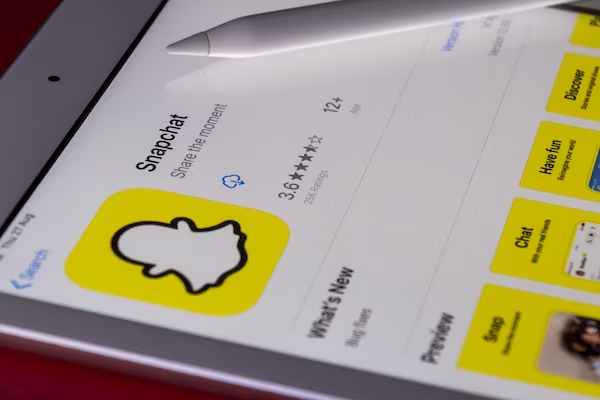Many smartphone users have been stuck in a situation where photos were lost from the stolen phone, and it may never get it back, especially if the data didn’t have a backup. We can understand how heartbreaking it could be to have your dear smartphone lost/stolen. Don’t be fretted! The good news is that it may still be possible to recover photos from your device even if you don’t have a backup. In this article, we are going to help you recover photos from lost Phones with and without a backup.
How to Restore Photos from Stolen/Lost Phone without Backup
Restoring photos from stolen/lost phones without backup is nearly an impossible and daunting task, but we still can strive to use the track function to find the phone.
Use iPhone Track Function
Recovering photos from your lost iPhone without iTunes or iCloud backup is an enormous challenge since the only possible way is you have an iPhone at hand. Fortunately, the “Find My iPhone” feature may assist you in tracking and locating your iPhone in the first place. The sooner you activate this function, the better your chances of getting back your lost iPhone. Follow these steps to maximize your chances of recovery:
Step 1: Go to the official ‘Find My iPhone’ page of the iCloud Website and sign in to your iCloud account with your Apple ID and password.
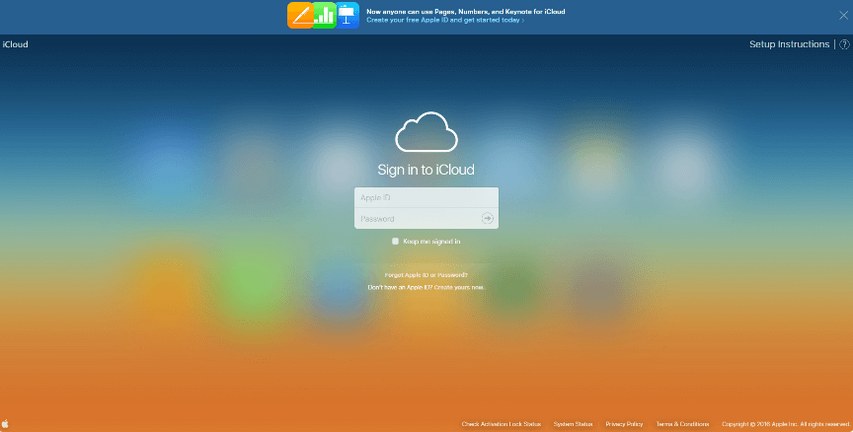
Step 2: Choose the “Find iPhone” option from the menu. Tap on the ‘All Devices’ drop-down menu and select your lost iPhone device from the list. The accurate location over the map will be displayed on your screen if your device is online. Ensure to check the ‘Notify me when found’ option if your device is offline so that whenever your device is back online, you’ll receive an email with its exact location.

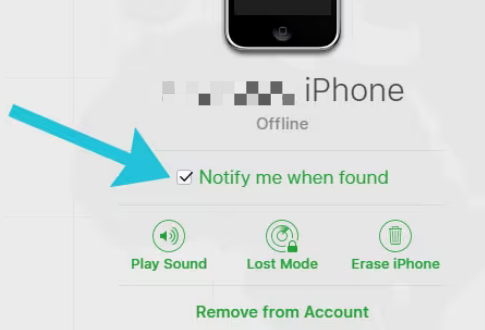
Use the Android Track Function
“Find My Device” is a Google service, like the “Find My iPhone” feature of iPhone, which allows you to track your lost Android phone’s location remotely. Since restoring the pictures from a stolen or lost device is impossible without a backup, it is important to utilize this service to find your phone while the included functions can help to lock and erase data on the lost phone. Follow these steps to maximize your chances of recovery:
Step 1: Go to the official “Find My Device” on a web browser.
Step 2: Sign into your Google account that is associated with your lost device.
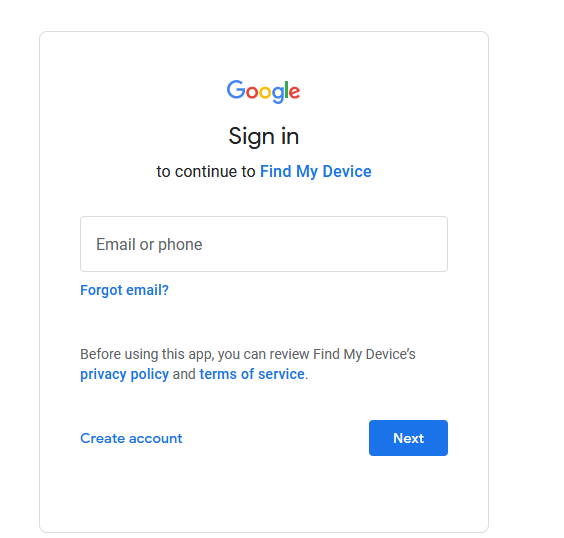
Step 3: From the dashboard, select your lost Android device.
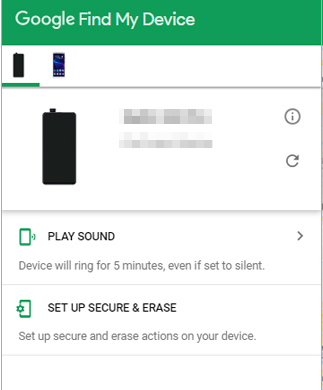
Step 4: The accurate location of the map will be displayed on your screen.
Step 5: You can click on “Enable lock and erase” button.
Send a Message or Call to Your Lost Phone
There is still an option available for you to try, which is to send a message or call your lost phone to ask people to return the phone. Maybe there is still a glimmer of hope if you try. Send a message or call and ask anyone who found your phone to return it to your address and promise them a reward once the phone is returned.
Contact Your Carrier
Contacting your carrier is also your option when other ways do not work. Some phone carriers offer backup services that can help you recover your data after losing your phone. Here are the steps:
Step 1: Contact your carrier’s customer service or visit their nearest service center.
Step 2: Provide your phone number and account details.
Step 3: Request that they recover your data, including photos.
How to Restore Photos from Stolen/Lost Phone with Backup
If you have a good habit of regularly backing up your photos before the mishappening of your stolen phone occurs, there are some methods that will certainly be a savior for you. In this section, we will discuss several ways to help you recover photos from stolen/lost iPhone and Android phones.
For Android Phone [If Backup Created]
Method 1: Recover Photos from Stolen/Lost Android Phone Using SD Card Backup
The SD cards are the most preferred storage devices because of their small size, if you have photos backup in SD cards, here are the steps to recover photos.
Step 1: Insert your SD card into the PC with a card reader.
Step 2: Double-click on the “This PC” on the left bar and go to the photos folder in the SD card.
Step 3: Choose the images to transfer, then right-click to select the “Copy” option. Then, paste them to the computer in a folder.
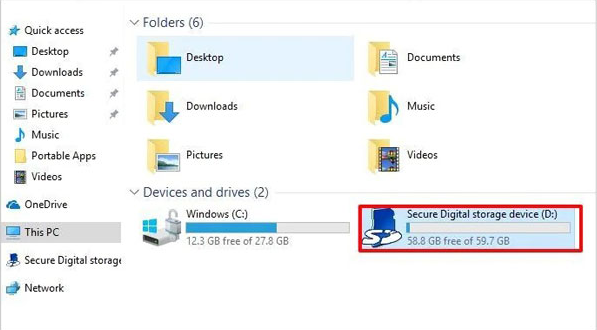
Method 2: Recover Photos from Stolen/Lost Android Phone Using Google Photos
Google Photos is developed by Google and has a feature to safely back up all pictures and screenshots you take on your Android phone once you have created an account or log in to your Gmail account via smartphone. Therefore, if you have enabled the sync option before your phone got lost then you can easily recover the pictures. Google allocates 15GB of storage space to backup pictures.
Here are the steps on how to recover photos from a stolen Android phone using Google Photos:
Step 1: Install the Google Photos application on another Android smartphone, and then sign into your account using the Email address and password you have used in your lost phone. Or log into your account on the desktop.
Step 2: Once you are successfully signing in, you will see an icon with many dots at the right top near your profile. Tap on the dots to show all Google Apps listed, and you will see all your photos there.
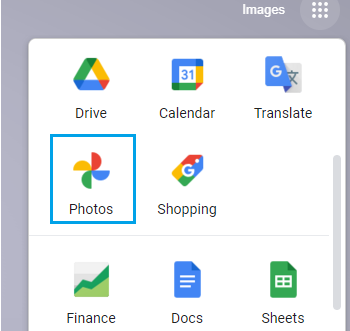
Step 3: Now, simply save them or transfer them to your phone.
Note: Make sure to check if the “Back up & sync” option is enabled on your phone. Ensure it is turned on to sync your photos successfully.
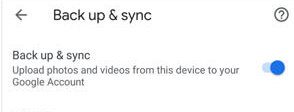
Method 3: Recover Photos from Stolen/Lost Android Phone Using Dropbox
Other than Google Photos, which comes with an automatic synchronization process, Dropbox is also an available option for you to recover lost photos if you have activated the photo backup feature.
Here’s how to recover photos from a lost Android phone:
Step 1: Launch the Dropbox application on another Android smartphone, or log into your account on the desktop.
Step 2: Navigate to the Folder you created for saving the photos.
Step 3: Select the photos you’d want to recover.
Step 4: Click on” Tap More” (three dots). Next, tap on the ”Save to Device” icon to start restoring the data.
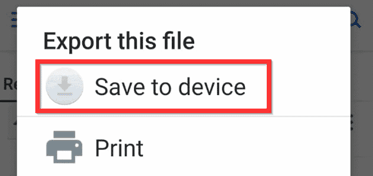
Method 4: Recover Photos from Stolen/Lost Android Phone Using OneDrive
OneDrive is an online cloud storage service from Microsoft and it allows files to be synced to a desktop or laptop computer, which is also a great option to help users keep their files in the cloud.
Here are steps to restore photos from One Drive:
Step 1: Sign into OneDrive using the Email address and password you have used in your lost phone. Proceed to the photo folder or where you’ve synced your Android photos while making a backup.
Step 2: Select the photos you’d want to recover, then press the “Download” button.
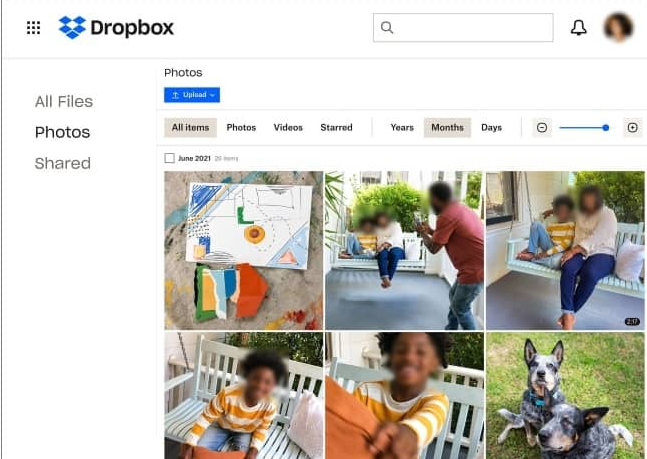
Step 3: After the process is completed, you’ll see all your pictures will be downloaded on the PC and you can find a location on your computer to save them.
How to Recover Photos from Lost/Stolen iPhone [If Backup Created]
Method 1: Recover Photos from Stolen/Lost iPhone Using iCloud.com
Using iCloud.com offers a simple solution to recover your cherished photos once your iCloud account is activated.
Here are steps to restore photos from iCloud.com:
Step 1: Go to iCloud.com on the device and sign in to your iCloud account using your Apple ID and password.
Step 2: Locate and click on the “Photos” icon.
Step 3: Browse your iCloud Photo Library to find the backed-up photos you want to recover.
Step 4: Once the photos are downloaded, you can either restore them to a new iPhone or save them on your computer for safekeeping.
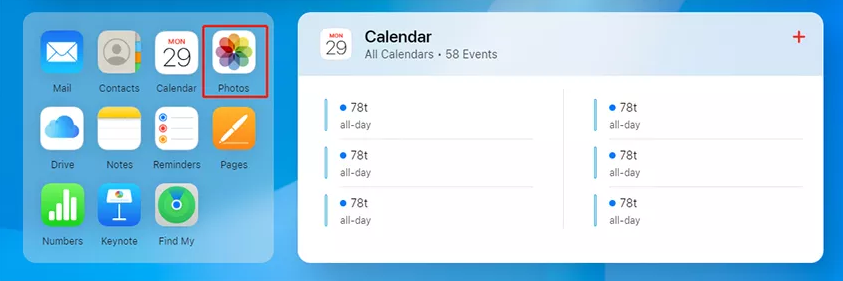
Method 2: Recover Photos from Stolen/Lost iPhone Using iTunes
Of course, you could simply restore the photos if you had regularly backed up your old iPhone to iTunes. Additionally, it will be much easier if you intend to continue using an iPhone.
Here are steps to restore photos from iTunes:
Step 1. Launch iTunes and connect your new iPhone to the computer you have backed up the lost iPhone.
Step 2. Click the device icon and select “Restore Backups…” under the Backups menu.
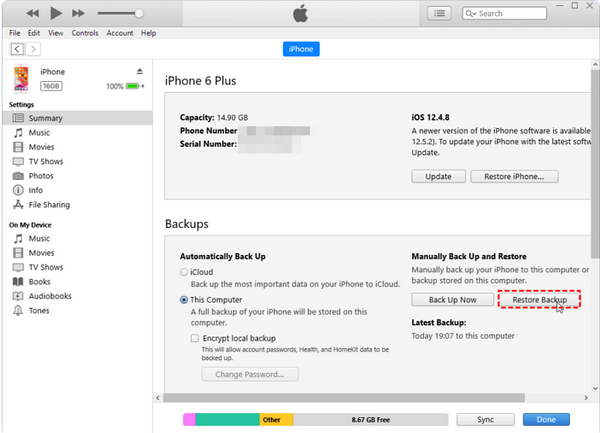
Step 3. Select a recent backup from the backups list and then click “Restore”.
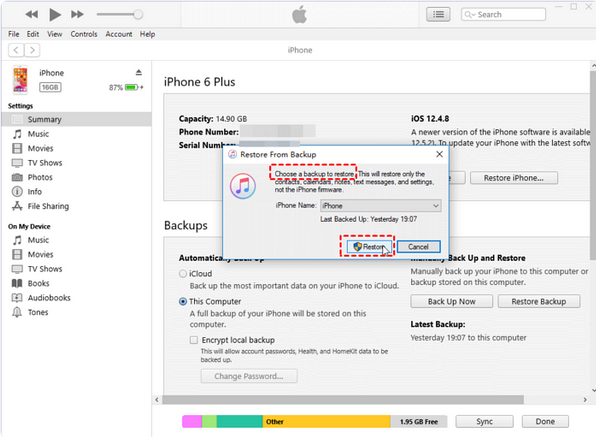
Step 4. Wait for the recovery process to complete and keep the connection.
Bonus Tip: How to Recover Lost Photos from Smartphone Without Backup
If you have found your lost phone, but unfortunately, the photos were lost or deleted, here you can use a third-party recovery tool to restore the data. ONERECOVERY is an efficient and professional software to get back your valuable files in the data loss scenes. This tool is compatible with Windows and Mac, without any complicated steps, making you experience the satisfaction of regaining. More importantly, it’s a free-to-download data recovery tool, you can use it to scan and preview photos deleted from your smartphone for free. With the click of a button, you can restore lost and deleted images, videos, and audio files easily.
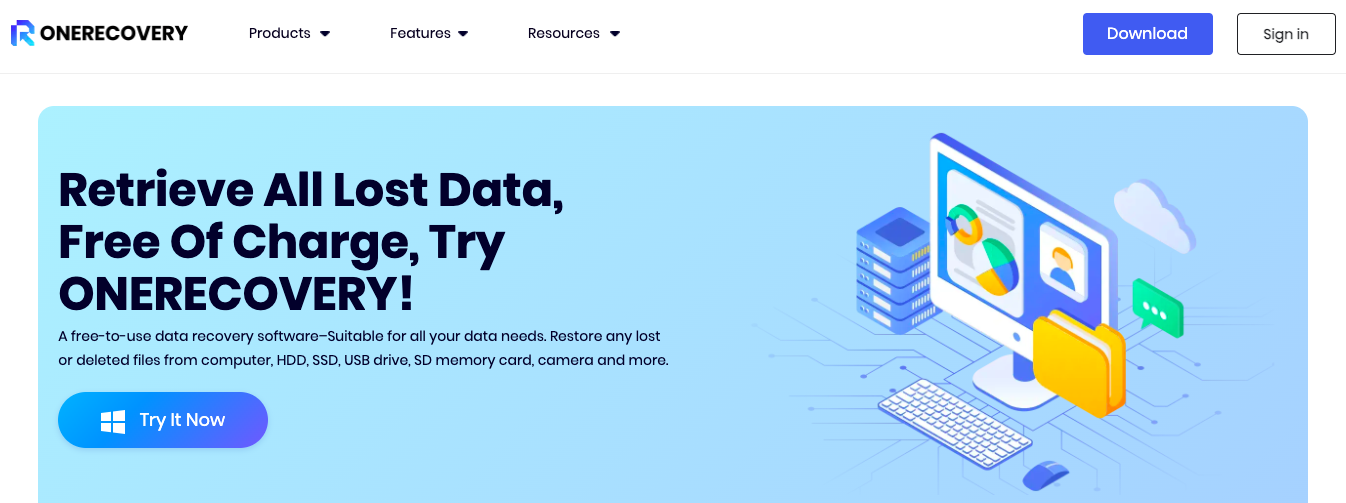
Steps to Recover Files in ONERECOVERY
Step 1: Download, install, and launch ONERECOVERY software on your system.
Step 2: Connect the phone to the computer via USB.
Step 3: Select the device as the target location for the process and click on the “Scan” button.
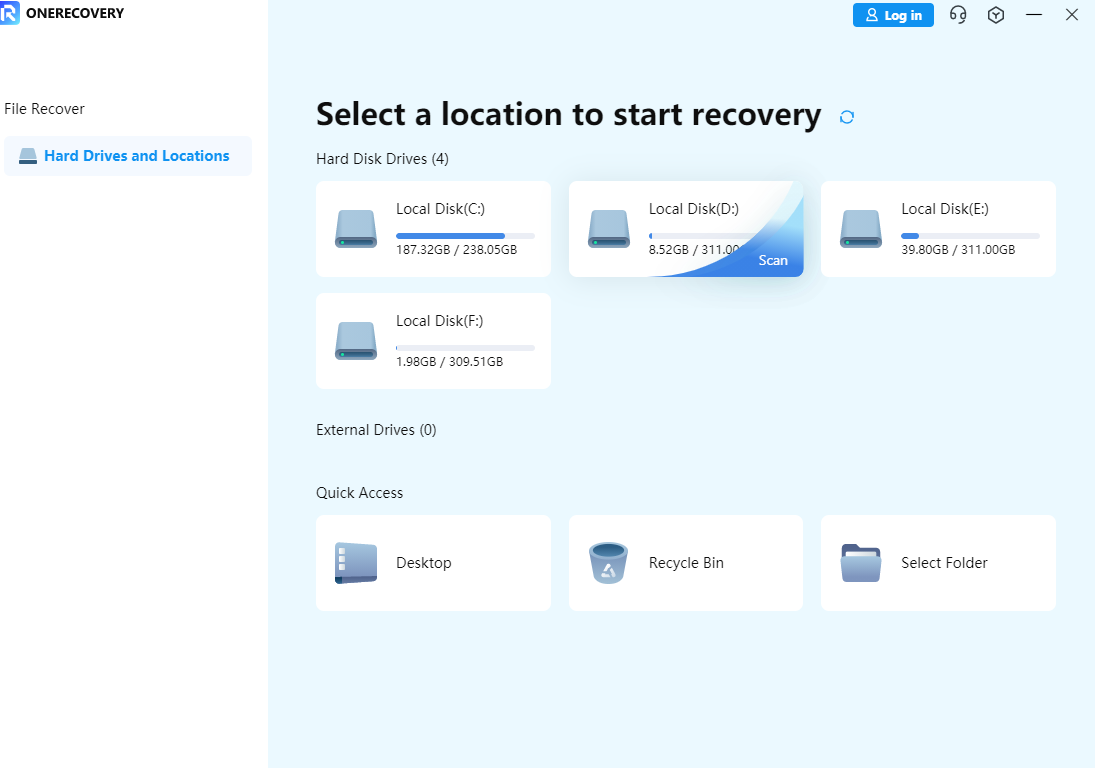
Step 4: The ONERECOVERY will start scanning the phone to search for your lost photos.
Step 5: After the scanning process is completed, you can check all recovered files. Preview and select your recovered photos by clicking the “Recover” button.
Step 6: Your photos will be recovered on the PC.
Recommended Backup Applications
Make it a habit to back up your phones regularly. It ensures that your important data, including photos, contacts, and documents, is securely stored and accessed. Additionally, consider using cloud services mentioned above like Microsoft OneDrive, iCloud, etc., to secure your data in the face of a lost or stolen phone. Alternatively, you can use professional Backup applications to protect your data. All photos, videos, text messages, contacts, etc. can be backed up effortlessly in just a click. Here we recommended some useful backup applications for you, you can take them as a reference.
For Android:
For iPhone:
Frequently Asked Questions
Q1: Can I recover photos from a lost Phone without a backup?
A1: Unfortunately, if you have lost your phone and do not have a backup, recovering your photos can be quite a challenge. However, there are some potential solutions you can try, such as using iCloud if it was enabled on your iPhone device or OneDrive on your Android device.
Q2: Except pictures, can other data (contacts, videos, etc.) be recovered from data recovery software?
A3: Yes, most of professional phone recovery software can help you recover deleted or lost data from mobile phone memory cards, such as photos, videos, audio, and contacts.
Q3: What do I do if my phone is reported lost or stolen?
A3: 1) Lock your phone remotely. 2) Change your main passwords and enable 2FA.
3) Report the theft to your provider. 4) Cancel any credit cards that were linked to Apple or Google Pay. 5) Warn friends and family about phishing scams. 6) File a police report. 7) Enable the lost mode and remotely erase your phone’s data.
Conclusion
In conclusion, recovering photos from a lost/stolen phone without backup is a big challenge, but it still has a glimpse of hope through the above methods. We know that losing a phone is a heartbreaking and depressing thing, however, it also reminds us to back up our important data regularly, for some available backup applications, you can recover photos effortlessly even if the phone is lost. In addition, by utilizing ONERECOVERY, you can preview and selectively recover your lost data while bringing back those cherished memories.
I’m thrilled to be part of the OneRecovery team as a writer. I’m passionate about simplifying the complex world of data recovery and making it easy for everyone to understand. My focus? Well, I love diving into tutorials on hard drive recovery, crash computer data retrieval, photo repair, and many more. But that’s not all—I’m all about exploring the creative side too, so expect plenty of engaging and imaginative posts on various aspects of data recovery software. Join me on this journey as I share insights, tips, and tricks that make data recovery a breeze!