Vivint is a highly reputable brand in home security, providing cutting-edge surveillance systems and connectivity with smart homes. Accidents sometimes happen, and you may inadvertently erase vital video clips from your Vivint system and begin to have worries about how to recover deleted Vivint video clips.
But don’t worry! In this article, we’ll look at a few different ways to assist you in successfully getting those deleted Vivint video clips back.
Can You Recover Deleted Videos from Vivint?
Vivint keeps a 7-day record of footage, which is then uploaded to the cloud for 30 days before being overwritten.
Surveillance videos offer continuous property monitoring, but data loss can occur in over a thousand scenarios, leading to potential consequences like impaired investigations, reduced deterrence, and compliance violations. A reliable, effective, and efficient recovery solution is essential.
💡 Related Post: >> How to Recover Deleted Video from Blink Camera?
How to Recover Deleted Vivint Video Clips in 6 Ways
When you delete Vivint video clips from your device, you may quickly retrieve them from your account. Here are some of the best methods for recovering deleted Vivint videos.
Method 1. Recover Deleted Vivint Videos from the Device
Retrieving your deleted Vivint video clips from your device is the most straightforward way. You just need to sign into your Vivint account and explore the settings to get back precious footage. Follow the steps to recover Vivint doorbell videos:
- 1️⃣ Log into your Vivint account or register as a new user at id.vivint.com/idp/login/.
- 2️⃣ Select Videos and Photos from the Main menu.
- 3️⃣ Locate which one want to recover from a list of displayed videos.
- 4️⃣ The Vivint video will appear in a new browser tab.
- 5️⃣ Click the Delete option under the Storage location option.
- 6️⃣ Select the desired video you want to recover. If the Delete Video clip dialogue box does not appear, your video is likely covered by a copy law right and cannot be retrieved.
- 7️⃣ Tap the View Video link to open the file in a new tab or window.
Method 2. Recover Vivint Deleted Videos Using Data Recovery Software
There are several scenarios when ordinary data recovery solutions may not be adequate to recover Vivint’s deleted videos. This is where data recovery software comes in. In these circumstances, ONERECOVERY is a highly recommended software for data retrieval.
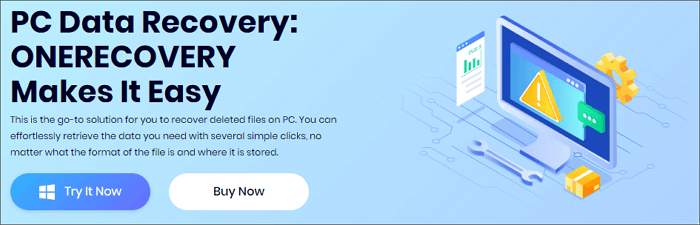
ONERECOVERY is a user-friendly video recovery software that scans for deleted videos using advanced technology. It scans the storage path, displays recoverable videos, and allows previewing and exporting options after a few minutes.
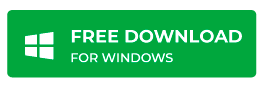
Some of the key features of ONERECOVERY include:
- ✅ A user-friendly interface
- ✅ Comprehensive file format support
- ✅ Quick and efficient scanning
- ✅ Compatibility with diverse operating systems and storage devices
- ✅ Support data recovery on Mac and Windows
- ✅ 95% success rate
Step 1. Select a Location
To begin data recovery, launch ONERECOVERY and select the last known location of the Vivint video. For example, Vivint’s camera history.
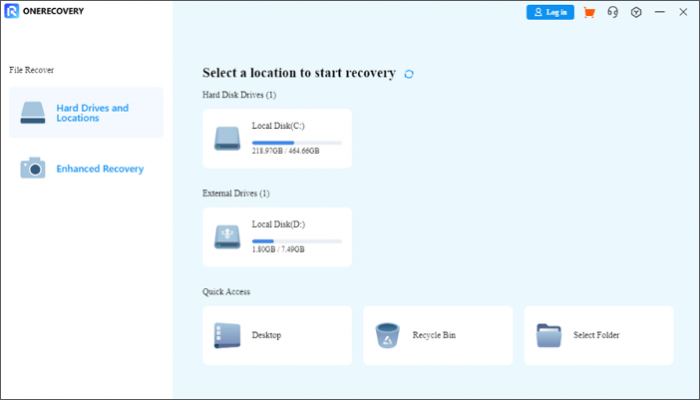
Step 2. Scan Your Device
Scan the data storage that includes the lost data for any missing or deleted files.
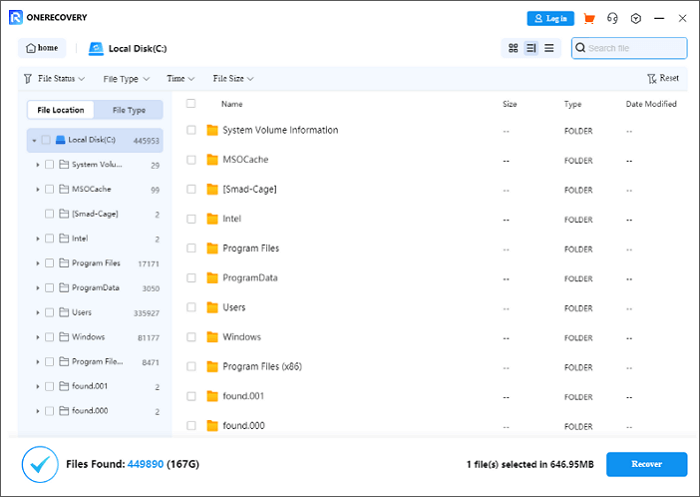
Step 3. Preview and Recover
Examine the recoverable data to determine the precision of the results, then if you are satisfied, you may click the “Recover” button to restore your deleted videos.
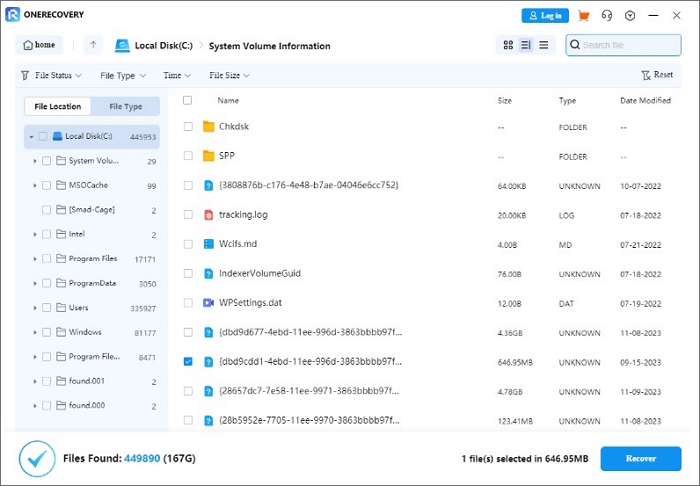
💡 You May Also Interested in: >> How to Recover Deleted CapCut Videos
Method 3. Recover Vivint Camera History From the Cloud
Since Vivint offers its own cloud services via a Smart Home Cloud subscription, you have an additional recovery option to restore Vivint video clips from Vivint Smart Home Cloud.
Cloud storage is becoming increasingly popular because it allows users to store and access data from any location with an internet connection. This reduces the burden on traditional storage devices and also reduces the risk of data loss due to dysfunction, loss, or damage of these devices.
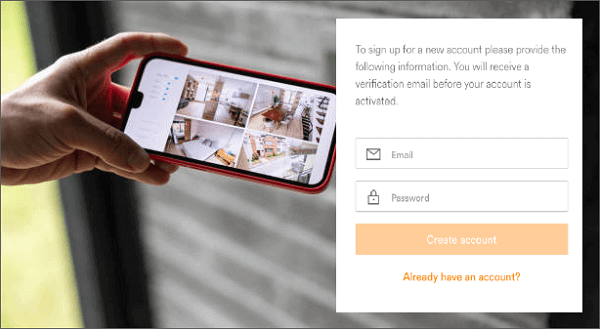
The steps to take for restoring deleted Vivint clips from the Cloud are as follows:
- 1️⃣ Begin by logging into your Vivint Smart Home Cloud account.
- 2️⃣ Tap the menu icon in the upper left corner of the home screen.
- 3️⃣ Select “Recorded Events” from the side menu that appears.
- 4️⃣ Hit the three dots icon in the lower right corner.
- 5️⃣ Select “Event Specifics” to access the video’s information.
- 6️⃣ To replay or store the clip for later viewing, just click “View Event Video.”
Method 4. Check Vivint Downloads in the Recycle Bin or Local Backup
Vivint downloads may also be recovered via the local backup. A local backup refers to storing backed-up files on local storage versus online storage, such as an external hard drive, flash drive, or disc.
A local backup can be highly beneficial if there isn’t enough space in cloud storage or don’t want to spend extra money on cloud storage.
Vivint videos are recoverable from the recycle bin only if they’ve been previously downloaded on your PC at some point.
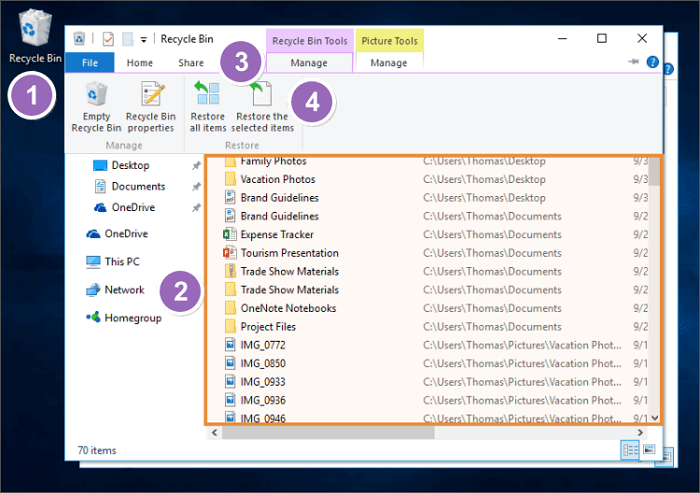
Here are a few steps to recover Vivint downloads from the recycle bin:
Step 1. Double-click the recycle bin icon.
Step 2. Click to highlight a file, folder, or video clip to restore.
Step 3. Click the “manage tab”.
Step 4. Click “Restore the selected items”.
Method 5. Contact Vivint Support
Vivint offers online and telephone support, which can help you deal with in-home technician services. To contact Vivint support team, you can visit its official website to enable online chat, or chat online within the application, or call at 855.524.4554.
If you are trying to solve the problem yourself, you can visit its support page and enter product name or keyword to find the desired answers.
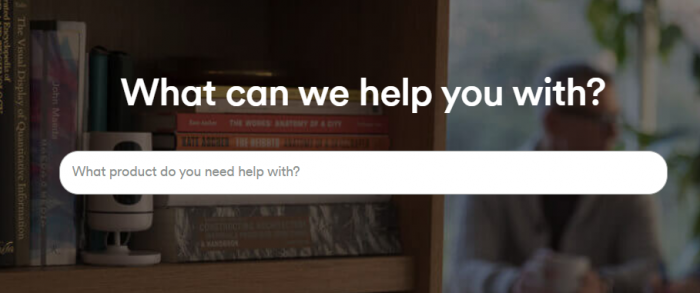
Method 6. Consult Professional Services to Recover Vivint Deleted Videos
If the above procedures fail in more difficult circumstances, you may want to consider hiring a professional data recovery expert.
Data recovery specialists in recovering lost data from hard drives, floppy discs, tape drives, flash drives, compact discs (CDs), digital video discs (DVDs), and memory cards. They accomplish this by identifying computer data that is either hidden or corrupted and resolving the issue, as well as maintaining computer hardware and repairing mechanical flaws, including reverse scanning.
They also undertake low-level forensics on different computer hardware storage devices and develop disaster recovery plans.
Conclusion
In conclusion, Vivint uses security cameras and smart technology to ensure your home’s safety. Users can record various situations, including touching or humorous videos, and disturbing ones like burgle attempts. Losing Vivint’s videos can be upsetting, but time is crucial for recovery.
ONERECOVERY is the best option for recovering lost Vivint movies, especially when other traditional methods prove ineffective. With ONERECOVERY, you can stop worrying about losing video footage from doorbells or other security cameras. Whether you need to retrieve videos using a laptop or desktop PC, this software is always your go-to choice.
FAQs About Vivint Video Clips
Perhaps you still have many questions about Vivint camera history and Vivint deleted videos. These FAQs below may give you the answers you need.
To delete Vivint video clips, follow these steps:
Step 1. Uninstall the camera in the Vivint app, then select the desired camera.
Step 2. Reset the doorbell camera by pressing and holding the button for 25-45 seconds, ensuring the light rings turn red.
Step 3. Reinstall the doorbell camera by adding it from the home screen and connecting it to the device. This process typically takes a few minutes.
Yes. To begin, Vivint immediately uploads your video footage to the cloud. These videos, however, are only available on the cloud for 30 days before they are entirely lost.
If your deleted footage is more than 30 days old, data recovery is only possible if the videos were transferred to your PC or phone at some point.
How to View Vivint Camera on Computer?
Vivint allows you to access its program and control the home security features on your computer. You can easily check live video feeds, view the system status, and enable or disable the security system remotely. To view Vivint camera on a computer, you can follow these steps.
Step 1. Go to Vivint Smart Home app and tap the Camera icon
Step 2. Click on the thumbnail to watch the live feed. Tap Done if you want to return to the main camera screen. Click on all clips at the bottom of the camera screen to check Vivint recorded videos and camera history.
I am a content writer specializing in the technology and data fields. With over 5 years of writing expertise, I have produced clear, engaging content to communicate complex information to a variety of audiences. I am skilled at translating technical concepts about the latest software, AI systems, data recovery, file and video repair, and digital trends into easily understandable language for the average reader. My articles and copy bring clarity to murky tech topics through the use of metaphors, analogies, and strategic explanations.







