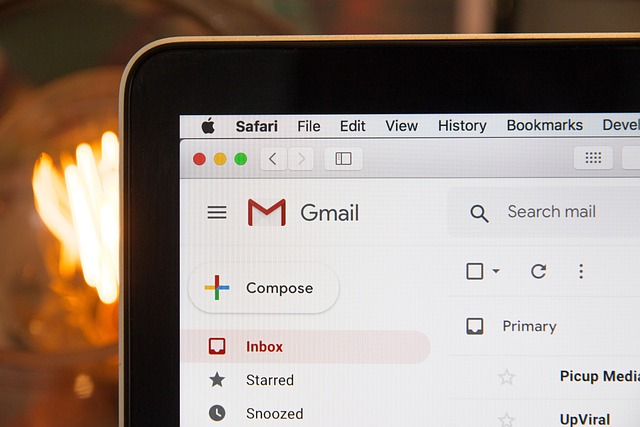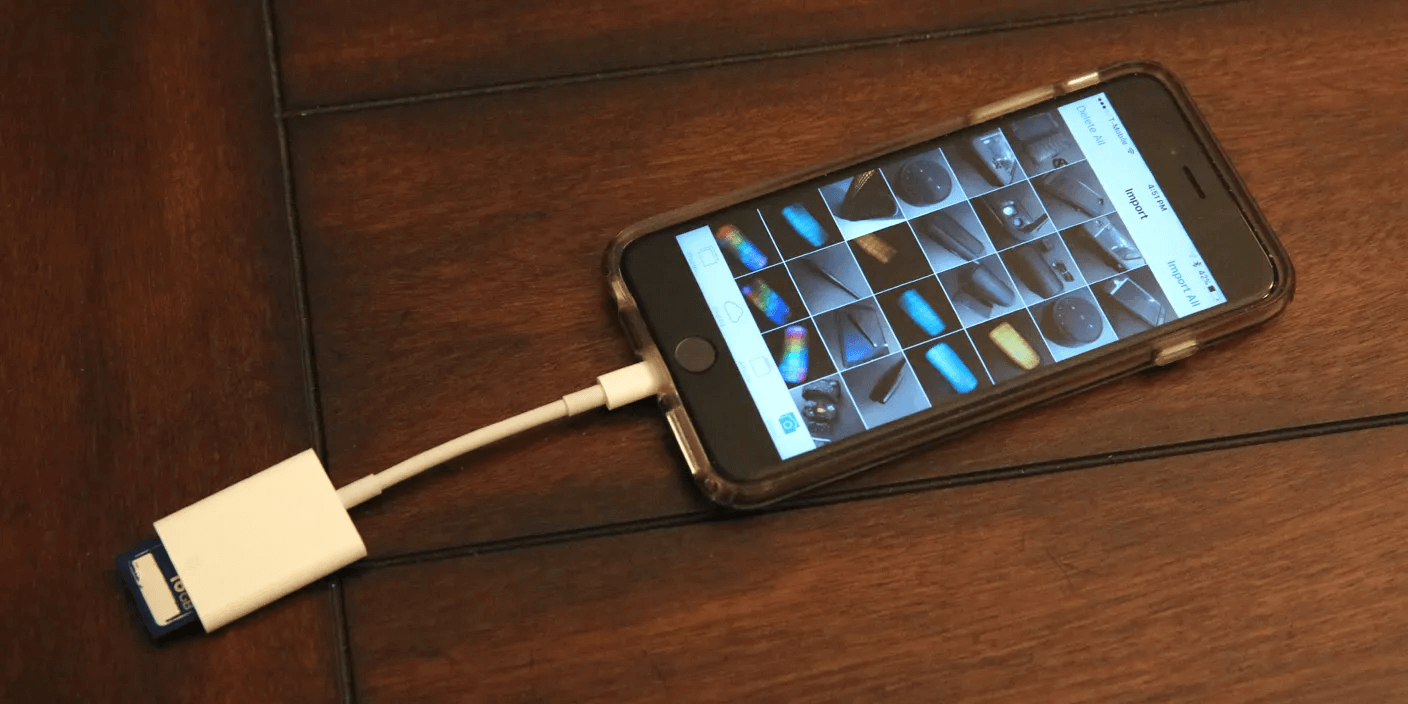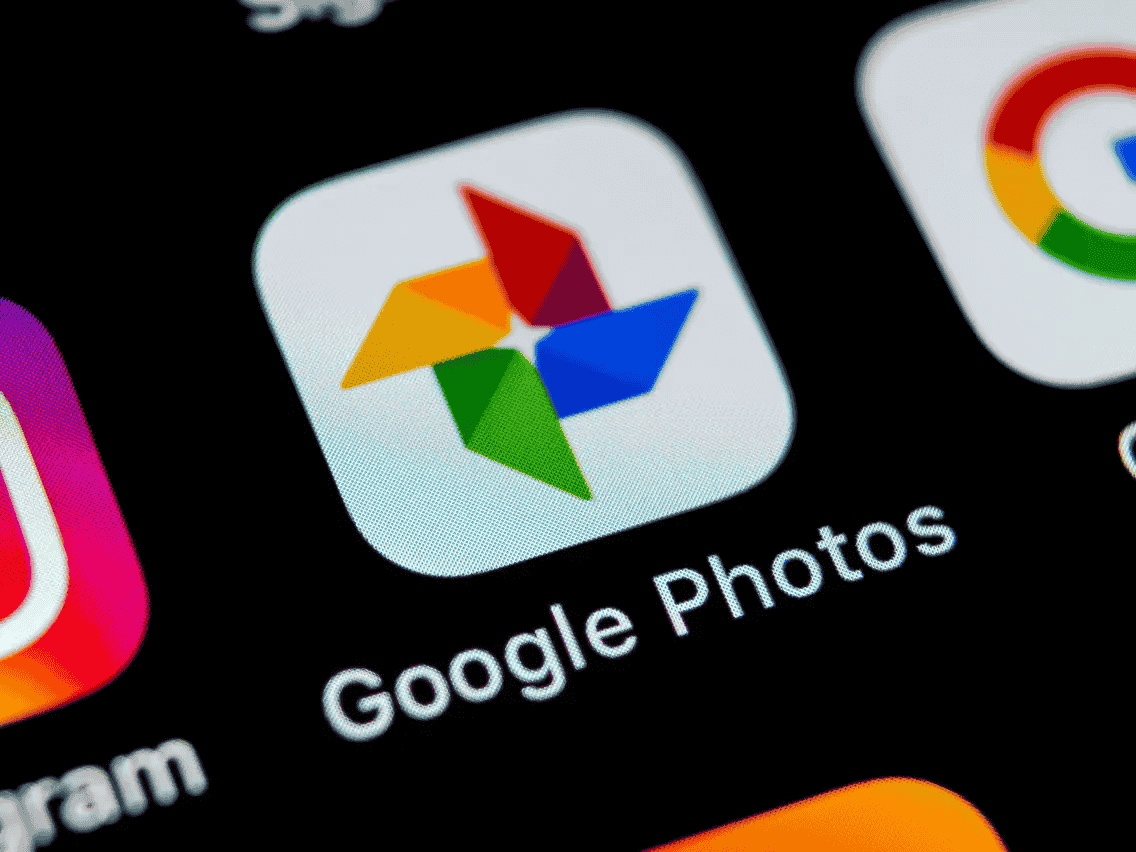
Google Photo is a widely used storage platform for many users to store their photos and videos. However, I bet that many of them have accidentally deleted significant Google photos or videos due to distraction or improper operation. So, the press for how to recover permanently deleted photos from Google Photos is the urgent need for them. This article came into being to solve this problem for users. We have a great team of experts to solve data loss. If you are one of the users who cry out for recovering permanently deleted photos from Google Photos, Don’t miss this article.
Can I Recover Permanently Deleted Photos from Google Photos?
Absolutely yes. Even if you have deleted the photos and videos in Google Photos, they can be recovered. The deletion of Google Drive has a limit ranging from 60 days and above. So, the deleted photos are recoverable in these two scenarios.
| Description | Fixes | Steps |
| The contents deleted will be moved to the Trash folder and can be kept for 60 days. | Recover from Trash on the computer | Step 1: Open Google on your computer. Step 2…Full Steps |
| Recover from Trash on Phone and Tablet | Open your Google Photos app on your phone or tablet. Step 2…Full Steps | |
| The contents deleted after 60 days stored in Trash will be permanently deleted automatically, and if you delete contents from the Trash/Bin folder, they will also be permanently deleted. | Recover from backup files | Step 1. Connect the device to your computer. Step 2… Full Steps |
| Recover from third-party software | Step 1. Download and install the ONERECOVERY software on your computer, then launch it. Step 2…Full Steps | |
| Contact with Google Photo support | Step 1. Go to the Google Drive Help page. Step 2…Full Steps |
How to Recover Permanently Deleted Photos from Google Photos?
In this part, we will introduce several methods to retrieve your deleted photos from Google Photos.
Method 1: Recover from Trash on computer
The Trash folder is like a temporary folder containing your deleted contents so that you can have a chance to recover your photos and videos if you regret deleting them within 60 days. Here is how to recover from the Trash folder on different devices like computers, phones, or tablets.
- Step 1: Open Google on your computer.
- Step 2. Go to Google Photos.
- Step 3. Click on Bin.
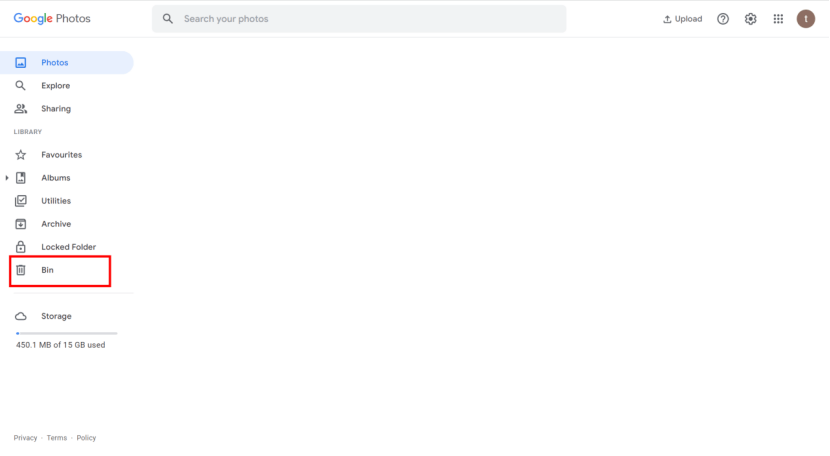
- Step 4. Find the photo you want to recover and click the Restore tab.
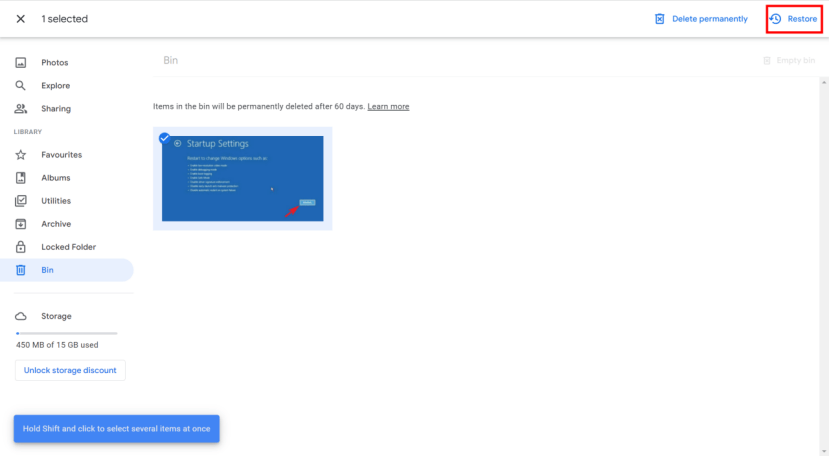
Method 2: Recover from Trash on Phones and Tablets
- Step 1. Open your Google Photos app on your phone or tablet.
- Step 2. Go to My profile page.
- Step 3. Tap on the Trash icon.
- Step 4. Find the photo you want to recover and tap on Restore.
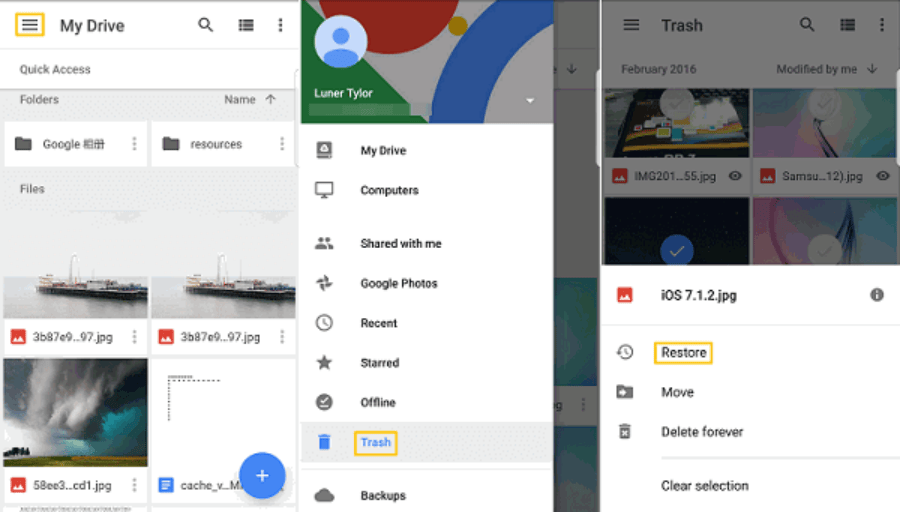
Method 3: Recover deleted photos from backup files
If you have ever double-backed up the photos using any other platforms or storage medium. There, you can alternatively recover your photos by redownloading them.
If you have backed up your files using an external storage device:
- Step 1. Connect the storage device containing your backup files to the computer, and then open the disk in the computer.
- Step 2. Browse the photo files on the disk and select the photos you want to recover.
- Step 3. You can either copy and paste the target photo or drag it directly to the local disk. Then, decide whether or not to upload the photo onto Google Photos.
If you have backed up your files using iCloud Drive:
- Step 1. Log in to your iCloud Drive.
- Step 2. Click Photos on the left panel.
- Step 3. Choose the target photo and click Download to download the file to your computer. Then, decide whether or not you upload the photo onto Google Photo again.
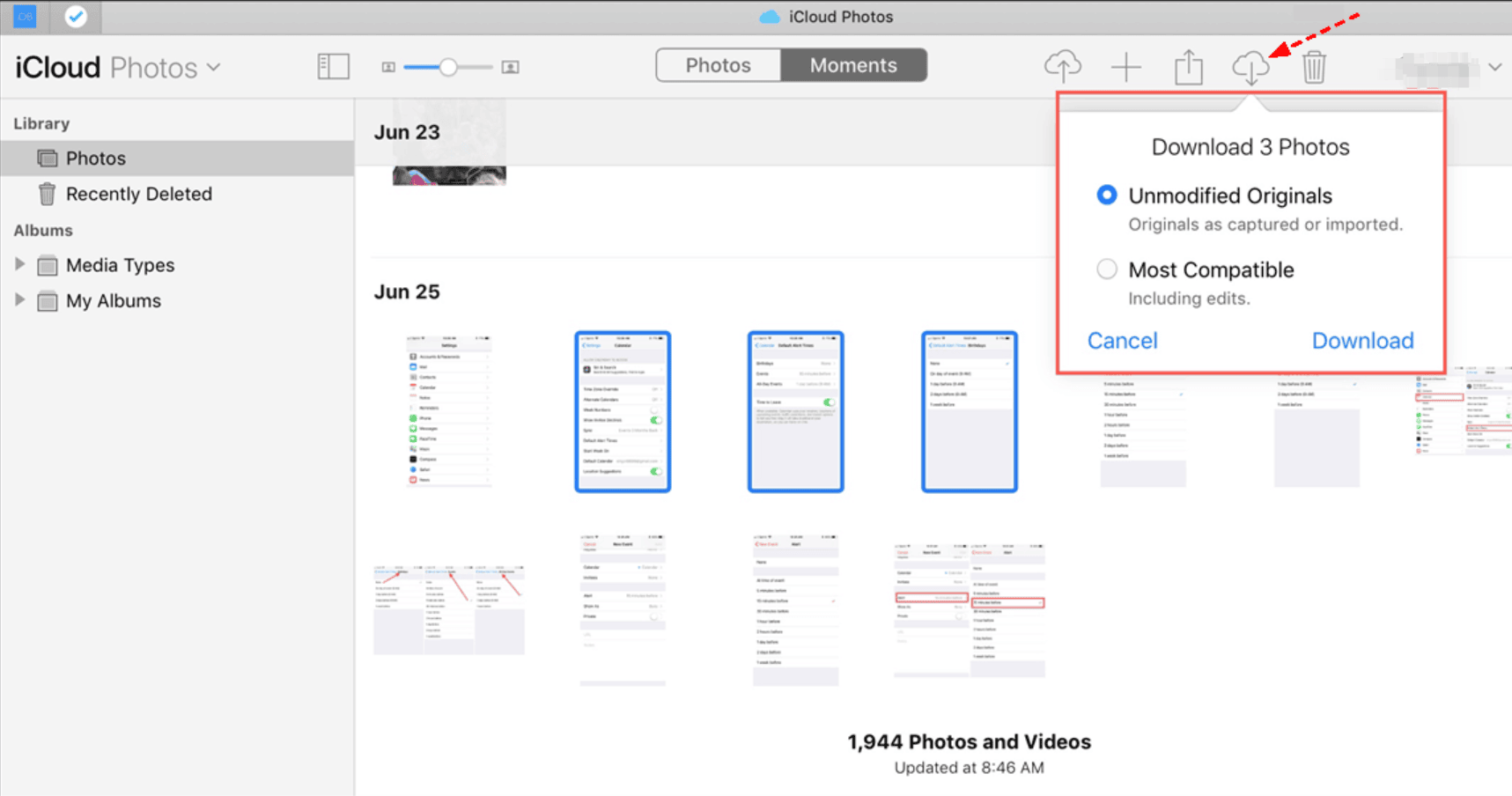
If you have backed up your files using Google Drive.
- Step 1. Go to Google Drive.
- Step 2. Click My Drive, and then in the Type section, select Photos & Images.
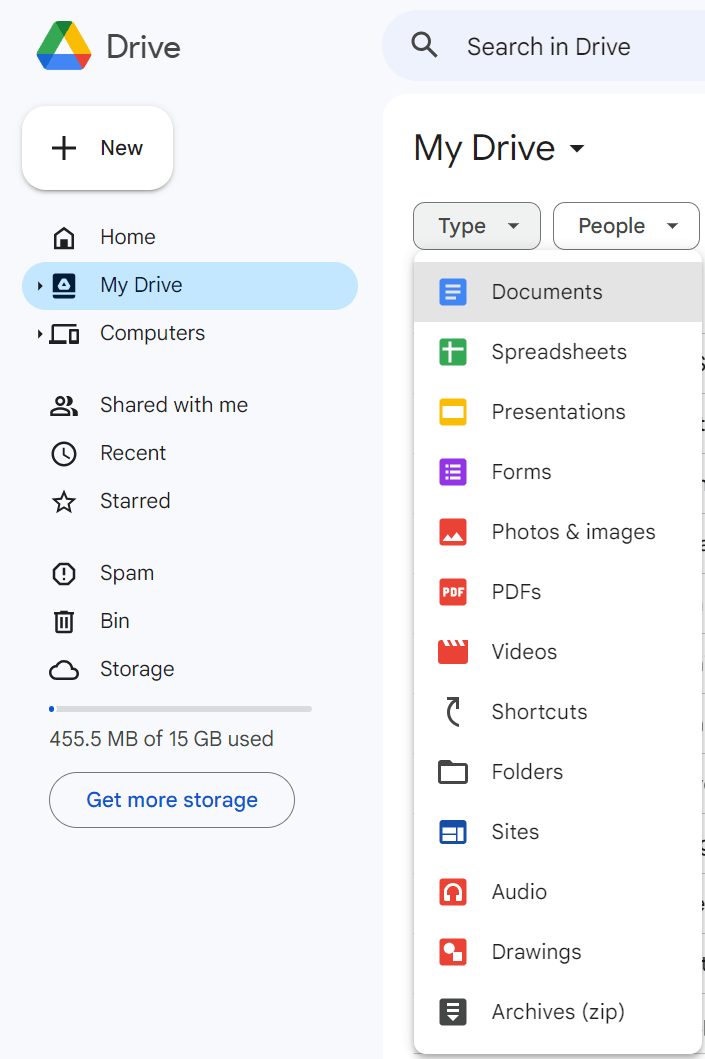
- Step 3. Browser the results and find your photo file.
- Step 4. Click on Download to download the photo to your computer and then decide if you upload it to Google Photos or not.
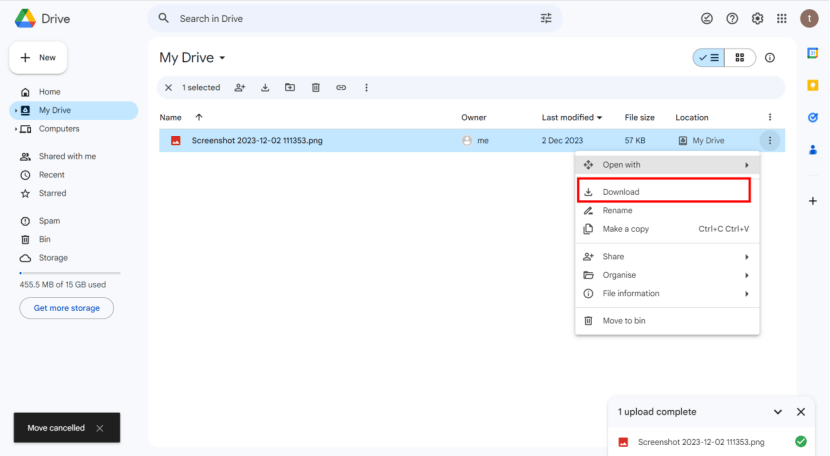
Method 4: Recover from third-party software
If you have once uploaded the photos to Google Photos from your computer and then accidentally permanently deleted these photos and you don’t have any other backup files, you can alternatively use third-party recovery software to recover your photos. In this part, we use ONERECOVERY to show the steps to recover permanently deleted photos from Google Photos. ONERECOVERY is a utility that stands out in the market and supports a free download. You can get your photos back with an intuitive interface and easy operation.
- Step 1. Download and install the ONERECOVERY software on your computer, then launch it.
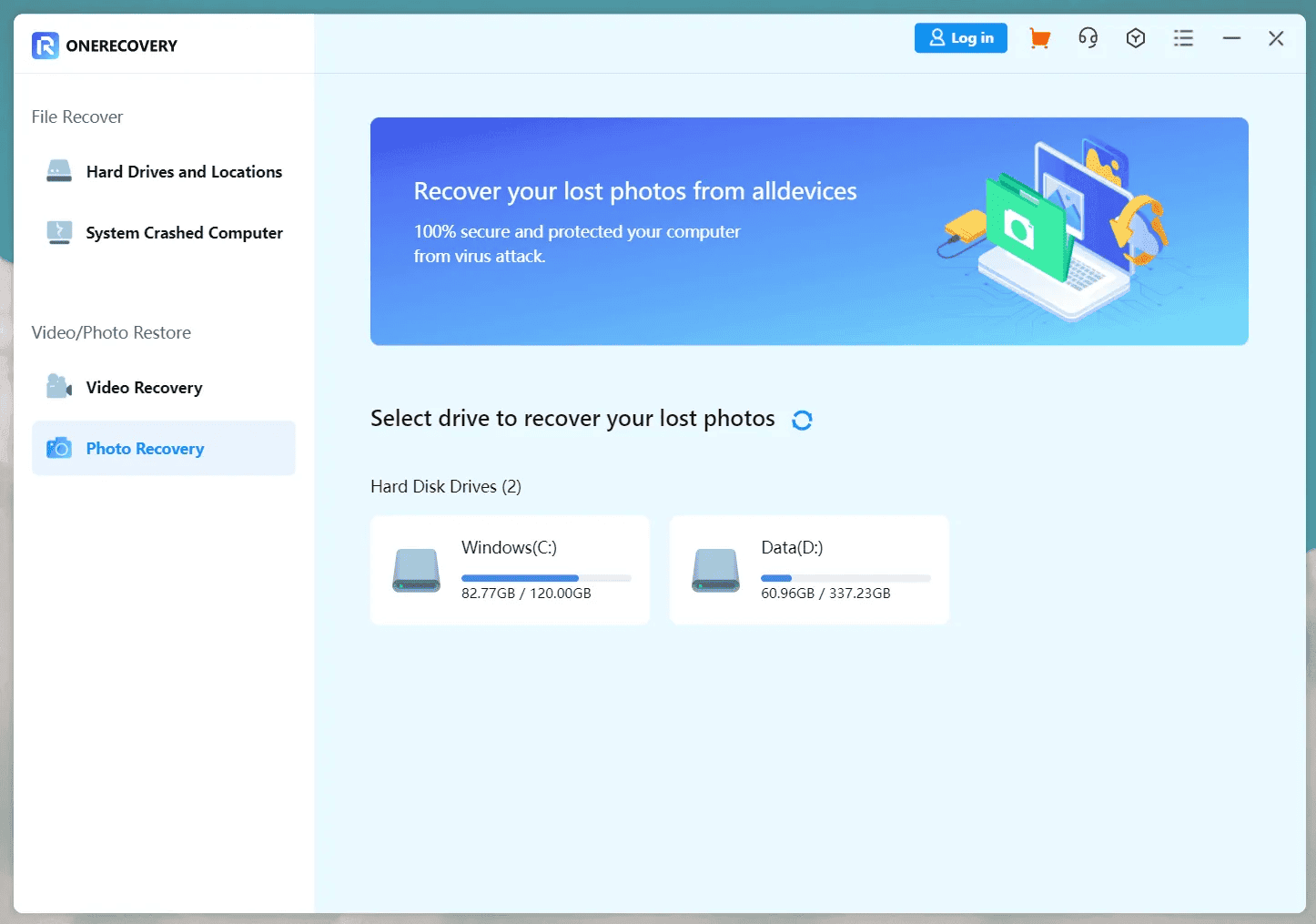
- Step 2. Click on the “Photo Recovery” tab on the left pane and choose the hard drive containing your Google Photos data.
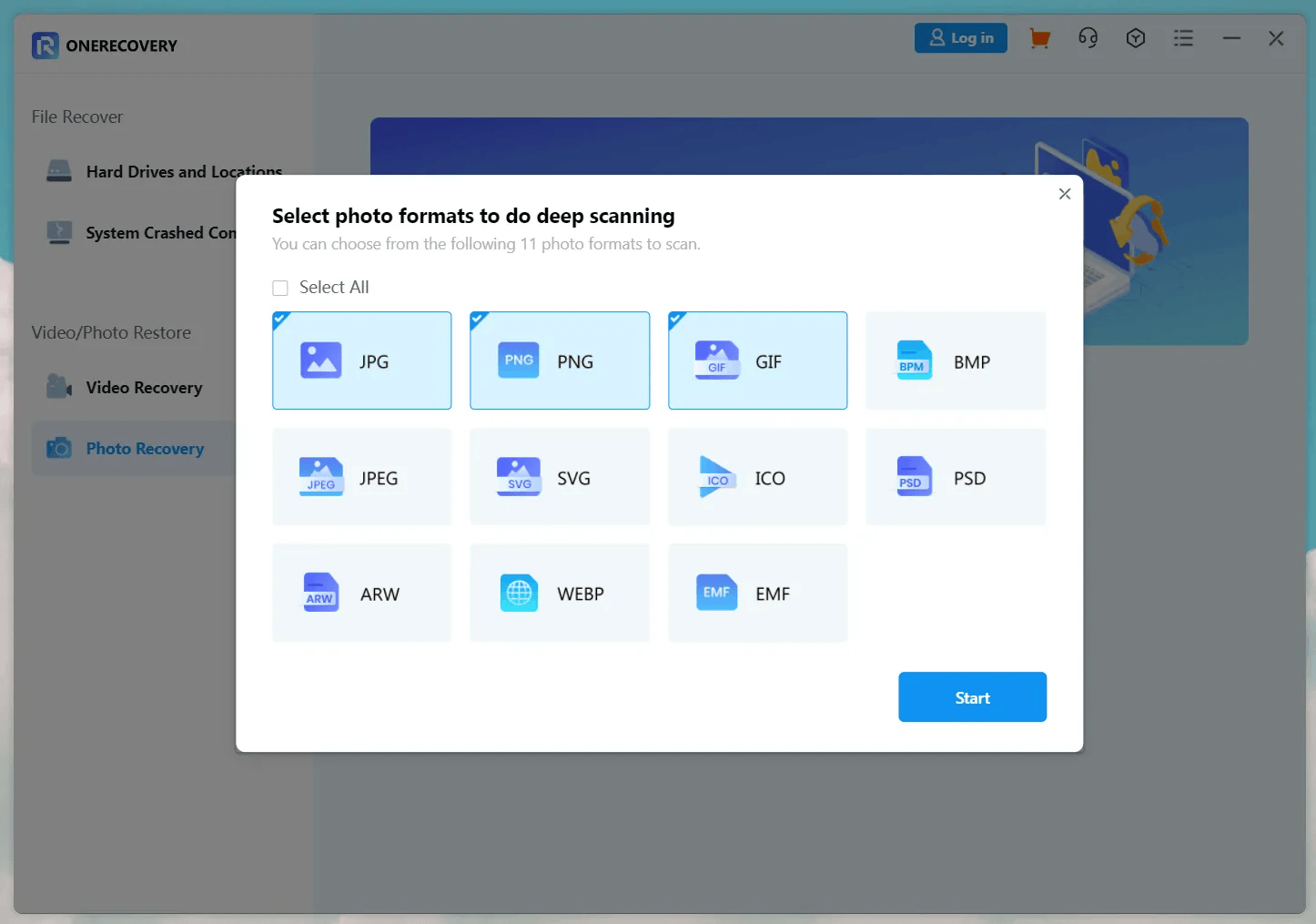
- Step 3. You can use the filter to choose the file type and then begin to scan. Then preview the thumbnails of the results.
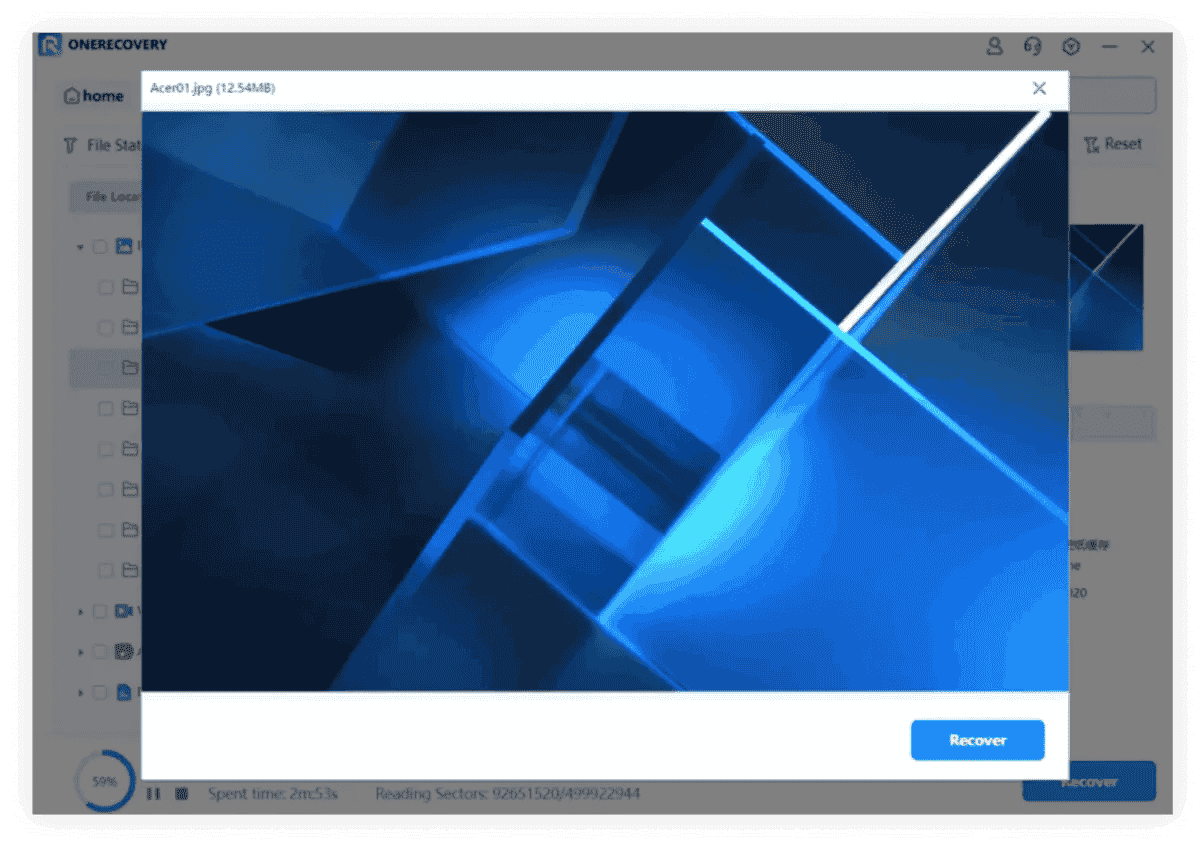
- Step 4. Click the Recover button to restore the target photo you want to retrieve to another place.
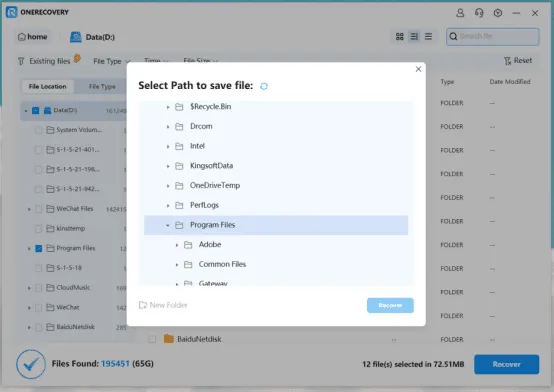
Notable features of ONERECOVERY:
- Support rapid scanning and data recovery process.
- Support deep scan of all of your data quickly and effortlessly
- Preview the scanned photos and video files before recovering them.
- Have better compatibility for different devices on Mac and Windows.
- At least a 95% success rate is promised.
- Data security is promised.
Tips for more options on honorable third-party recovery software:
| Software | Success Rate | Scanning Speed | Compatibility | Pricing |
| ONERECOVERY | Over 95% | Fast | Windows, macOS | Free Download a Lifetime Plan: $4.99 |
| Stellar Photo Recovery | High | Above Average | Windows, macOS | Free VersionStandard Version Year Plan: $59.99Professional Version Year Plan: $89.99 |
| EaseUS Data Recovery Software | 99.70% | Very Fast | Windows, macOS, iOS, Android | Free TrialPro Version for Windows Year Plan: $99.95Pro Version for Windows Lifetime Plan: $149.95 |
| Disk Drill Data Recovery Software | 100% | Fast | Windows, macOS | Free VersionPro Version Lifetime Plan: $89.00 |
| MiniTool Recovery | 99% | Fast | Windows, macOS | Free VersionPersonal Version for Windows Year Plan: $89Personal Version for Windows Lifetime Plan: $99 |
| AnyRecover | 88% | Above Average | Windows, macOS, Android, iOS | Free TrialIndividual Version Year Plan: $79.99Individual Version Lifetime Plan: $99.99 |
| Recoverit | 95% | Above Average | Windows, macOS | Free VersionEssential Version Year Plan: $69.99Standard Version Year Plan: $79.99Premium Version Year Plan: $89.99 |
| Tenorshare 4DDiG | High | Above Average | Windows, macOS | Free version one month Licence: $45.95 one year Licence:$59.95 Lifetime Licence: $79.95 |
Method 5: Contact with Google Photo support
Apart from using third-party recovery software, you can also contact official support if the photos or videos are permanently deleted on Google Photos after the limitation exceeds 60 days. Your data still has a chance to be recovered by the staff because they allow you to access these data within 21 days in terms of policy. So, you can send them a request to recover the data.
- Step 1. Go to the Google Drive Help page.
- Step 2. Find the Find or Recover a file option.
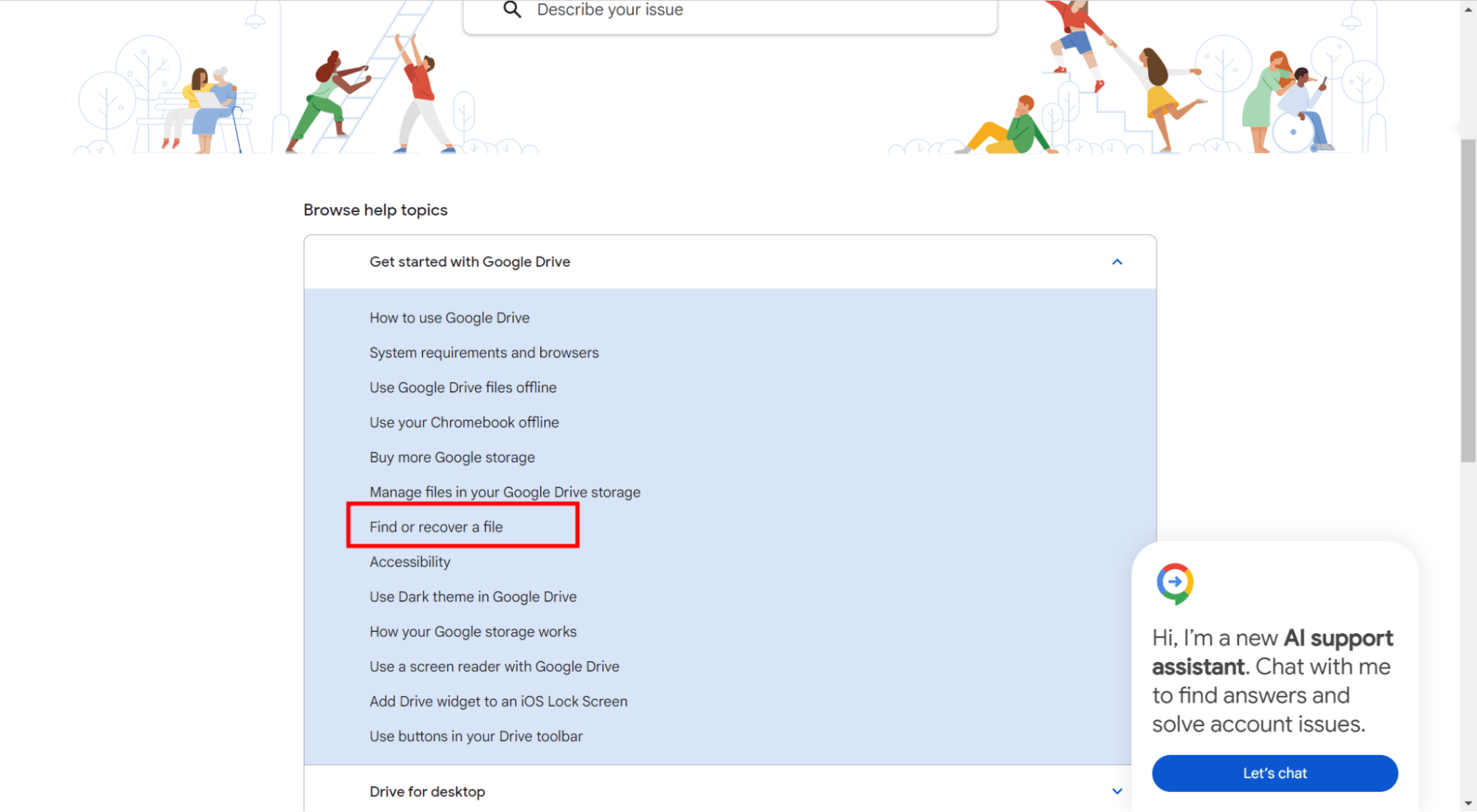
- Step 3. Scroll down to the page click on the Contact Us option and enter your words of requirements: recover my permanently deleted photos.
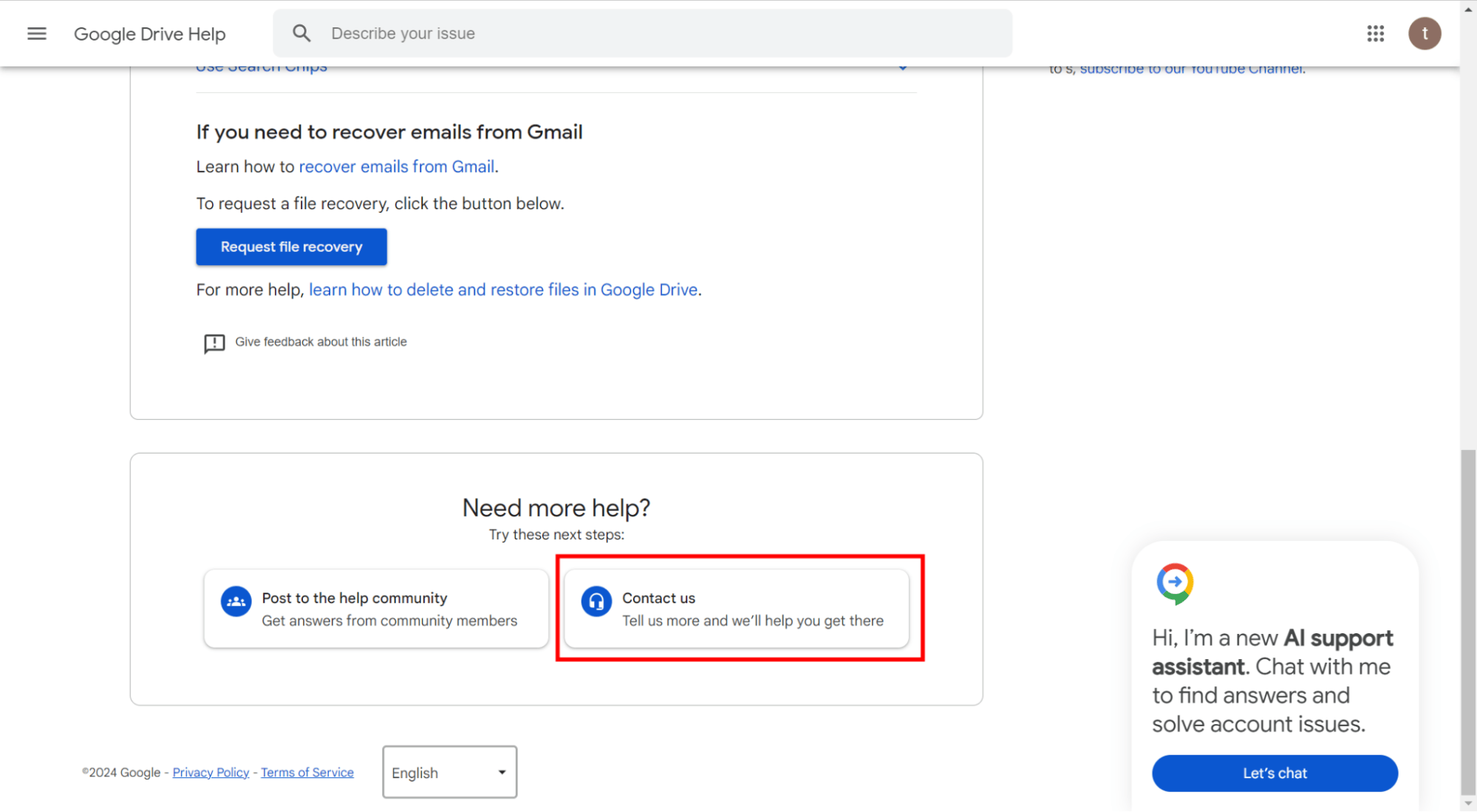
- Step 4. Click Next and see if there are any related options, or click Other and then click Next step.
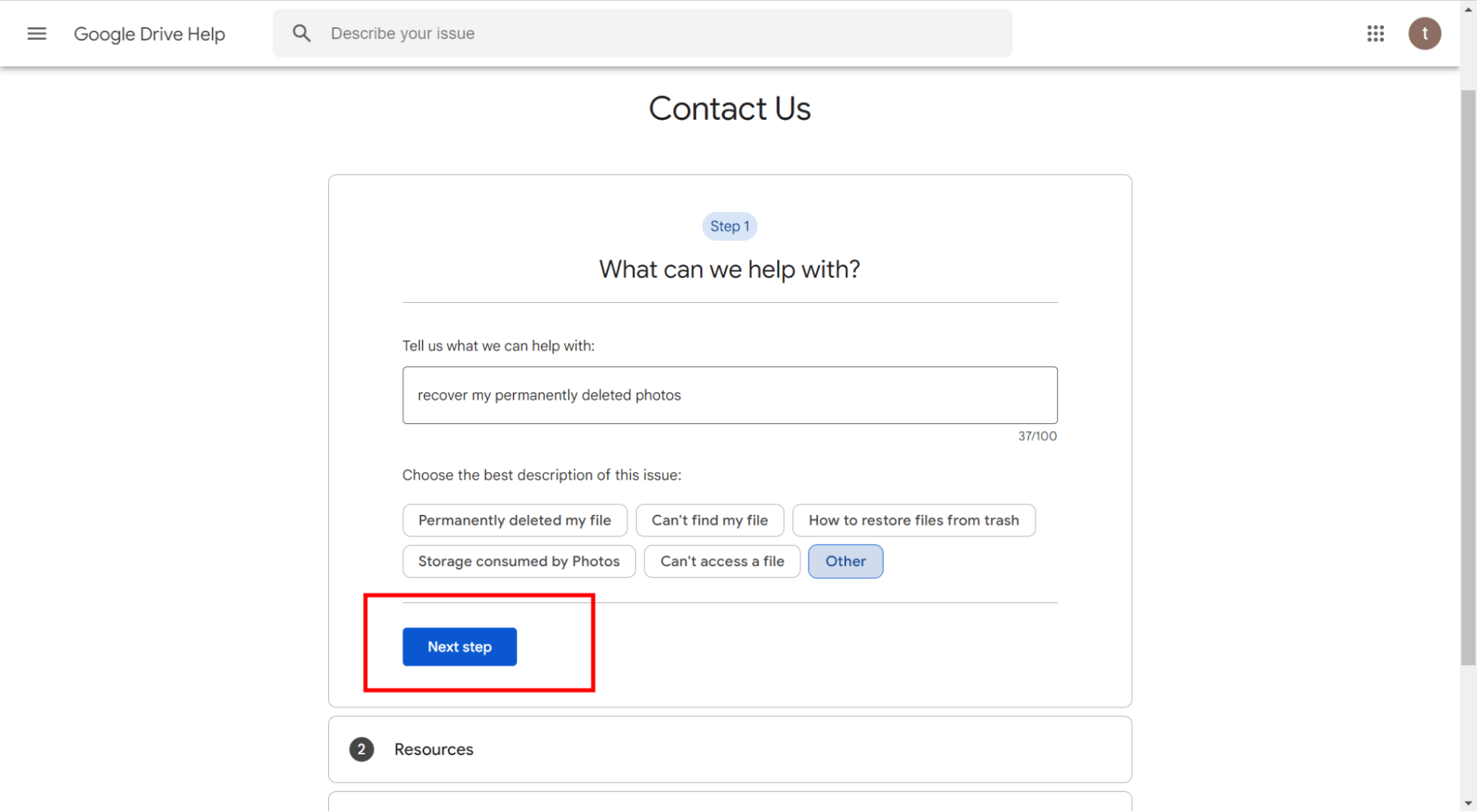
- Step 5. Select Email support.
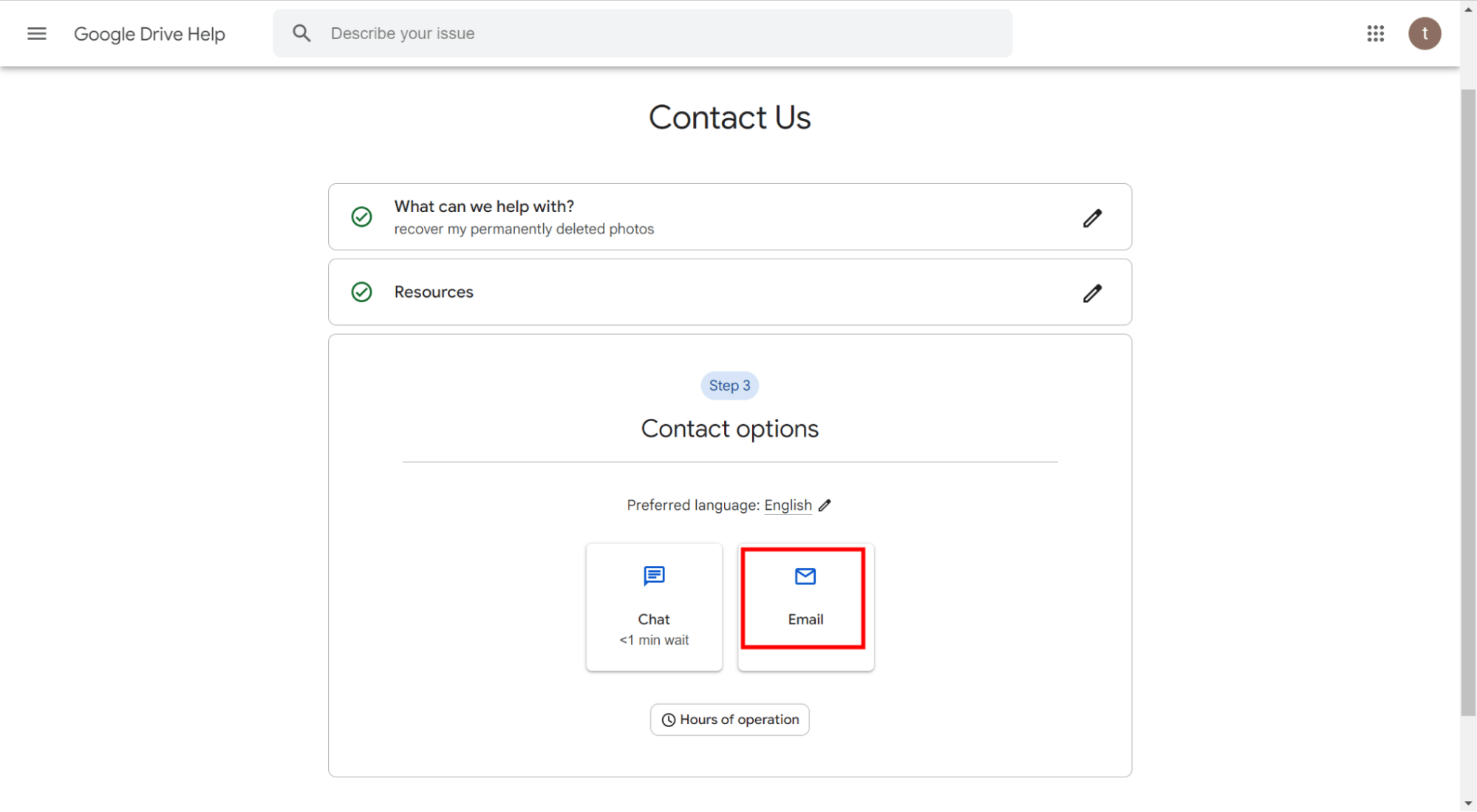
- Step 6. Enter your details in the following information chat and submit, and wait for the answer from the staff.

FAQs about Recovering Deleted Photos from Google Photos
How to restore photos from Google Photos on Android/iOS?
You can recover your photos from Google Photos on Android/iOS by using method 1.
How to recover deleted photos from Google Photos after 60 days?
You can use third-party recovery software like ONERECOVERY to recover your deleted photos from Google Photos after the store limitation of 60 days in Trash. Or, you can contact Google support to help recover your data.
How to download photos from Google Photos?
Step 1. Go to your Google Photos.
Step 2. Click Photos in the left panel.
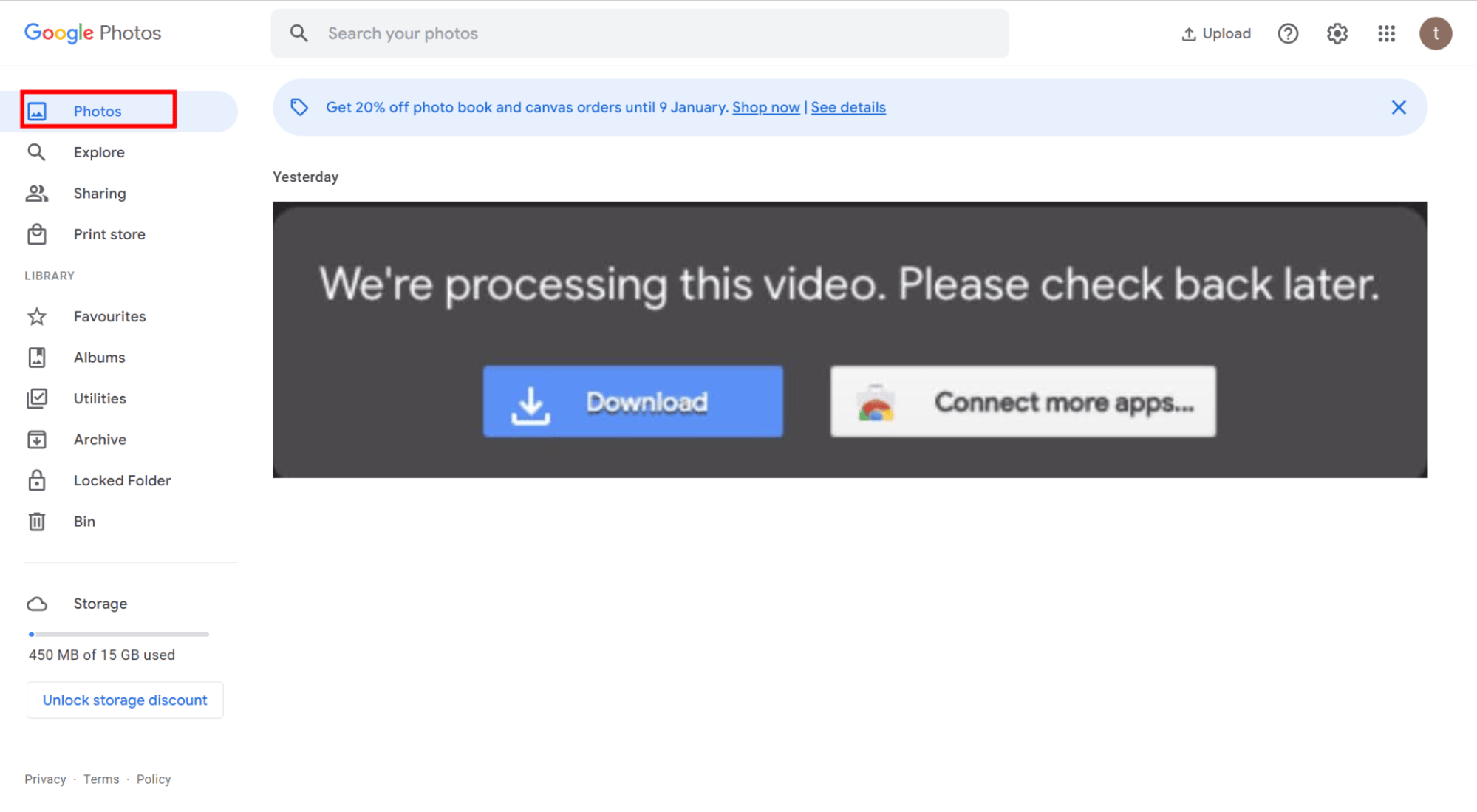
Step 3. Browse and choose the photos you want to download.
Step 4. Click three dots on the right top of the screen.
Step 5. Choose Download.
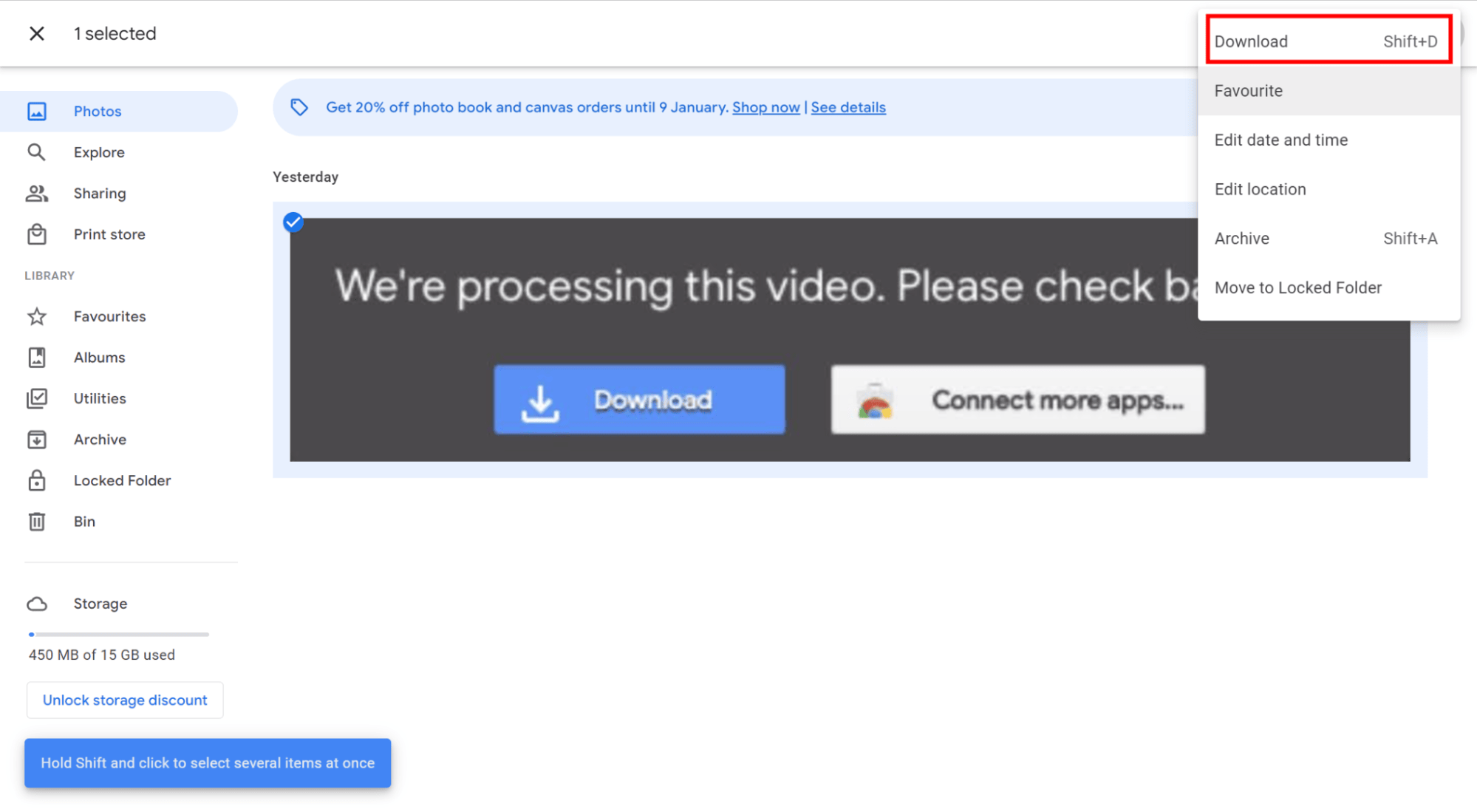
Step 6. Your photo will be downloaded to your computer.
Do photos stay in Google Photos forever?
No, Even if you don’t delete the photos or videos in Google Photos. If your account is inactive, Google will keep your data for two years or more, and after the limitation, your content will be deleted.
Conclusion
Google Photos can store your precious photos and videos of life from Android, iPhone, or computer. But accidental deletion exists. Even though it is easy to recover your data from Trash or backup, the worst thing is that the situation will be more complicated if you don’t have a backup file or realize your deletion exceeds 60 days. However, we provide you with options for third-party software like ONERECOVERY, which eases your DIY at home. By the way, always double back up your vital and precious data.

I’m Woody, your go-to guide in the realm of data recovery and computer techniques. With a passion for unraveling tech intricacies, I’m here to share insights, tips, and solutions to empower you in the digital landscape. Feel free to ask me when you meet any problems on this fantastic journey!